Zebra lines, highlighting applied to alternative rows is a very good way to make tables readable & pretty.
We can use either conditional formatting or table formats to quickly add zebra lines to our data.
But what if you want a little more?
What if you want to highlight, lets say 3 rows in one color and 3 in another and repeat this …
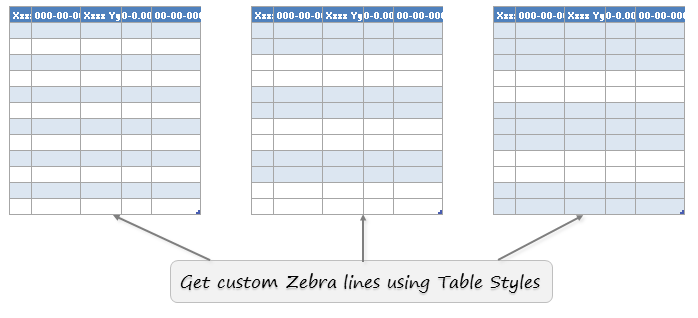
Of course, we can use conditional formatting and come-up with some clever mix of ROW & MOD. But why waste so much of creative sauce on something as trivial as zebra line? So here is a quick alternative.
Use Table styles and tell excel how you want to highlight the lines.
Steps to create custom zebra lines
- First convert your data to table, if you have not already done it.
- Now, go to Table Design ribbon and right click on the table style you want and choose duplicate
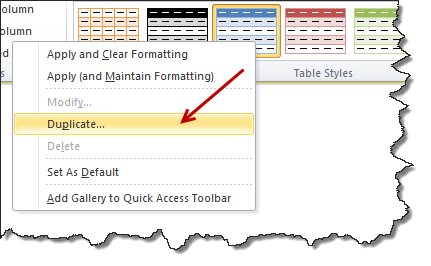
- Excel creates a duplicate table style and opens a box to edit it.
- Give it a friendly name like myTableStyle1 or zebra-v1
- Select “First Row Stripe” and set stripe size to 2 or 3 as you want.
- Repeat the step for “Second Row Stripe” as well.
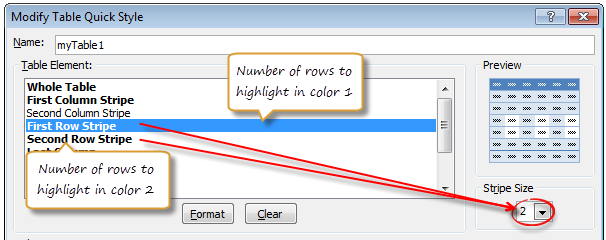
- Click OK & save your style.
- And now, apply this style to your table by selecting it from Table styles gallery.
- Your custom zebra is ready to bray and jump around.
Bonus tip #1: You can have 2 different stripe sizes too
For example you can have 5 rows for first stripe and 2 for second stripe, thus highlighting weekends in a different color.
Bonus tip #2: You can apply the same to columns too
You can apply the same concept to column stripes (banded columns) and set their sizes using table styles.
Bonus tip #3: Turn on / off zebra lines with a click
If you ever feel tired looking at all the stripes, you can quickly turn them off /on from Design Ribbon > Banded Rows
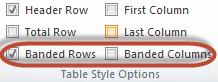
Homework: Change color when value changes
When you have few values with some duplicates, it makes sense to apply a band color whenever there is a change in value. How to set up zebra lines then? See here for your homework.
[Related: Zebras & Checker boards using Excel]
Do you use custom table styles?
Custom table styles are an easy way to tell Excel how we want our data to look. I use them often when designing a report or spreadsheet model.
What about you? Do you use custom styles? Have you tried the stripe size feature? What is your experience like? Please share using comments.


















15 Responses to “Christmas Gift List – Set your budget and track gifts using Excel”
[...] Christmas Gift List – Set your budget and track gifts using Excel … [...]
I'm confused: if you spend $10, and your budget is $40, shouldn't the amount in the "Within Budget?" column stay black, since you didn't go over budget?
In other words, since we overspent on the electronic photo frame, shouldn't the $8 cell turn red?
@JP.. maybe Steven is encouraging consumerism... ?
I havent realized it earlier, but now I see it. If you unprotect the sheet, you can change the formula in Column I to =IF(G13=0;" ";F13-G13) from =IF(G13=0;" ";G13-F13), that should correct the behavior.
Thanks Chandoo. I thought of making a shopping list spreadsheet for Christmas, but this is neat so I think I'll use this instead.
Chandoo & Steven thanks for this spreadsheet. But for the sake of a person who has been staring at this megaformula in vain for the last 40 mins and not afraid to ask, would it be possible for you to walk us through the logic used here?
=SUM(SUMPRODUCT(SUBTOTAL(3,OFFSET($K$13:$K$62,ROW($K$13:$K$62)-MIN(ROW($K$13:$K$62)),0,1)),--($K$13:$K$62="-"))+SUMPRODUCT(SUBTOTAL(3,OFFSET($K$13:$K$62,ROW($K$13:$K$62)-MIN(ROW($K$13:$K$62)),0,1)),--($K$13:$K$62="0")))&" / "&SUBTOTAL(2,$G$13:$G$62)
Thanks Chandoo.. This is one of the best budget spreadsheets I've ever seen.. The Arrays are out of this world!! And it's FREE!!
Chandoo, can you tell us more about Steven? Does he have his own site?
JP, I think Chandoo changed it when he changed the currency formatting from £ to $, a negative figure is a good thing in this case. But don't change the formulas, the overbudget and under budget won't work properly if you do. Also Chandoo I think you've accidentally broke the conditional formatting for the alternating row colouring the formula is different to the version I sent you. As for the megaformula chrisham, it gave me a headache trying to get it all working, so I will let Chandoo talk you through it.
Hi,
In cells I6 and I7, I understand that subtotal together with offset function returns an array of ones after which, the sumproduct function gives the desired result.
But I’m not able to figure out the reason for using an array in I8 to return the most expensive gift.
Can’t the formula be just
“=VLOOKUP(SUBTOTAL(4,$G$13:$G$62),$G$13:$J$62,4,0)”
Savithri, Cell I8 needs the array, if the formula was “=VLOOKUP(SUBTOTAL(4,$G$13:$G$62),$G$13:$J$62,4,0)” it would find the highest price from the filtered range (i.e. highest actual in filtered range is $50) BUT then return the first person with that actual, not looking in just the filtered range (so first person on the list with a $50 actual.)
To see what I mean, change the formula, then change all the actuals to $50 then filter for baby, it lists the first name on the list.
But a good question 🙂
Thank you. I now realise that the array is used to get the ‘filtered range’ instead of the entire range, as table array for look up value.
[...] Download This Template [...]
this looks like an awesome excel sheet!! is there anyway i can get it emailed to me unprotected? for some reason, i am unable to download it 🙁 help!!
Hi I also can not download to a mac as the sheet is protected any help would be great
[...] to send her a pricey present. Rather, send a card with a picture of your child. Here’s a cool Excel sheet that will help you estimate your budget per person and let you track [...]
[...] husband and I pour/poor over the Christmas spreadsheet (yes, I do know how dorky that sounds, but we’re not the only ones!), figuring out who should give what to whom. We live at a distance from most of our family, so it [...]