This is a guest post written by Paramdeep from Pristine. Chandoo.org is partnering with Pristine to bring an excel financial modeling online training program for you.
 This is Part 4 and 5 of 6 on Financial Modeling using Excel
This is Part 4 and 5 of 6 on Financial Modeling using Excel
In this tutorial we are going to learn how to build assumptions & input sheets in our excel financial model. The 6 parts of this tutorial are,
- Introduction to Financial Modeling
- Building a layout for Project Evaluation Model – Best practices
- Building Inputs and Assumptions Sheet
- Building Projections for Project Evaluation
- Modeling the Cash Flow Statement and Projections
- Putting it all together – Final Project Evaluation Model
- Join our Financial Modeling Classes
If you remember my last tutorial, I had discussed that there are just two cardinal rules:
- Cash is the king
- Cash today is more important than cash tomorrow
We will focus on the first principle today and we will delve in the second principle in the next tutorial to value the project.
By far the most important exercise in any integrated (e)valuation model is to get your cash projections right. This would mean going from your accounting profit (which is usually on accrual basis) projection to the actual cash that the company would earn. One of the simplest examples would be:
Let’s say you buy a plant worth USD 1,000,000 in FY 10 in cash. Now this plant is going to give you benefit for the next 10 years. So it would be wise to allocate its cost to all the 10 years, when it’s going to give you the benefit! This allocation of cost to 10 years is called depreciation (which would be USD 100,000 per year for the next 10 years).
But please note – Although you are recognizing the costs in 10 years, but all your cash went out in the first year. Thus when you prepare the cash flow of the project you have to make these adjustments!
What all adjustments would be required?
- All non cash expenses are added back to the profit

- All increase in liability is like a source of fund (cash up) and increase in assets takes away cash from you

Updating the integrated model to incorporate investments
One of the huge cash flow that occurs in the project is due to the initial capital expenditure (capex). This would usually be an important part of cash flow in any manufacturing company. Apart from the initial capex, whenever you are investing in any competing business of your own, you also lose the opportunity to earn from that project.
Working capital investment also takes cash away from the company. This could comprise of investment in inventories, accounts receivables, etc. But please note that working capital by itself does not take away cash, it is the increase in working capital that sucks cash.

Updating the integrated model to incorporate P&L for the project
Profit and loss statement gives indication of the business of the company. In our current evaluation model, we have assumed a starting revenue, and then a year on year growth in the revenue (Typically most of the models that you see in investment banking would make similar assumptions).
Variable expenses are assumed to be a %age of the revenues.
The important part to note while linking this part of the model is:
- You should always link the numbers to the assumptions area (which is demarcated in blue font), so that if anybody wants to analyze any changes, they can easily do that
- You should take care of the referencing ($ protection for rows and columns)

Updating the integrated model to calculate the free cash flow to the project
The most important part of the model is to estimate the free cash flow to the project. As discussed earlier, adjustments have to be made to the PAT/ EBIT to get to the free cash flow.
I typically start here from Earning before Interest and Tax (EBIT) but if you want, you can start with PAT as well. Essentially the logic is that all the earnings before interest and tax go to the capital investors (Debt holders take interest and equity holders take the PAT). If I reduce from it the share of government, I am left with the portion of profit for the complete project – That is why you see the EBIT multiplied by (1- Tax Rate).
Again depreciation is added back as it is not a cash expense and Capex is reduced in the first year. Please note that this reduces the returns from the project as a huge cash is reduced in the first year itself, instead of equal small amounts being paid each year.

Templates to download
I have created a template for you, where the subheadings are given and you have to link the model to get the cash numbers! You can download the same from here:
Download Blank Cash-flow Projection Sheet
You can go through the case and fill in the yellow boxes. I also recommend that you try to create this structure on your own (so that you get a hang of what information is to be recorded).
Also you can download this filled template and check, if the information you recorded, matches mine or not! 🙂
Download Solution Cash-flow Projection Sheet
I am just doing that for the single sheet model and recommend that you do the same for multi-sheet model as a homework problem. If you face any issue, post your excel with the exact problem and we can discuss the way to move forward.

Next Steps
In the last installment, we would see the impact of timing of cash and how the project can be valued. We would be using functions like NPV, IRR and analyzing the assumptions behind the same. For maximum benefit from the series, please try to fill it on your own and fill in the other parts of the model as well.
Read next part of this series – Putting it all together – Final Project Evaluation Model
What best practices do you follow while making cash-flow projections?
We are very eager to learn from. Tell us how you go about modeling cash-flows? Please share using comments.
Join our Financial Modeling Classes:
Chandoo.org is partnering with Pristine to bring an online financial modeling training program for you. Click here to know more & join our class.
Added by Chandoo:
Thank you Paramdeep & Pristine:
Many thanks to Paramdeep and Pristine for making this happen. I am really enjoying this series and learning a lot of valuable tricks about financial modeling.
If you like this series, say thanks to Paramdeep. I am sure he can take any amount of appreciation without choking.
Pristine is an awesome training institute for CFA, PRIMA, GARP etc. They have trained folks at HSBC, BoA etc. Chandoo.org is partnering with Pristine to bring an excel financial modeling online training program for you.

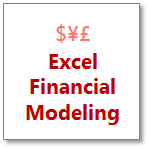 This is Part 4 and 5 of 6 on Financial Modeling using Excel
This is Part 4 and 5 of 6 on Financial Modeling using Excel




















4 Responses to “How windy is Wellington? – Using Power Query to gather wind data from web”
Breaking - Wind jokes at Chandoo
Kiwis sniffing for clues about blog post reason
It's confirmed: Wellington is windier than Uranus.
Acompanhando e aguardando ansiosamente a segunda parte.
[]s.
[Google translate]: Accompanying and eagerly awaiting the second part
hi chandoo,
i've tried using power query, however i face a rather weird problem. when i click on 'from web' option, the URL window does not show option for basic and advanced. thus i'm unable to form parameters in URL. how i can resolve this issue?