This is a guest post by Daniel Ferry of Excelhero.com.
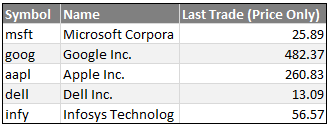 Have you ever wanted to fetch live stock quotes from excel? In this post we will learn about how to get stock quotes for specified symbols using macros.
Have you ever wanted to fetch live stock quotes from excel? In this post we will learn about how to get stock quotes for specified symbols using macros.
One method that has worked well for my clients can be implemented with just a few lines of VBA code. I call it the ActiveRange.
An ActiveRange is an area on a worksheet that you define by simply entering the range address in a configuration sheet. Once enabled, that range becomes live in the sense that if you add or change a stock symbol in the first column of the range, the range will automatically (and almost instantly) update. You can specify any of 84 information attributes to include as columns in the ActiveRange. This includes things such as Last Trade Price, EBITDA, Ask, Bid, P/E Ratio, etc. Whenever you add or change one of these attributes in the first row of the ActiveRange, the range will automatically update as well.
Sound interesting, useful?
In this post, you can learn how to use excel macros to fetch live stock quotes from Yahoo! Finance website. It is also going to be a crash course in VBA for the express purpose of learning how the ActiveRange method works so that you can use it yourself.
Download Excel Stock Quotes Macro:
Click here to download the excel stock quotes macro workbook. It will be much easier to follow this tutorial if you refer to the workbook.
Background – Understanding The Stock Quotes Problem:
The stock information for the ActiveRange will come from Yahoo Finance. A number of years ago, Yahoo created a useful interface to their stock data that allows anyone at anytime to enter a URL into a web browser and receive a CSV file containing current data on the stocks specified in the URL. That’s neat and simple.
But it gets a little more complicated when you get down to specifying which attributes you want to retrieve [information here]. Remember there are 84 discreet attributes available. Under the Yahoo system, each attribute has a short string Tag Code. All we need to do is to concatenate the string codes for each attribute we want and add the resulting string to the URL. We then need to figure out what to do with the CSV file that comes back.
Our VBA will take care of that and manage the ActiveRange. Excel includes the QueryTable as one of its core objects, and it is fully addressable from VBA. We will utilize it to retrieve the data we want and to write those data to the ActiveRange.
Before we start the coding we need to include two support sheets for the ActiveRange. The first is called “YF_Attribs”, and as the name implies is a list of the 84 attributes available on Yahoo Finance along with their Yahoo Finance Tag Codes. The second sheet is called, “arConfig_xxxx” where xxxx is the name of our sheet where the ActiveRange will reside. It contains some configurable information about the ActiveRange which our VBA will use.
All of the VBA code for this project will reside inside of the worksheet module for the sheet where we want our ActiveRange to be. For this tutorial, I called the sheet, “DEMO”.
Writing the Macros to Fetch Stock Quotes:

Press ALT-F11 on your keyboard, which will open the VBE. Double click on the DEMO sheet in the left pane. We will enter out code on the right. To begin with, enter these lines:
Private rnAR_Dest As Range
Private rnAR_Table As Range
Private stAR_ConfigSheetName As String
Always start a module with Option Explicit. It forces you to define your variable types, and will save you untold grief at debugging time. In VBA each variable can be one of a number of variable types, such as a Long or a String or a Double or a Range, etc. For right now, don’t worry too much about this – just follow along.
Sidebar on Variable Naming Conventions
Variable names must begin with a letter. Everyone and their brother seems to have a different method for naming variables. I like to prefix mine with context. The first couple of letters are in lower case and represent the type of the variable. This allows me to look at the variable anywhere it’s used and immediately know its type. In this project I’ve also prefaced the variables with “AR_” so that I know the variable is related to the ActiveRange implementation. In larger projects this would be useful. After the underscore, I include a description of what the variable is used for. That’s my method.
In the above code we have defined three variables and their types. Since these are defined at the top of a worksheet module, they will be available to each procedure that we define in this module. This is known as scope. In VBA, variables can have scope restricted to a procedure, to a module (as we have done above), or they can be global in scope and hence available to the entire program, regardless of module. Again we are putting all of the code for this project in the code module of the DEMO worksheet. Every worksheet has a code module. Code modules can also be added to a workbook that are not associated with any worksheet. UserForms can be added and they have code modules as well. Finally, a special type of code module, called a class module, can also be added. Any global variables would be available to procedures in all of these. However, it is good practice to always limit the scope of your variables to the level where you need them.
In that vein, notice that the three variables above are defined with the word Private. This specifically restricts their scope to this module.
Every worksheet module has the built-in capability of firing off a bit of code in response to a change in any of the sheet’s cell values. This is called the Worksheet_Change event. If we select Worksheet from the combo box at the top and Change in the other combo box, the VBE will kindly define for us a new procedure in this module. It will look like this:
![]()
End Sub
Notice that by default this procedure is defined as Private. This is good and as a result the procedure will not show up as a macro. Notice the word Target near the end of the first line. This represents the range that has been changed. Place code between these two lines so that the entire procedure now looks like this:
The Heart of our Excel Stock Quotes Code – Worksheet_Change()
ActivateRange
If Worksheets(stAR_ConfigSheetName).[ar_enabled] Then
If Intersect(Target, rnAR_Dest) Is Nothing Then Exit Sub
If Target.Column <> rnAR_Dest.Column And Target.Row <> rnAR_Dest.Row Then
PostProcessActiveRange
Exit Sub
End If
ActiveRangeResponse
End If
End Sub
That may look like a handful but it’s really rather simple. Let’s step through it. The first line is ActivateRange. This is the name of another sub-procedure that will be defined in a moment. This line just directs the program to run that sub, which provides values to the three variables we defined at the top. Again, since those variables were defined at the top of the module, their values will be available to all procedures in the module. The ActivateRange procedure gives them values.
Next we see this odd looking fellow:
If Intersect(Target, rnAR_Dest) Is Nothing Then Exit Sub
All this does is check to see if the Target (the cell that was changed on the worksheet) is part of our ActiveRange. If it is the procedure continues. If it’s not, the procedure is exited.
The next line checks to see if the cell that was changed is in the first column or first row of the ActiveRange. If it is, the post processing is skipped. If the change is any other part of the ActiveRange, another sub-procedure (defined below) is run to do some post processing of the retrieved data, and then exits this procedure.
If the cell that changed was in the first column or the first row, the program runs another sub-procedure, called ActiveRangeResponse, which is also defined below. ActiveRangeResponse builds the URL for YF, deletes any previous QueryTables related to the ActiveRange, and creates a new QueryTable as specified in our configuration sheet.
That’s it. The heart of the whole program resides here in the Worksheet_Change event procedure. It relies on a number of other subprocedures, but this is the whole program. When a change is made in the ActiveRange’s first column (stock symbols) or its first row (stock attributes), ActiveRangeResponse runs and our ActiveRange is updated.
Understanding other sub-procedures that help us get the stock quotes:
So let’s look at those supporting subprocedures. The first is ActivateRange:
stAR_ConfigSheetName = “arConfig_” & Me.Name
Set rnAR_Dest = Me.Range(Worksheets(stAR_ConfigSheetName).[ar_range].Value)
Set rnAR_Table = rnAR_Dest.Resize(1, 1).Offset(1, 1)
Worksheets(stAR_ConfigSheetName).[ar_YFAttributes] = GetCurrentYahooFinancialAttributeTags
End Sub
Again, all this does is give values to our three module level variables. In addition it builds the concatenated string of YF Tag Codes required for the URL. It does this by calling a function that I’ve defined at the very bottom of the module, called GetCurrentYahooFinancialAttributeTags.
The next subprocedure is ActiveRangeResponse:
Dim vArr As Variant
Dim stCnx As String
Const YAHOO_FINANCE_URL = “http://finance.yahoo.com/d/quotes.csv?s=[SYMBOLS]&f=[ATTRIBUTES]”
vArr = Application.Transpose(rnAR_Dest.Resize(rnAR_Dest.Rows.Count – 1, 1).Offset(1))
stCnx = Replace(YAHOO_FINANCE_URL, “[SYMBOLS]”, Replace(WorksheetFunction.Trim(Join(vArr)), ” “, “+”))
stCnx = Replace(stCnx, “[ATTRIBUTES]”, Worksheets(stAR_ConfigSheetName).[ar_YFAttributes])
AddQueryTable rnAR_Table.Resize(UBound(vArr)), “URL;” & stCnx
End Sub
Notice that here we have variables defined at the top of this procedure and consequently their scope is limited to this procedure only. This means that we could have the same variable names defined in other procedures but those variables would not be related to these and would have completely different values.
Next notice that we have defined a constant. This is good practice, as it forces us to specify what the constant value is by naming the constant. I could have just used the value where I later use the constant, but then the question arises as to what is this value and where did it come from. Here I have named the value, YAHOO_FINANCE_URL, removing all doubt as to its purpose.
The next line is this:
vArr = Application.Transpose(rnAR_Dest.Resize(rnAR_Dest.Rows.Count - 1, 1).Offset(1))
and it deserves some explanation. Let me back up by saying that whenever we write or read multiple cells from a worksheet we should always try to do it in one go, rather than one cell at a time. The more cells involved the more important this is. Otherwise we pay a massive penalty in processing time. One of the best optimization techniques available is to replace code that loops through cell reads/writes and replace it with code that reads/writes all the cells at once. It can literally be hundreds to thousands of times faster.
Here we are interested in getting the list of all of the stock symbols in the first column of the ActiveRange. So how do we get them in one shot? We use something called a variant array. Notice that we defined vArr at the top of this procedure. A variant array is a special kind of variable that holds a list of values and it DOES NOT CARE what variable types those values are. This is important when retrieving data from a sheet because the data could be numbers, text, Boolean (True or False), etc. Variants are powerful, but they are much slower than other variable types, such as a Long for numeric data for example. However, in the case of retrieving or writing large chunks of data from/to a sheet the slight penalty of the variant is dwarfed by the massive increase in the speed of data transfer.
It’s very simple to retrieve range data (regardless of the size) into a variant array. All you do is:
v = range
where v is defined as a variant and range is any VBA reference to a worksheet range. And magically all of the values in that range are now in v. Note that v is not connected to the range. A change in any of v’s values does not propogate back to the range, and likewise a change to the range does not make it’s way to v all by itself. v will ALWAYS be a two-demensional array. The first dimension is the index of the rows, the second dimension is the index of the columns. So v(1,1) will refer to the value that came from the top left cell in the range. v(6,9) will hold the value that came from the cell in the range at row 6 and column 9.
For most circumstances this two-dimensional format is fine. But we are only retrieving one column of stock symbols. The procedure will still give us a two-dimensional array, with the column dimension being only 1 element wide. This is a shame because VBA has a wonderful function called Join that allows you in one step (no loop) to concatenate every element of an array into a string. You can even specify a custom string to delimit (go in-between) each element in the output string. The problem is that Join only works on single dimensioned arrays 🙁
But there’s always a way, right? We can use the Application.Transpose method on the 2-D array and presto we get a 1-D array. The rest of the line just specifies what range (the stock symbols) to grab.
The next two lines are:
stCnx = Replace(YAHOO_FINANCE_URL, "[SYMBOLS]", Replace(WorksheetFunction.Trim(Join(vArr)), " ", "+"))
stCnx = Replace(stCnx, "[ATTRIBUTES]", Worksheets(stAR_ConfigSheetName).[ar_YFAttributes])
Again a handful, but all we are doing here is replacing the monikers, [SYMBOLS] and [ATTRIBUTES] in the YAHOO_FINANCE_URL constant with the list of stock symbols (delimited by a plus sign) and the string of attributes.
In the final line of the procedure:
AddQueryTable rnAR_Table.Resize(UBound(vArr)), "URL;" & stCnx
we are running another subprocedure called, AddQueryTable and we are telling it where to place the new QueryTable and providing the connection string for the QueryTable, which in this case is the YF URL that we just built.
Nothing unusual happens in the AddQueryTable sub. It just deletes any existing AR related QueryTables and adds the new one according to the options in the configuration sheet.
The PostProcessActiveRange sub is interesting:
If rnAR_Dest.Columns.Count > 2 Then
Application.DisplayAlerts = False
rnAR_Table.Resize(rnAR_Dest.Rows.Count).TextToColumns Destination:=rnAR_Table, DataType:=xlDelimited, Comma:=True
Application.DisplayAlerts = True
Worksheets(stAR_ConfigSheetName).[ar_LocalTimeLastUpdate] = Now
End If
End Sub
Processing Yahoo Finance Output using Query Table & Text-Import Utility:
As mentioned before the data from YF comes back as a CSV file. The QueryTable dumps this into one column. If you were only retrieving one attribute for each stock this would be fine as is. However, two or more attributes is going to result in unwanted commas and multiple attribute values squished into the first column of the QueryTable output. Unfortunately this is poor design by Microsoft, especially when you consider that the QueryTable does not behave like this when it is retrieving SQL data or opening a Text file from disk. You can actually specify this operation to be a text file and it will properly spread the output over all of the columns. To do so, you specify the disk location as being the URL of the YF CSV file, but as Murphy would have it, it’s unbelievably slow and pops up a status dialog as it slowly retrieving the CSV. Using the URL instruction instead of the TEXT instruction at the beginning of the connection string is incredibly fast in comparison, but dumps all of the data into the first column.
So what to do? We’ll just employ Excel’s built-in TextToColumns capability and bam, our data is where we want it.
Our finalized stock quotes fetcher worksheet should look like this:

Download Excel Stock Quotes Macro:
Click here to download the excel stock quotes macro workbook. It will be much easier to follow this tutorial if you refer to the workbook.
Final Thoughts on Excel Stock Quotes
The ActiveRange technique is quite versatile. It can be implemented with other data sources such as SQL, or even lookups to other Excel files, or websites.
In this example it provides a nice way to easily track whatever stocks you may have interest in and up to 84 different attributes of those stocks. You can enable and disable the activeness of the ActiveRange on the fly. You can set the AR to AutoRefresh the data at periods that you set or to not refresh at all.
This is a basic implementation. For example, changing the AutoRefresh setting will have no effect until a new QueryTable is built. That won’t happen until you also add or change a stock symbol or add or change an attribute. An easy enhancement would be to add a little code to the arConfig_DEMO code module to respond to changes to the ar_AutoRefresh named range cell.
Another enhancement would be to eliminate the slight flicker of the update by moving the QueryTable destination to the arConfig_DEMO and then doing the TextToColumns with the destination set to the DEMO sheet. In an effort to simplify this tutorial I have left these easy enhancements as an exercise for you to implement.
Have a question or doubt? Please Ask
Do you have any questions or doubts on the above technique? Have you used ActiveRange or similar implementations earlier? What is your experience? Please share your thoughts / questions using comments.
I read Chandoo.org regularly and will be monitoring the post for questions. But you can also reach me at my blog:
Further References & Help on Excel Stock Quotes [Added by Chandoo]
- Fetching Stock Quotes using Research Pane
- Stock Portfolio Tracker using Google Docs
- QueryTable Object Model & Properties
- Using QueryTable to Generate Dynamic Reports
- Yahoo Finance API Documentation & Example
Excel Hero is dedicated to expanding your notion of what is possible in MS Excel and to inspiring you to become an Excel Hero at your workplace. It has many articles and sample workbooks on advanced Excel development and advanced Excel charting.
















63 Responses to “Custom Chart Axis Formating – Part 2.”
Hui, these are cool little tricks. Not one I need today, but well worth remembering for future dashboards
I recently learned what I thought was a really simple but useful number format. A custom format followed by ;;; will not display 0 values. Example format #,##0.00,,;;; will display 12,570,000 as 12.57 and display 0 as blank. I found that this really helped me reduce some of the clutter on dynamic charts. Thanks for another good article.
Like! 🙂
hi Hui,
Once I have created a custom format, how do I remove/delete it from the list again? I tried a few methods such as right click (no option to remove). I tried hi-lighting the custom format and hit the delete key. Nothing works.
@Fred,
Unlike the Custom Number format dialog for cells they don't have a Delete Button on the Chart Number Formats dialog, Maybe next version?
.
If you don't want to use your Custom Format select one of the built in formats.
hi chandoo and all,
great tips on the formatting.
1 curious answer: Is it possible to highlight Sat/Sun for DATES on x-axis?
assuming i have 1 month of daily product sales, x-axis = dates, y-axies = sum of sales.
thanks!
@Davidlim
.
You have limited options here as you can only use 3 conditional ranges in the [ ] brackets
So you can do something like
[Green][<40787]ddd;[Blue][>40788]ddd;[Red]ddd
This will make:
Dates earlier than September 2011 Green
Dates after September 2nd 2011 Blue
Dates on September 1 or 2nd, 2011 Red
.
Otherwise you can use the techniques where you use a Combination chart and color the weekend column a highlight color to emphasize them
Have a look at: http://chandoo.org/wp/2009/08/26/combo-charts-to-group-times/
Download the file just below:
Download this excel combo chart and play with it to learn more
Select the hidden bars and apply a fill
Great post,
I would like to know a way to apply custom formatting to the horizontal axis.
Suppose, I want to highlight F,G & H in Red
@Fowmy
As far as I'm aware it can't be done using Custom Formats
You can of course use cells lined up under the chart and do the Conditional Formatting in those cells
@Hui:
How do I get the number formats to work on a Dynamic Chart.i.e: Chart with different scaling based on different data sources. For example, if I have five KPI and each have a Target, how do I get the chart to dynamically change number format based on the data selected?
@Donald
Have a read of this Forum and my comments and see if that helps you
http://chandoo.org/forums/topic/making-vlookup-recieve-multiple-formats-of-data
@Hui: Thanx for the speedy comment, I've checked the link and your last comment is almost what I need but I can't get it right for my application. See below my problems. Data below is displayed on the dynamic graph. The Graph only shows two data lines Target and the actual KPI data. on the data line I won't to highlight the numbers based on the info below relative to the Target line.
KPI Target GREEN ORANGE RED
DCR 1 and 1.2
BSS Setup 99 >99 95> and <99 <95
TCH BLK 0.5 and 1
SD BLK 0.5 and 1
UL_TBF S_Rate 90 >85 85> and <90 85 85> and <90 <85
@Donald
Do you want to email me this file
I'm struggling to visualise this
add instructions please
I remember seeing a blog post some time ago about the number format colors. The default green color is ugly, and there was some neat trick to change that into more dark green version. I think it had to do with assigning some code instead of [green].
@Hui: I just forward you a mail now. I've also noticed that the custom only allows two conditions and I struggling to put more custom for same chart. As indicated, the graph has different target format i.e 1% and 95%.
@Donald: I'm not sure what do you want to get in your case, here is what I've used in my dashboard for different KPI values:
[50000]$#,K;0
I have %'s, monthly sales amounts (all > $50000) and invoice counts. However I didn't apply this formatting to the axis number format - it will always have 0 as 0.00% - any ideas how to avoid this?
Formatting in my comment above should be as following: [50000]$#,K;0
one more time:
[50000]$#,K;0@Oleksiy: Follow link on Hui comment (11). Looks like it might address your problem.
@Donald: I have done similar for series values already, just for some reason Chandoo's website modified my comment from "/<1/0.00%; /50000/$#,K;0" where / - [ and ]. 🙂
Problem is that I can't apply this to the axis format as it always has zero.
Thanks, Hui.
Hello Hui, Please suggest how can I highlight ( making it bold or colored) a particular month among 12 months that I put in X axis.
You can use the same technique with Dates that are Dates, but not when they are Text.
That is if your X-Axis has dates, apply a custom number format like
[Red][<=40790]d-mmm;[Black]d-mmm
that is Dates <= 4 Sept 2011 will be Red, others will be Black where 40790 is the serial number for 4 Sept 2011 You can change the Date Format d-mmm to whatever suits you . [Red][<=40790]d-mmm;[Black][<40798]d-mmm;[Green]d-mmm
Red <=4 Sep Black < 12 Sep Green >= 12 Sep
.
The Date fomats can change as well
[Red][<=40790]d mm;[Black][<40798]d-mmm;[Green]d mmmm yy
Red <= 4 Sept; displayed as 4 09 Black < 12 Sept; displayed as 12-Sep Green >= 12 Sept; displayed as 12 September 11
Thanks a lot Hui for your great suggestion. So it is only possible for months not for any other texts!
@Tamoghna
Its possible for any Numbers, %, $, Dates or Times,
Which are all numbers anyway.
It is not possible for Text
If you need to do text, you can consider using Text Boxes or cells behind the chart where you can apply conditional formats to.
So instead of using the Built In axis labels, make the chart transparent and place a number of Columns behind the chart with the approriate text and Conditional Formats in it
A similar approach can be done using Text Boxes linked to cells
Hui,
This is great and very timely because I suddenly have a need for lables that change format according to the values - so thank you.
A quick question however, on a slightly different issue. Is it possible to format the markers so they don't show for a zero value but do show for any value above or below zero.
Thanks,
Linda
@Linda
try a format like
[red]0;[green]-2;;
.
Note the custom format layout is
Positive;Negative;0;Text
.
so by having a third parameter of ;;
you get no format when it is 0
Hui,
Thanks for the quick response. However, I don't seem to know where to type the format. I can see how to do this for the Labels but not for the actual graph marker itself. Esentially I want the marker to show if there is a value, but not if it is 0.
Appreciate your help.
Linda
@Linda
Sorry, I'd misread your requirements
Where your data is, change the formula to be
=if(my formula=0, na(), my Formula)
.
You may have to change the settings
Select chart
Right Click, Select data
Hidden & Empty cells
Adjust to suit
Hui,
Thank you so much that worked well. I had a couple of problems at first because I had the graph type set as a line and the #NA had no effect. However, once I changed it to XY scatter, your suggestion worked like a treat!
Thanks so much for your help
Linda
@Linda
You may want to also have a read of
http://chandoo.org/wp/2010/11/11/highlight-data-points-scatter-line-charts/
Hello Hui,
I have a data validation cell (A1) with a dropdown list for "Qty" and "$$$".
My data set is values that I plot asa Pie Chart (In Column B1).
These values are conditionally read from 2 different tables depending on the drop down list selection for $$$$ or Qty.
I have conditionlly formatted all cells in B1 to display number format as Number (0 decimal places) or Currency $ again dependent on selection made in A1.
Now my pie chart is updating correctly based on my selections and data but the labels do not get formatted to Number or Currency automatically.
How can I conditionally format the labels based on selection in A1?
@Aashtee
You can't conditionally format chart objects against another cell only against there own values.
If the values for Qty and price are different
ie: Price $100-200
Qty 1-20
you can use a Custom Number format like
[Blue][>=100]$#,###.00 ;[Red][<100]#,###;
.
But if they overlap it can't be done
[...] http://chandoo.org/wp/2011/08/22/custom-chart-axis-formating-part-2/ [...]
Hi Hui,
I'm trying to customize the x-axis from 0,1,2,3,4,5 to read: 0, KG, 1, 2, 3, 4, 5. How can I do this?
Also, the x-axis figures are currently on top of my chart, how can I move these to be on the bottom?
Thanks!
@Annie
Try the following Custom Number Format
#;-#;0" Kg";@Thanks! This almost works perfectly, except that the "0" and the "KG" are labels for the same point (0). I need the "0" at 0 and then "KG" then 1, 2, 3,...
Thank you for your help with this!
Select the X Axis
Ctrl 1
Axis Options Tab
Vertical Axis Crosses
Axis Value: 0.0
That didn't change anything.
To clarify, I'm trying to get the x-axis to read: 0 KG 1 2 3 4 5 (evenly spaced). The problem may be in trying to put "KG" in the "1" place, "1" in the "2" place, and so on.
Annie
What type of Chart is this ?
It's a clustered bar chart that I'm using to show when curriculum was developed for different subjects. The y-axis indicates the year the curriculum was developed and the x-axis corresponds to the grade level (KG is short for kindergarten, followed by Class 1, 2, 3, 4 and 5).
@Annie
I'm struggling with an easy solution for this one
One way would be to delete the axis altogether or use a Custom Number format like ;;;
Then setup a manual set of cells with the 0 K 1 2 3 4 etc which would be located behind the chart and then resemble the Axis Labels
or
Setup a Text Box/es with the same Sequence 0 K 1 2 3 4 etc and place that where the axis would be
Once properly located and sized, The Text Box could be grouped with the chart so that they remain fixed to each other.
Hi Annie,
I think this might work for you...basically what Hui said but a couple small tweaks.
use this custom format
General;[<0]"0";"KG"
It will make negatives appear as 0 and 0 appear as KG, positive numbers will remain as they are.
Then select the x-axis and ctrl+1 to go to format axis.
Axis Options
1/Set Minimum to -1 (Fixed)
2/Set Maximum to 5 (Fixed, optional)
3/Vertical axis crosses; Axis Value = -1
In your data, make sure that all data points relating to KG are 0.
Your clustered bar chart should have 0 KG 1 2 3 4 5 for the x-axis labels.
Kyle
THANK YOU SO MUCH!
This worked perfectly. I really appreciate all of your help.
Phew!
Annie
minor note on the customer format I posted...it doesn't need the [<0] in General;[<0]"0";"KG". You can just use General;"0";"KG"
hi drea,
thank you so much !
i am from iran.
this site is very good for me.
this site has very good information from excel.
by
I need to do something like your highlight thousands as K, but to this degree:
1? 0.000001
10? 0.00001 100? 0.0001 1m 0.001 10m 0.010 100m 0.100
1 1.000
10 10.000
100 100.000
1k 1000.000 10k 10000.000 100k 100000.000 1M 1000000.000 10M 10000000.000 100M 100000000.000 1G 1000000000.000 10G 10000000000.000
100G 100000000000.000
From what i've been told i can not express all of that as a chart label number format, so i was looking at other options.
Within VBA and Excel, how can i apply a NumberFormat like this to a chart?
Any help is greatly appreciated!
Russ
Actually the numbers ghot screwed up when i pasted.
They should be like
1K 1000.0
10K 10000.0
100K 100000.0
etc.
If it is just "k"s that you want to add, then using the format #,"k" should work.
My y axis goes from 0 to 1 with increments of 0.1
I want it do be displayed in terms of p10,p20 all the way to p100
For ex instead of 0.1 i want p90 and instead of 0.2 i want p80 all the waiy to p0. Is this possible?
@Yousuf
You can't do maths in Number Formatting apart from the Power of 10 tricks discussed here: http://chandoo.org/wp/2012/01/31/custom-number-formats-multiply-divide-by-any-power-of-10/
However you can still do what you want
Setup your chart
Select the Y Axis and set Max to 1, Min to 0 and Major Unit to 0.1
With the Chart selected Add text boxes and type the text you want for each Axis Point eg: p10, p20 etc
Locate the text boxes in the correct locations using the Axis as a guide
Set the text size, font, Bold etc to suit
Select all the text boxes and group them
Select the axis and set the text color to None
How can I use an image instead of a text on chart axes? I would like to use companies logos instead of using the names on x-axis. Is it possible?
@lonchas
With the chart selected
Select the axis
Set the Custom Number format to "";"";""
This will display the axis without labels
Then paste the pictures in, rescale and position as appropriate
Is it not possible to insert the picture automatically, just associating each label with a picture?
I am trying to do something like that:
http://www.ricaperrone.com.br/2012/09/br12-publico-e-renda/
(pls, see the third image).
I though the images had been inserted directly from cells through a formule.
I have data labels in percentage format. which custom format i should use to have green color fornt if more then 100% and red color font if less then 100%.
@Bisal
try:
[>1][Green]0%;[<=1][Red]0%
I'm hoping you can help. I have a dynamic chart for financial data. Most of the charts have a y axis based on $ with a couple charts that are a %. I can not use a option mentioned above since some of the $s have a negative value. I tried conditional formatting the source, but the 'Link to source' does not pick up the conditional formatting. Is there a way to have the y axis dynamically change from $ to %. I am using a combo box to change the data on the chart.
@Shelley
Can you post or email me a sample file ?
I emailed the file. Did you receive it?
I need this question to be answered for me too. My "linked" data is conditional formatted to be red given some criteria. I want my axis to be red too, but it only picks up the number format, not the conditional formatting.
The “linked” data from my table is conditional formatted to be red based off of some criteria. I want my chart axis to be red too, but it only picks up the number format, not the conditional formatting.
Is there any way to link conditional formatting of sourced data to axis labels?
You are awesome chandoo. Thanks
Hi Chandoo,
Your posts are very helpful.
Is there a way to conditionally format the data label position/location (in addition color, as you have shown in this post)?
I have some line charts with markers showing the same measure from year to year. Each chart has two lines. One of the lines is an average of participants in the group and stays the same. The other line is for each participant and gets updated dynamically to produce about 50 unique charts total. If I put the data labels "above" or "below," they look good for about half the participants, then overlap or are confusing next to each other for the remaining half of the participants (given that the one line is the average of all participants). Right, left, and center do not look good, as they overlap the lines. I tried using the Chart Tools---> Design---> Style 2, which makes the markers bigger and places the data label inside the marker. However, for the 3-4 participants per year who have about average values, the marker for the participant overlaps with that for the average and makes the labels unreadable.
Thank you for any help you can offer!