Today let’s have a poll. Lets debate if this pie chart about world elections in 2014 is good or bad.
First lets take a look at the chart
This chart, published by The Economist talks about how 42% of the world population is going to vote this year. Take a look:
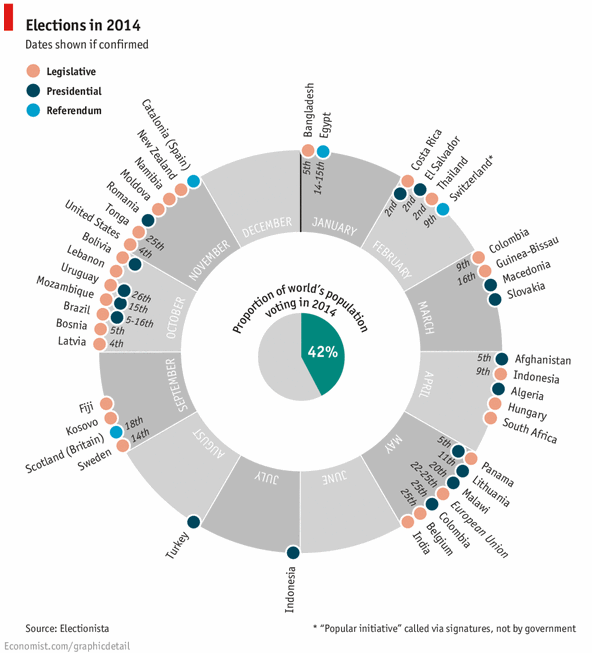
My thoughts on this chart
Usually I try to avoid pie and donut charts. But this combination works. I like the simplicity of the chart and the clear message. Although rotated labels around the chart are tricky to read, you get the message quickly.
Even though a typical time line chart or map chart can convey the same information, they do not look as exciting and attention grabbing this one. Also, depicting the time line of events on a map is really tricky (unless you go for animated chart or use too many labels).
Can this be made in Excel?

Gerald, One of our fans on Facebook asked if this chart can be recreated in Excel? That got me thinking… why not?
Steps for creating this chart in Excel
1. First organize the data. You can download election data from electionista. Since electionista site only showed data for next 6 months, I gathered rest of the data from Economist’s chart.
2. Make the 12 sliced donut
In a blank range, type the names of all 12 months and enter 1 in adjacent column for all of them. Now select everything and insert a donut chart.
3. Format the donut chart
- Select the slices of donut and fill all of them with same color.
- Select second slice of the donut. You have to click twice on the second slice, once to select all slices, again to select the particular slice.
- Fill it with another color.
- Repeat the process for every other month (April, June… December). You can just select each of these month’s slices and press F4 to repeat last action (which is filling the color)
- Finally fill the plot area & chart area of donut chart with no color. This makes the donut chart transparent so that anything behind it shows thru.
- Remove any chart titles, legends.
4. Calculations for the pie charts
As per the data, there are 48 elections in 2014. But if you plot these 48, the pie slices will not properly align with the months to which they belong. So we need to insert some gap slices so that each month’s elections are plotted in that wedge. Do not understand.. see this:
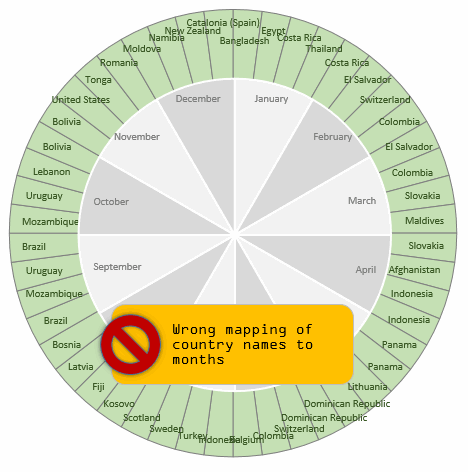
To fix this, we need to insert a few gap slices between elections. How many gap slices ?!?
Well, to answer that question, we first need to find out what is the maximum number of elections in any month?
The answer is 11.
So, we are going to create a pie chart of 12 x 11 = 132 slices. Then, for each month, we just put the names of countries that have election in that month. If a month has only 5 elections (February for example), then we leave the rest of 6 cells in Feb empty. All of this can be done with lookup formulas. INDEX + MATCH to be exact. I am leaving how part of this to your imagination.
Once we have mapped the 48 election dates to 132 cells, we need to separate the country names to 3 columns depending on type of election. Legislative in first column, Presidential in 2nd column and Referendums in 3rd column.
The final calculations look like this:

5. Make pie chart for legislative election dates
Select legislative & dummy columns. Insert a pie chart.
Now format the pie chart.
- Fill color for slices = no color
- no line
- Set data labels to category
- Set the location of data labels to “outside edge”
- Color data labels.
- Set fill color for plot area & chart area to no color as well.
- Remove any chart titles, legends.
6. Repeat the process and create 2 more pie charts
One for Presidential & one for Referendum election dates.
7. Insert another pie chart
For 42% center pie chart. Just type 42% in a cell, 58% in another. Select both, insert a pie chart. Format it.
8. Align all charts
- Select all charts (by holding ctrl key or using Home ribbon > find & select > select objects tool
- Go to Format ribbon > Align
- Select Align in the middle
- Select Align Center
This ensures that everything is aligned properly.
Now adjust the sizes of these charts as needed until you get desired effect.
Since all charts are transparent, they work like layers to give you the desired effect.
How does the layering work?
This is how the layering works.
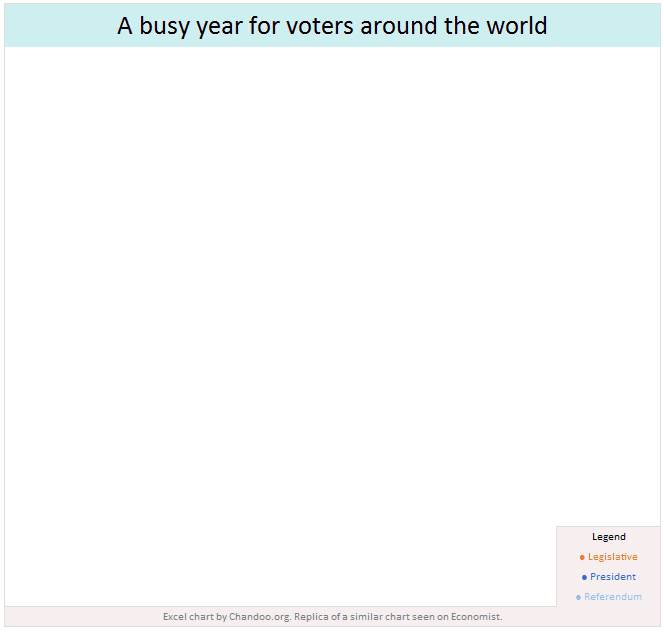
Download World Elections in 2014 Excel chart
Click here to download the chart workbook. Examine the charts, formulas and formatting to understand this better.
Our own election – Like it or hate it? World Elections in 2014 chart
Lets have our own election. What do you think about the world elections in 2014 chart? Do you like it or hate it? Please vote using comments.
Discussion on pie charts
At Chandoo.org parliament, we debate pie charts (and donuts, bars, spiders and scatter plots too) often. Here are some important bills we passed,

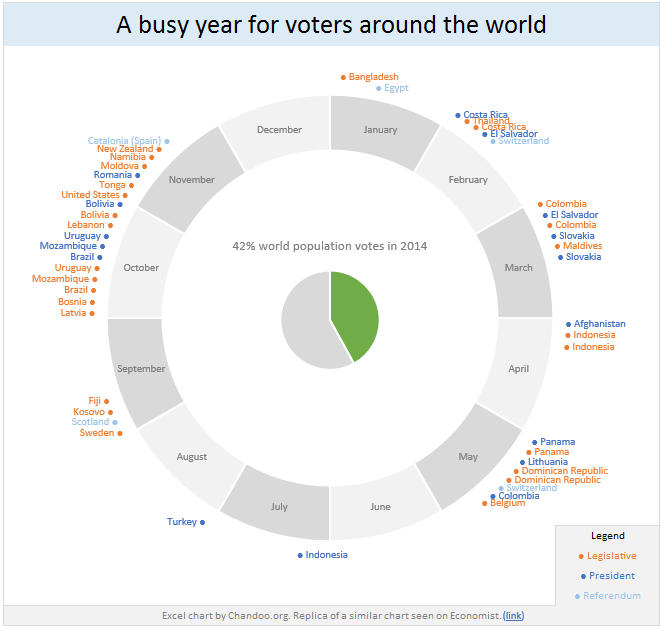

















20 Responses to “Simulating Dice throws – the correct way to do it in excel”
You have an interesting point, but the bell curve theory is nonsense. Certainly it is not what you would want, even if it were true.
Alpha Bravo - Although not a distribution curve in the strict sense, is does reflect the actual results of throwing two physical dice.
And reflects the following . .
There is 1 way of throwing a total of 2
There are 2 ways of throwing a total of 3
There are 3 ways of throwing a total of 4
There are 4 ways of throwing a total of 5
There are 5 ways of throwing a total of 6
There are 6 ways of throwing a total of 7
There are 5 ways of throwing a total of 8
There are 4 ways of throwing a total of 9
There are 3 ways of throwing a total of 10
There are 2 ways of throwing a total of 11
There is 1 way of throwing a total of 12
@alpha bravo ... welcome... 🙂
either your comment or your dice is loaded 😉
I am afraid the distribution shown in the right graph is what you get when you throw a pair of dice in real world. As Karl already explained, it is not random behavior you see when you try to combine 2 random events (individual dice throws), but more of order due to how things work.
@Karl, thanks 🙂
When simulating a coin toss, the ROUND function you used is appropriate. However, your die simulation formula should use INT instead of ROUND:
=INT(RAND()*6)+1
Otherwise, the rounding causes half of each number's predictions to be applied to the next higher number. Also, you'd get a count for 7, which isn't possible in a die.
To illustrate, I set up 1200 trials of each formula in a worksheet and counted the results. The image here shows the table and a histogram of results:
http://peltiertech.com/WordPress/wp-content/img200808/RandonDieTrials.png
@Jon: thanks for pointing this out. You are absolutely right. INT() is what I should I have used instead of ROUND() as it reduces the possibility of having either 1 or 6 by almost half that of having other numbers.
this is such a good thing to learn, helps me a lot in my future simulations.
Btw, the actual graphs I have shown were plotted based on randbetween() and not from rand()*6, so they still hold good.
Updating the post to include your comments as it helps everyone to know this.
By the way, the distribution is not a Gaussian distribution, as Karl points out. However, when you add the simulations of many dice together (i.e., ten throws), the overall results will approximate a Gaussian distribution. If my feeble memory serves me, this is the Central Limit Theorem.
@Jon, that is right, you have to nearly throw infinite number of dice and add their face counts to get a perfect bell curve or Gaussian distribution, but as the central limit theorem suggests, our curve should roughly look like a bell curve... 🙂
[...] posts on games & excel that you may enjoy: Simulating Dice throws in Excel Generate and Print Bingo / Housie tickets using this excel Understanding Monopoly Board [...]
[...] Correct way to simulate dice throws in excel [...]
[...] Simulate dice throws in excel [...]
I'm afraid to say that this is a badly stated and ambiguous post, which is likely to cause errors and misunderstanding.
Aside from the initial use of round() instead of int(),.. (you've since corrected), you made several crucial mistakes by not accurately and unambiguously stating the details.
Firstly, you said:
"this little function generates a random fraction between 0 and 1"
Correctly stated this should be:
"this little function generates a random fraction F where 0 <= F < 1".
Secondly, I guess because you were a little fuzzy about the exact range of values returned by rand(), you have then been just as ambiguous in stating:
"I usually write int(rand()*12)+1 if I need a random number between 0 to 12".
(that implies 13 integers, not 12)
Your formula, does not return 13 integers between 0 to 12.
It returns 12 integers between 1 and 12 (inclusive).
-- As rand() returns a random fraction F where 0 <= F < 1, you can obviously can only get integers between 1 and 12 (inclusive) from your formula as stated above, but clearly not zero.
If you had said either:
"I usually write int(rand()*12) if I need a random number between 0 to 11 (inclusive)",
or:
"I usually write int(rand()*12)+1 if I need a random number between 1 to 12 (inclusive)"
then you would have been correct.
Unfortunately, you FAIL! -- repeat 5th grade please!
Your Fifth Grade Maths Teacher
Idk if I'm on the right forum for this or how soon one can reply, but I'm working on a test using Excel and I have a table set up to get all my answers from BUT I need to generate 10,000 answers from this one table. Every time, I try to do this I get 10,000 duplicate answers. I know there has to be some simple command I have left out or not used at all, any help would be extremely helpful! (And I already have the dice figured out lol)
Roll 4Dice with 20Sides (4D20) if the total < 20 add the sum of a rerolled 2D20. What is the average total over 10,000 turns? (Short and sweet)
Like I said when I try to simulate 10,000turns I just get "67" 10,000times -_- help please! 😀
@Justin
This is a good example to use for basic simulation
have a look at the file I have posted at:
https://rapidshare.com/files/1257689536/4_Dice.xlsx
It uses a variable size dice which you set
Has 4 Dice
Throws them 10,000 times
If Total per roll < 20 uses the sum of 2 extra dice Adds up the scores Averages the results You can read more about how it was constructed by reading this post: http://chandoo.org/wp/2010/05/06/data-tables-monte-carlo-simulations-in-excel-a-comprehensive-guide/
Oh derp, i fell for this trap too, thinking i was makeing a good dice roll simulation.. instead of just got an average of everything 😛
Noteably This dice trow simulate page is kinda important, as most roleplay dice games were hard.. i mean, a crit failure or crit hit (rolling double 1's or double 6's) in a a game for example dungeons and dragons, if you dont do the roll each induvidual dice, then theres a higher chance of scoreing a crit hit or a crit failure on attacking..
I've been working on this for awhile. So here's a few issues I've come across and solved.
#1. round() does work, but you add 0.5 as the constant, not 1.
trunc() and int() give you the same distributions as round() when you use the constant 1, so among the three functions they are all equally fair as long as you remember what you're doing when you use one rather than the other. I've proven it with a rough mathematical proof -- I say rough only because I'm not a proper mathematician.
In short, depending on the function (s is the number of sides, and R stands in for RAND() ):
round(f), where f = sR + 0.5
trunc(f), where f = sR + 1
int(f), where f = sR + 1
will all give you the same distribution, meaning that between the three functions they are fair and none favors something more than the others. However...
#2. None of the above gets you around the uneven distribution of possible outcomes of primes not found in the factorization of the base being used (base-10, since we're using decimal; and the prime factorization of 10 is 2 and 5).
With a 10-sided die, where your equation would be
=ROUND(6*RAND()+0.5)
Your distribution of possible values is even across all ten possibilities.
However, if you use the most basic die, a 6-sided die, the distributions favor some rolls over others. Let's assume your random number can only generate down to the thousandths (0.000 ? R ? 0.999). The distribution of possible outcomes of your function are:
1: 167
2: 167
3: 166
4: 167
5: 167
6: 166
So 4 and 6 are always under-represented in the distribution by 1 less than their compatriots. This is true no matter how many decimals you allow, though the distribution gets closer and closer to equal the further towards infinite decimal places you go.
This carries over to all die whose numbers of sides do not factor down to a prime factorization of some exponential values of 2 and 5.
So, then, how can we fix this one, tiny issue in a practical manner that doesn't make our heads hurt or put unnecessary strain on the computer?
Real quick addendum to the above:
Obviously when I put the equation after the example of the 10-sided die, I meant to put a 10*RAND() instead of a 6*RAND(). Oops!
Also, where I have 0.000 ? R ? 0.999, the ?'s are supposed to be less-than-or-equal-to signs but the comments didn't like that. Oh well.
How do you keep adding up the total? I would like to have a cell which keeps adding up the total sum of the two dices, even after a new number is generated in the cells when you refresh or generate new numbers.
So, how do you simulate rolling 12 dice? Do you write int(rand()*6) 12 times?
Is there a simpler way of simulating n dice in Excel?
I've run this code in VBA
Sub generate()
Application.ScreenUpdating = False
Application.Calculation = False
Dim app, i As Long
Set app = Application.WorksheetFunction
For i = 3 To 10002
Cells(i, 3).Value = i - 2
Cells(i, 4).Value = app.RandBetween(2, 12)
Cells(i, 5).Value = app.RandBetween(1, 6) + app.RandBetween(1, 6)
Next
Application.ScreenUpdating = True
Application.Calculation = True
End Sub
But I get the same distribution for both columns 4 and 5
Why ?
@Mohammed
I would expect to get the same distribution as you have effectively used the same function