Imagine you have a worksheet with lots of charts. And you want to make it look awesome & clean.
Solution?
Simple, create an interactive chart so that your users can pick one of many charts and see them.
Today let us understand how to create an interactive chart using Excel.
PS: This is a revised version of almost 5 year old article – Select & show one chart from many.
A demo of our interactive Excel chart
First, take a look at the chart that you will be creating.

Feeling excited? read on to learn how to create this.
Solution – Creating Interactive chart in Excel
- First create all the charts you want and place them in separate locations in your worksheet. Lets say your charts look like this.

- Now, select all the cells corresponding to first chart, press ALT MMD (Formula ribbon > Define name). Give a name like
Chart1.

- Repeat this process for all charts you have, naming them like
Chart2,Chart3… - In a separate range of cells, list down all chart names. Give this range a name like
lstChartTypes. - Add a new sheet to your workbook. Call it “Output”.
- In the output sheet, insert a combo-box form control (from Developer Ribbon > Insert > Form Controls)

- Select the combo box control and press Ctrl+1 (format control).
- Specify input range as
lstChartTypesand cell link as a blank cell in your output sheet (or data sheet).
[Related: Detailed tutorial on Excel Combo box & other form controls]
- Now, when you make a selection in the combo box, you will know which option is selected in the linked cell.

- Now, we need a mechanism to pull corresponding chart based on user selection. Enter a named range –
selChart. - Press ALT MMD or go to Formula ribbon > Define name. Give the name as
selChartand define it as
=CHOOSE(linked_cell, Chart1, Chart2, Chart3, Chart4)
PS: CHOOSE formula will select one of the Chart ranges based on user’s selection (help). - Now, go back to data & charts sheet. Select Chart1 range. Press CTRL+C to copy it.
- Go to Output sheet and paste it as linked picture (Right click > Paste Special > Linked Picture)

- This will insert a linked picture of Chart 1.
[Related: What is a picture link and how to use it?] - Now, click on the picture, go to formula bar, type =selChart and press enter
- Move the image around, position it nicely next to the combo box.
- Congratulations! Your interactive chart is ready 🙂
Video tutorial explaining this chart
Watch below tutorial to understand how to make this chart.
(or watch it on our Youtube channel)
Download Interactive Chart Excel file
Click here to download interactive chart Excel file and play with it. Observe the named ranges (selChart) and set up charts to learn more.
More Examples of Dynamic & Interactive Charts
If you want to learn more about these techniques, go thru below examples.
- Interactive sales analysis chart using Excel
- Use analytical charts to make your boss fall in love with you
- Making a dynamic chart with checkboxes
- How to make your charts & dashboards interactive – Detailed how to guide
- Lots of examples, tips & downloads on interactive & dynamic charts in Excel
Do you use interactive charts?
Dynamic & interactive charts are one of my favorite Excel tricks. I use them in almost all of my dashboards, Excel models and my clients are always wowed by them.
What about you? Do you use interactive charts often? What are your favorite techniques for creating them? Please share your tips & ideas using comments.
Want to learn more? Consider joining my upcoming Dashboards & Advanced Excel Masterclass
I’m very excited to announce my upcoming Advanced Dashboards in Excel Masterclass in USA.
Chandoo.org & PowerPivotPro.com will be hosting this two day, intensive hands-on Masterclass. Enhance your Excel skills to create interactive, dynamic and polished looking dashboards your boss will love. Don’t miss out, this is a one-time opportunity to attend my live workshop in Chicago, New York, Washington DC & Columbus OH in May and June 2013. Places are strictly limited.
Click here to know more & book your spot in my Masterclass
Above article is a preview of the tips and tricks you will be learning in the Masterclass.

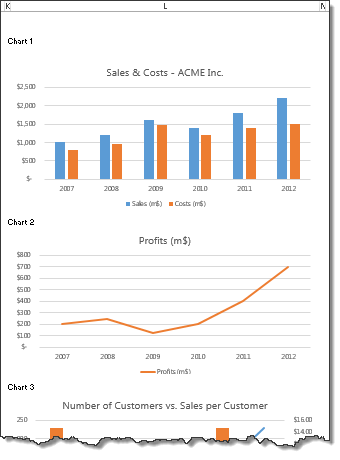

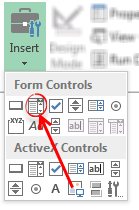




















49 Responses to “Project Management Dashboard / Project Status Report using Excel [Part 6 of 6]”
[...] display milestones Part 4: Time sheets and Resource management Issue Trackers & Risk Management Project Status Reporting – Dashboard Bonus Post: Using Burn Down Charts to Understand Project [...]
Excellent!
I was looking forward to this and you've done it again...Shame I can't claim it was all my own work 😉
ps hope you're getting enough sleep
Excelent !!! Tks to share your knowledge with us.
Izabel
Sao Paulo - Brazil
Nice job!.
I'm also keen on PM Excel Dashboards. Please, take a look at
http://screencast.com/t/TyaxH5r4mDf
That's one example of my Project control Spreadsheets.
Cheers
Hi Miguel,
Do you share your PM Excel Dashboards? It looks awesome.
Regards,
Germán
Hi M. Miguel,
Can you share your Excel Dashboards? Awesome work BTW.
Regards,
Michel Levesque
Can you share the PM excel template?
[...] haired Dilbert hat zum Abschluss einer Artikeserie zum Thema Projektmanagement mit Excel eine Anleitung zum Bau eines Projekt-Dashboards veröffentlicht. Ein Dashboard ist eine Visualisierungsform für große Mengen von meist [...]
Quite a nice and helpful article. I am sure excel is one of the most used application across many many big companies. And your info on project status update using excel would surely be usefull. Keep up the good work on this blog site. Also to share there are some open source flash-based graphing and charting solution which caould also be used on any project..
http://askwiki.blogspot.com/2009/07/how-to-create-quality-charts-using.html
@Alex, Izabel .. thank you 🙂
@Miguel: Thank you. Your dashboard looks very good. It is inclined towards the budget and finances of the project. I have kept those aspects out of this series. May be I will revisit the financial aspect of projects at a later point.
@Rishil: Thank you. Yes, you can create flash based charts (or even simple image based charts) and embed them in a project dashboard that can be published to the team using intranet (like sharepoint). This is how large companies usually do it. Thanks for sharing the Askwiki article.
Great looking dashboard!! Do you have a version for the Mac versions of Office available?
Thanks
Chandoo,
this is great piece of collating info.I liked it and shall try using it in office.
Thanks for the all hard work behind this.
Chandoo,
Kudos. This is really as simple as it gets for laymen. We did this sort of stuff in Consulting - but this can now become really simple for people. Will have my team look at this! Great work.
thanks,
Mrigank
[...] I suggest reading my 7 part series on project management using excel. Starting with Excel Gantt Charts to Project Dashboards. [...]
Just downloaded the project management template bundle...great!
Have you done anywork on a Project Portfolio Dashboard template?
@Bw... Thanks for getting a copy of the templates. 🙂 I have worked on few assignments where we built such templates. But these are similar to other regular dashboard templates. I will share some of these ideas in a later post someday. Meanwhile if you have any ideas on how to structure project portfolio dashboard, let me know using comments or email.
[...] to display milestones Time sheets and Resource management Issue Trackers & Risk Management Project Status Reporting – Dashboard Bonus Post: Using Burn Down Charts to Understand Project [...]
[...] display milestones Time sheets and Resource management Part 5: Issue Trackers & Risk Management Project Status Reporting – Dashboard Bonus Post: Using Burn Down Charts to Understand Project [...]
[...] to display milestones Time sheets and Resource management Issue Trackers & Risk Management Project Status Reporting – Dashboard Bonus Post: Using Burn Down Charts to Understand Project [...]
Thanks fro the great ideas! To get a sense of the layout and design of a Dashboard more geared toward Cost and Schedule anaysis, check out the example Dashboard at http://www.ProjectDashboards.com which was built entirely in excel.
hey,
i just need a simple Chart where by i can show some of the projects by % wise. no dates required.
1st column Project name and 2nd column will be status (filled with %). can you pls help me out.
Thanks.
@DS... if you have excel 2007, you can use data bars in conditional formatting for this purpose.
Hi Chandoo - this series is an excellent resource and tutorial, thank you for sharing.
When I sat down to consider what my dashboard should look like, one of the most important features for me is to be able to maintain version control and to show simply on what version is on display.
Apart from the naming convention of the file name, is there a good way to do this within a dashboard? I'd be interested to hear your thoughts!
@Larph: Welcome 🙂
> You can do version control thru Macros (but always remember that your audience can disable macros)
> Another option is to use a static time stamp / version number in the title page of dashboard that you update manually whenever you make changes to the file
> In excel 2010, you can keep track of file versions from File menu. This can be used to select a previous version of dashboard.
> Best option is to use a version control system like SVN or upload files to Sharepoint or something like that. This will take care of versioning for you (although it is a bit technical and dashboard audience may have difficulty figuring the versions out).
> The easiest option is to use filenames and the CELL() formula to get the version number (or date) from the filename so you can show it on the dashboard.
Hi Chandoo... I'm following you from Brazil...
I would like to thank you for the tips about excel, mainly with dashboards ... It helped me a lot …
Take care...
Di
On the dashboard when I print, the text is blanked out in the middle of the Issues list - suggestions on how to fix?
[...] Project Management Dashboard in Excel [...]
Hi Chandoo, do you have an equivalent Project Management Dashboard / Project Status Report for MS Office 2010?
As a Microsoft trainer I'm interested in your choice of Excel for project management. I'm assuming that you've tried Microsoft Project and have decided not to use it? We get folks on our MS Project courses who've tried to use Excel for PM purposes and none of them have made such an impressive project plan, but I wonder is it worth all the effort?
This looks very interesting. How may I be a part of this
Does this template work in Google Spreadsheets?
Many thanks for sharing your expertise with us. Keep up the good work 🙂
Heya i'm for the first time here. I came across this board and I to find It really helpful & it helped me out a lot. I am hoping to offer one thing again and aid others like you helped me.
Hi Chandoo,
Your PM dashboards impressed me so much that I've downloaded the Portfolio and Project Management package. All of the documents look very professional.
I was going through the Portfolio dashboard and I had a question.
When I enter in additional holidays they are highlighted in the gantt chart. Is it possible so that the name of the holiday shows up in the highlighted area of the gantt chart.
Thanks
Adam
[...] Project Status Dashboard [...]
[...] Project Status Dashboard in Excel [...]
[...] Project Management Dashboard in Excel [...]
can you confirm that the downloads will work on a mac - excel for mac v14.3.6
thanks
Made a slight variation on the schedule sheet,
1. Add a date column for start
2. In week column cell use =weeknum() and link to date cell
3. Hide week column
When you enter in a date for each task the week number is populated accordingly
simple but more effective, you can also dynamically link the date cell to your MSP project file for even more automation!!
I purchased a copy of the project management dashboard excel file. I misplaced the password to unlock the file and make modification. Can you please resend the password.
Thank much in advance...
Hi there! I just would like to give you a big thumbs up for your great info
you've got right here on this post. I'll be returning to your website
for more soon.
I bought ur project management template just want to know how to hide the budget section from portfolio?
Hi, Thanks - very good job you've prepared!
You've inspired me as well 🙂
Best regards
Hello!
I am using a gantt chart template which i got from your website. All is good just when I add all my acitivities in data spreadsheet and then go back to gantt chart to view them, I only see first 9 and then I need to keep scrolling for the next ones. is it possible to see most of the activities if not all in the single frame.
thanks for answering!
This is my first time pay a visit at here and i am actually happy to read all at alone place.
I am interested in your dashboard; downloaded the locked version, unable to use it...do you have a user guide that is available that I can see and use on the locked version?
Please send me daily newsletter
Hi,
I downloaded the PM dashboard and the gantt chart only has dates till the year 2016. How do I change this to include 2017 FY as well.
When I enter a activity for this year , it fails to show up on the chart.
Hi
Would.like to purchase the project management .kits
Pls share the payment link in INR
Also share your contact number to speak with you
Regards
Hari
9384825926