Today is February 29th, and that means, this year we have one more day to be awesome. So lets celebrate it in Excel style!
Lets learn 14 different ways to tell if an year is leap year, using Excel Formulas.
Why 14? because, we are awesome like that.
Why 14 methods to just find the year in cell D4 is leap year or not? Because, we all know that by learning different ways to solve a problem, we become smarter, more awesome and have more fun. So lets roll.
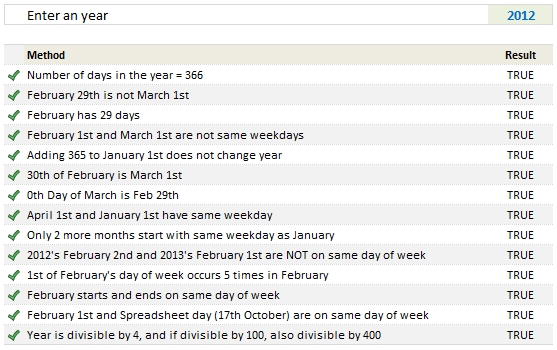
Before we start..,
Since all the 14 methods rely on certain calculations, I have created some names. See below:
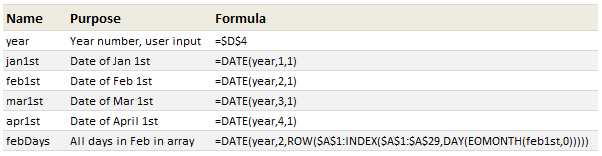
All the names are self-explanatory, except the febDays. So lets take a look at it.
febDays formula
For one of the methods, we need to have all the dates in February in a list. If we want the first of Feb as a date, we can use =DATE(year,2,1). But we want all dates in February. That means, we need to use a list (array) in third parameter of DATE like this:
=DATE(year,2,{1,2,3,4,….,28,29})
Instead of typing all the 28/29 numbers, we can use ROW formula to generate these, like:
=ROW($A$1:$A$29) would give me a numbers from 1 thru 29.
But the problem is in many years Feb has only 28 days, and for rest, it has 29 days. So we modify the second part of row formula and use the last DAY of the Feb, like this:
=ROW($A$1: INDEX($A$1:$A$29,DAY(EOMONTH(feb1st,0))))
To get the last day of a month, we use = DAY(EOMONTH(1st date, 0))
I think you can put the rest of pieces together to solve this puzzle.
Moving on,
#1 – The year has 366 days
This is the obvious one. We use =DATE(year+1,1,1)-jan1st=366 to check if there are 366 days between January 1st of next year and this year.
#2 – February 29th is not March 1st
Because in Excel all dates are numbers, when we use a formula like =DATE(2011,2,29), Excel gives us the date of March 1st, even though we wanted 29th Day of February in 2011. So a simple leap year check is to see if February 29 is March 1st or not!
=DATE(year,2,29)<>mar1st
#3 – February has 29 days
This is another obvious test. In a leap year, February has 29 days. So=DAY(EOMONTH(feb1st,0))=29 will be true for leap years.
#4 – February 1st and March 1st are not on same day of week
In non leap years, Feb has 28 days (a multiple of 7), so both Feb and March start on same day of week. So, =WEEKDAY(feb1st)<>WEEKDAY(mar1st) will be TRUE for leap years.
#5 – Adding 365 to January 1st does not change year
Well, that is obvious too. =YEAR(jan1st)=YEAR(jan1st+365) is TRUE for leap years.
#6 – 30th Day of February is March 1st
If an year is leap year, 30th day of February [DATE(year,2,30)] is same as March 1st. So, =DATE(year,2,30)=mar1st is TRUE for leap years.
#7 – 0th Day of March is Feb 29th
In real world there is no zeroth day for any month. But in Excel, since all dates are numbers, 0th day refers to last day of previous month. So, =DAY(DATE(year,3,0))=29 will be TRUE in leap years.
#8 – April 1st and January 1st are on same day of week
In leap years, there are 91 days between January 1st and April 1st. And since 91 is a multiple of 7, both April 1st and January 1st start on same day of week. Hence, =WEEKDAY(jan1st)=WEEKDAY(apr1st) will be true for leap years.
#9 – Only 2 more months start on same day of week as January
In leap years, both April and July start on same day of week as January. (Where as in non-leap years, Only October starts on same day of week as Jan).
To test this, we will of course use the SUMPRODUCT. like this:
=SUMPRODUCT(–(WEEKDAY(DATE(year,ROW($A$2:$A$12),1))=WEEKDAY(jan1st)))=2
The portion WEEKDAY(DATE(year,ROW($A$2:$A$12),1)) gives all the first day of weeks from February to December. And then we just check how many of these are same as January 1st’s week day.
#10 – Next year’s February 1st and this year’s February 2nd are NOT on same day of week
In non-leap years, there are 364 days between February 2nd and next year’s February 1st. Since 364 is a multiple of 7, both of these days are on same day of week. Which is not the case in leap years (as the difference becomes 365). So, =WEEKDAY(feb1st+1)<>WEEKDAY(EDATE(feb1st,12)) will be TRUE for leap years.
#11 – February 1st’s day of week occurs 5 times in that month
This a bit tricky to test, but then again we have SUMPRODUCT. So, =SUMPRODUCT(–(WEEKDAY(febDays)=WEEKDAY(feb1st)))=5 will be TRUE for leap years. The name febDays has all dates in February. I think the rest is easy to understand.
#12 – February starts and ends on same day of week
29 days means both 1st and 29 are on same weekday. So, =WEEKDAY(feb1st)=WEEKDAY(EOMONTH(feb1st,0)) will be true for leap years.
#13 – Spreadsheet day (October 17) and February 1st are on same day of week
Debra, who is a well known Excel blogger & author started the whole spreadsheet day thing. She says, we should celebrate October 17 as spreadsheet day. I love that idea, mainly because, it is just 3 days before my birthday and I like celebrations. And I also like Excel 🙂 So blame her if you do not like this way of testing for leap years.
In leap years, there are 259 days between February 1st and October 17. And since 259 is a multiple of 7 (and 37), we know that they are both on same day of week. So, =WEEKDAY(feb1st)=WEEKDAY(DATE(year,10,17)) is true for leap years.
#14 – Finally, the year is divisible by 4 and if it is divisible by 100, then also by 400
Finally, we are going to test the whole “an year is leap year if it is divisible by 4 and if it is divisible by 100, then it is also divisible by 400” thing. This is a slightly tricky one to test. The formula, =((MOD(year,4)=0)*((MOD(year,100)<>0)+(MOD(year,400)=0))=1) will be TRUE for leap years and false for non-leap years.
Download Leap Year Test Workbook
Click here to download the workbook with all these 14 examples. Play with the formulas, named ranges to understand these techniques.
How do you check it is a leap year?
If you are working and you get paid on first day of a month, then one clear way of knowing leap year is that you get your salary one day later. Other than this, what method would you use to find if an year is leap year. Go ahead and be creative. Share your ideas and formulas using comments. Next leap day is 4 years away. Go
Want to learn how to Dates & Times in Excel – Read these:
If you deal with data that has a lot of date / time stuff, then understanding various Excel features in this area is a must. Read below pages to learn more.
- 10 tips on working with dates & times in Excel
- Calculate difference between 2 dates
- Find thanksgiving day for any year
- Check if 2 ranges of dates overlap
- Rolling months in Excel
- How to convert text to dates
- Even more on Excel dates & times
Want to master Date & Other Excel Formulas?
If you want to learn how various formulas in this post work and know more about everyday Excel formulas, please consider joining my Excel Formula crash course. It has detailed video tutorials on more than 40 everyday Excel formulas and teaches you all the powerful techniques to become a formula ninja.


















13 Responses to “Using pivot tables to find out non performing customers”
To avoid the helper column and the macro, I would transpose the data into the format shown above (Name, Year, Sales). Now I can show more than one year, I can summarize - I can do many more things with it. ASAP Utilities (http://www.asap-utilities.com) has a new experimental feature that can easily transpose the table into the correct format. Much easier in my opinion.
David
Of course with alternative data structure, we can easily setup a slicer based solution so that everything works like clockwork with even less work.
David, I was just about to post the same!
In Contextures site, I remember there's a post on how to do that. Clearly, the way data is layed out on the very beginning is critical to get the best results, and even you may thinkg the original layout is the best way, it is clearly not. And that kind of mistakes are the ones I love ! because it teaches and trains you to avoid them, and how to think on the data structure the next time.
Eventually, you get to that place when you "see" the structure on the moment the client tells you the request, and then, you realized you had an ephiphany, that glorious moment when data is no longer a mistery to you!!!
Rgds,
Chandoo,
If the goal is to see the list of customers who have not business from yearX, I would change the helper column formula to :
=IF(selYear="all",sum(C4:M4),sum(offset(C4:M4,,selyear-2002,1,columns(C4:M4)-selyear+2002)))This formula will sum the sales from Selected Year to 2012.
JMarc
If you are already using a helper column and the combox box runs a macro after it changes, why not just adjust the macro and filter the source data?
Regards
I gotta say, it seems like you are giving 10 answers to 10 questions when your client REALLY wants to know is: "What is the last year "this" customer row had a non-zero Sales QTY?... You're missing the forest for the trees...
Change the helper column to:
=IFERROR(INDEX(tblSales[[#Headers],[Customer name]:[Sales 2012]],0,MATCH(9.99999999999999E+307,tblSales[[#This Row],[Customer name]:[Sales 2012]],1)),"NO SALES")
And yes, since I'm matching off of them for value, I would change the headers to straight "2002" instead of "Sales 2002" but you sort the table on the helper column and then and there you can answer all of your questions.
Hi thanks for this. Just can't figure out how you get the combo box to control the pivot table. Can you please advise?
Cheers
@Kevin.. You are welcome. To insert a combo box, go to Developer ribbon > Insert > form controls > combo box.
For more on various form controls and how to use them, please read this: http://chandoo.org/wp/2011/03/30/form-controls/
Thanks Chandoo. But I know how to insert a combobox, I was more referring to how does in control the year in the pivot table? Or is this obvious? I note that if I select the Selected Year from the PivotTable Field List it says "the field has no itens" whereas this would normally allow you to change the year??
Thanks again
worked it out thanks...
when =data!Q2 changes it changes the value in column N:N and then when you do a refreshall the pivottable vlaues get updated
Still not sure why PivotTable Field List says “the field has no itens"?? I created my own pivot table and could not repeat that.
Hi, I put the sales data in range(F5:P19) and added a column D with the title 'Last sales in year'. After that, in column D for each customer, the simple formula
=2000+MATCH(1000000,E5:P5)
will provide the last year in which that particular customer had any sales, which can than easily be managed by autofilter.
Somewhat longer but perhaps a bit more solid (with the column titles in row 4):
=RIGHT(INDEX($F$4:$P$19,1,MATCH(1000000,F5:P5)),4)
[…] Finding non-performing customers using Pivot Tables […]