Here is something fun, personalized and delicious to start your new year. A Picture Calendar built in Excel!
Printable 12 Month Picture Calendar
Using this you can print a 12 month calendar with your own photos. Its fun to use, easy to set up and looks great. See this demo to understand how it works.
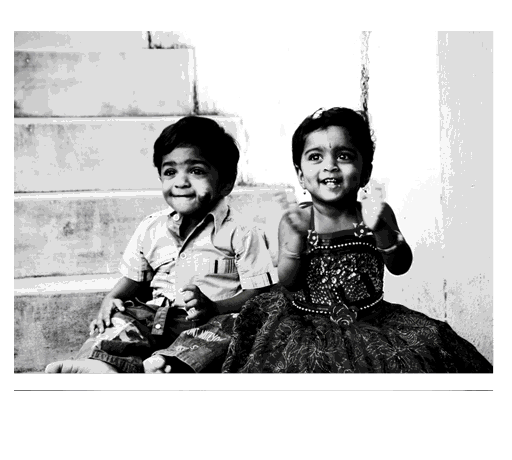
Download Picture Calendar Template
Click here to download the picture calendar template. Enable macros to use it. [6mb]
How to use this?
This is a very simple Excel template. Just follow these instructions.
- Once you download the file, you would find 4 sheets inside.
- Go to the Monthly Calendar tab and play with the calendar. If you want to change colors, fonts etc. do that.
- Now, go to Pics tab. Here we have 12 pics (preloaded with some cute cats & dogs)
- Remove all the pics and add your own.
- Once you added the pics, resize them so that they can fit in Column B (800 px). Each photo should take up 2 rows (total 600 px maximum)
- Once you have added the photos, arrange each photo in 1 cells, starting from B2 (thus 12th pic will be in B24&B25)
- That is all, go back to Monthly calendar to check out your own personalized picture calendar.
Bonus: Click on the “Make 12 month PDF” to generate 12 month-wise calendars pdfs.
How does this work?
This calendar uses some of my favorite techniques,
- Picture links – to display picture for any given month
- OFFSET, INDEX formulas – to drive the calculations
- Macros – to change the month
To help you understand how this works, I have made a short video explaining the template, the VBA code & formulas. Go ahead and watch it below:
(Watch it on our Youtube Channel)
Do you like this template?
How do you like this template? Are you planning to use this? Please share your comments, ideas with us. Go ahead and comment.

















11 Responses to “FREE Calendar & Planner Excel Template for 2025”
Hi,
I downloaded this 2025 Calendar template. I checked the custom tab. Is it possible to change the weekend Fri & Sat.
Thanks
It is. Just use the option for fri & sat weekend (should be 7).
Activities of some dates are not getting displayed on "Any month" and "printable calendar" sheets.
e.g. Activity of 24 Apr 25.
Can you check again? The date in "planner" sheet should be a proper date. When I tested with 24-apr-2025, it works.
Love this calendar... I have highlight planner dates enabled but all dates are blue, is it possible to customize the color based on the type assigned to each date?
What would be the right way to add more Holidays in the Customizations?
Inserting rows in the Holiday List causes the blank cells in the calendar to turn Blue.
This is amazing!!! The best I've seen so far!! Is it possible to update it to consider a column for the final date? That way, if an event lasts more than one day, it repeats in the calendar
How do we change/insert the customization "Icon Options" ?
You can adjust these from the settings tab.
Is there anyway this can turn into an academic calendar (ie. start month is July and runs all the way through June of next year)?
Is there a way to make it something that is more than a day without having to add it to every day of that week.