This is a guest post written by Paramdeep from Pristine. Chandoo.org is partnering with Pristine to bring an excel financial modeling online training program for you.
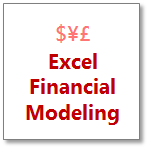 This is Part 6 of 6 on Financial Modeling using Excel
This is Part 6 of 6 on Financial Modeling using Excel
In this tutorial we are going to learn how to build assumptions & input sheets in our excel financial model. The 6 parts of this tutorial are,
- Introduction to Financial Modeling
- Building a layout for Project Evaluation Model – Best practices
- Building Inputs and Assumptions Sheet
- Building Projections for Project Evaluation
- Modeling the Cash Flow Statement and Projections
- Putting it all together – Final Project Evaluation Model
- Join our Financial Modeling Classes
I am sorry for the slight delay in the post. Things have been very hectic for the last few weeks as we were just completing our training on Financial Modeling in Excel – Real Estate (RE) sector for JP Morgan. The real estate valuation is very similar to the project evaluation that we are doing for the simple reason:
- Project evaluation and real estate valuation are limited duration projects (If you intend to sell the RE project in near future) unlike general companies (which are an on-going concern)
- For both these the timing of the cash is very important. A delay in the timing might appear to be ok for the developer, but the investor’s calculations (typically IRR) go for a toss
In India most of the RE developers are businessmen, who are concerned about the cash that the project generates. They are not really too bothered if they receive it in April or September (After all they are getting the cash). But the investors are really bothered by these delays – Some PE investors have a limited period investment horizon and some are too concerned about the IRR generated by the project. As we figured out in our class, Real estate projects are very sensitive to delays in cash generation! Excel is a great tool to show this effect in a matter of 30 secs (Use XIRR and data-tables). Maybe I will write about this functionality in one of my posts later!
For the time being lets come back to our project.
What is time value of money?
Let me start with a very simple to understand example.
- If you invest $100 in bank today, what would be its value 1 year down the line (assuming 10% interest rate)?
- The value should be 100*(1+10%) = $ 110.
- Now if you keep this invested for another year, what would be its value 2 years down the line?
- The value should be 110*(1+10%) = $ 121. I can also write it as 110*(1+10%)^2
- Similarly if you keep invested for 10 years, the value would be 110 * (1+10%)^10
This is the simple concept of compounding.
The inverse of this concept (What if you wanted $110 after 1 year, or 110*(1+10%)^10 after 10 years), how much should you invest today, is called discounting. Clearly $100 today is worth $110 a year after and $121 two years hence.

If I have more than 1 cash flows, I can discount them depending on the time duration and if I sum them all, its called Net Present Value (NPV) of all cash flows. We would take the outflows as Negative Cash and inflows as Positive Cash.

In excel, you can either discount all cash flows or calculate the NPV of the project by using the function =NPV(Discount Rate, Cash)

What is the rate on which money should be discounted?
When equity investors invest, they take greater risk as compared to banks lending money. Obviously their expectation of return would be higher. In some cases, the equity investor might have a return figure in mind (Based on the risk I am taking, I would like to have Min. 15% return on my invested money).
Sometimes, this expected return can be calculated by using the capital asset pricing model (CAPM). What this states is very simple – Equity investors want a premium apart from the risk free rate (Lets call this expectation of equity investors as Re) . So there are two parts to the return expectation:
Re = Risk Free + Premium apart from Risk free
Now this premium depends on how much risk I am taking (Typically measured with respect to the volatility in returns with respect to the benchmark index). So I say:
Re = Risk Free + Beta * (Market Returns – Risk Free Returns)
The beta measures the movement of your returns with respect to market returns.

Now apart from the equity investors, there would be some debt in the project. Typically debt holders expect a lower return (Lets call it Rd).
The overall expectation of return from the project is the weighted average of these returns, Re and Rd.

To create this switch in the model, I have used data-validation (so that the user can just input one of these options)

To create such a drop down, use data validation – list option in excel

Internal Rate of Return
The same concept can be viewed from a return angle as well. If I can calculate a discount rate that makes the present value of the expected cash inflows just equal to the initial cost of the project, then that rate would be sort of a break even rate for me (Considering the time value of money). This rate is called the Internal rate of return (IRR).

Many investors have a certain hurdle IRR in mind and if the project is generating an IRR less than the hurdle IRR, they would not invest in the project.
To calculate IRR, there is no analytical solution possible. You can use the excel function =IRR(Cash) to get the IRR of the cash flows.
Making a decision in our case
First let me summarize the decision criteria for you. I would invest in the project based on the following conditions:
NPV Rule:
- If NPV > 0: The project may be accepted (Please note that positive NPV is not a sufficient condition)
- If NPV = 0: The investor should be indifferent
- If NPV < 0: The project must not be accepted (Please note that positive NPV is a necessary condition)
Please note that sometimes people might decide to take on the project even though the NPV is negative!
IRR Decision Rule
- If IRR > the required rate of return, accept the project
- If IRR < the required rate of return, reject the project
In our case, we are getting the NPV to be 21 and an IRR to be 12%. In this case it’s a borderline case and my feeling is that Mr. Samar would invest in the project (After all Mohit is his son!!) J.
Download Project Valuation Templates
I have created a template for you, where the subheadings are given and you have to link the model to get the cash numbers! You can download the same from here:
Project Valuation Template – Blank
You can go through the case and fill in the yellow boxes. I also recommend that you try to create this structure on your own (so that you get a hang of what information is to be recorded).
Also you can download this filled template and check, if the information you recorded, matches mine or not! 😉
Project Valuation Template – Solution
I am just doing that for the single sheet model and recommend that you do the same for multi-sheet model as a homework problem. If you face any issue, post your excel with the exact problem and we can discuss the way to move forward.

Next Steps
We are not done with a basic model for evaluation of a project. There are other nuances that we could not tackle (Given the time and space constraint) – What if the cash does not come at year end, what could be the scenarios in which this project is not a viable project, what can be done to make the project more interesting, etc. I do hope that you found the posts interesting and look forward to your comments and suggestions!
Read previous part of this series – Modeling Cash-flow projections
How do you make project investment decisions?
We are very eager to learn from your experience and know your ideas. What methods of valuation do you use? How do you model them? Share using comments.
Join our Financial Modeling Classes:
Chandoo.org is partnering with Pristine to bring an online financial modeling training program for you. Click here to learn more about our financial modeling class & join.
Added by Chandoo:
Thank you Paramdeep & Pristine:
Many thanks to Paramdeep and Pristine for making this happen. I am really enjoying this series and learning a lot of valuable tricks about financial modeling.
If you like this series, say thanks to Paramdeep. I am sure he can take any amount of appreciation without choking.
Pristine is an awesome training institute for CFA, PRIMA, GARP etc. They have trained folks at HSBC, BoA etc. Chandoo.org is partnering with Pristine to bring an excel financial modeling online training program for you.

















