Trust Peltier to come up with solutions for even the most impossible looking charts. Today he shares a marimekko chart tutorial.
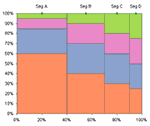 What in the name of unindented VBA code is a Marimekko Chart ?
What in the name of unindented VBA code is a Marimekko Chart ?
It is a variable width stacked chart. It is a good way to depict how various segments have performed wrt a set of products, essentially a market segmentation chart. See a sample chart that Jon created to the right.
I couldn’t sit still after seeing his post. So here comes market segmentation charts or marimekko charts using, <drum roll> conditional formatting.
See it for yourself, a market segmentation chart drawn in a 20×20 range of cells.
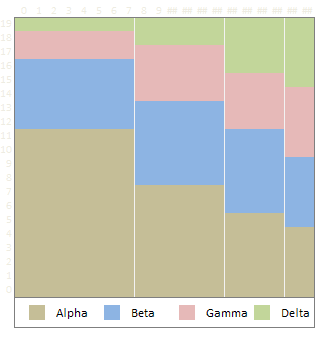
Here is a brief tutorial on how I created this. With little time and a strong coffee you can build a market segmentation chart too.
1. Adjust the data of your market segments and products
While Jon’s data (image) is oriented such that products are in columns and segments are in rows, I created the below structure as it directly maps to how the chart is drawn (segments in columns and products in rows)

I have derived the below table using formulas. It uses the number 20 (which is the size of one side of our conditional chart) and some rudimentary formulas to derive the numbers 0,8,14,18 from 40%,30%,20%,10% and so on. How ? Now would be the good time to take a sip of that strong coffee and think hard looking out of the window.
2. Create a simple 20X20 grid and start writing formulas
Ok, this is the tricky part. Ideally when the chart is ready we want to have 4 colored regions in each of the 4 segments (this can change if you have more products or more segments). Imagine you were to just write numbers in that grid such that for first product we write number “1” in each segment cells and second product, number “2” so on. Then, color all 1s, 2s, 3s and 4s differently using conditional formatting, then this is how it would look.

Now, we need to just figure out a simple formula that can automatically determine whether to output 1 or 2 or 3 or 4. ENTER THE STRONG COFFEE (or your favorite drink), slurp, slurp…
Ok, did you see those running numbers in the first column and row ? Good, We need to use those numbers to figure out certain things for us.
I have written the following formula in first cell in the 20×20 grid and copy pasted it all over the range.
=CHOOSE(MATCH(I$4,$C$13:$F$13,1), MATCH($H24,$C$14:$C$17,1), MATCH($H24,$D$14:$D$17,1), MATCH($H24,$E$14:$E$17,1), MATCH($H24,$F$14:$F$17,1))
What is it doing ? It is checking which segment the current cell belongs to by matching the top-row number with derived table’s first row (0,8,14,18). So for cell 1 this would be 1, for cell 12 this would be 3. Then, CHOOSE formula uses this information to determine which MATCH formula to run, there are 4 match formulas, each for one segment. All of them check the first-column running number with product-wise start numbers derived in the table 2 above. Slightly lost? Well, me too. Sip once more and read from beginning until it makes some sense.
3. Finally, apply the conditional formatting
Ok, now select the 20×20 grid and apply conditional formatting. Since I have created this in Excel 2007, I could define 4 rules, one for each number. But You can do similar using Excel 2003 (just define 3 rules, one for each number and apply 4th color to the entire range)


Also, hide the cell contents in the 20×20 grid by applying custom format code like this.
Thats all, you are now all set to show off your market segment chart. Go flaunt.
Download the market segment charts template and play around. [Excel 2007 File]


















24 Responses to “10 Supercool UI Improvements in Excel 2010”
The best improvement by far is the Collapse Ribbon ^ button !
Kind of a shame that some of the best improvements are actually returns to old functionality. One thing I don't like is that to get to recent files I need to do an extra click after File - apart from Save As, that's why I'm usually in the File menu. I like the sparkline options, though they are still as not fully featured as some of the free and pay options out there.
The collapse button for the ribbon menu is good news. Can you make the ribbon menus stick too?
Nine improvements, not ten. You can also select multiple objects in 2007. Click on the Find & Select item at the far right of the Home tab, and the dropdown looks remarkably like your 2010 screenshot.
@Jon.. Thank you. Dumb me, I somehow thought we couldnt select objects in Excel 2007. Just saw the "select menu" and it is there. I have corrected the post and removed the point. I have added the "you can make your own ribbons" instead. Thanks once again.
@Arti: what do you mean by make ribbons stick?
@Alex: May be it is my installation, but when I go to "File menu" I see "recent files" by default.
For example, if I am working with one of the contextual ribbon menus (Pivot tables, Drawing/Chart etc), as soon as I click away from the selected object, the menu tabs vanish. If I click on the object again immediately, then Excel will remember what I was looking at, but if I wander away and click on a Pivot, then back again on the Chart, the menus will 'appear' but not get activated, thereby causing much annoyance and additional clicking.
I want to "pin" the whole menu (not invididual commands) somehow, so that I can have the menu there for the length of the time I am working with graphics. Excel 2003 used to have the Drawing toolbar you could detach and hover while you were working, but this functionality disappeared in Excel 2007.
My thought was Excel should just allow a 'pin', similar to the Recently Opened files menu, for the Ribbon Menus as well. If I have not selected any Drawing object, the commands can be greyed out, but I want the menu as a whole to 'stick'.
@Arti... I think MS solved this problem differently. When I select a pivot and go to "design" tab Excel 2010 remembers this and automatically takes me to "design" tab when I reselect the pivot.
Apart from this you can also define your own ribbon with all the things you normally do. See the above article (I have added this after Jon's comments)
Nice feature. About time for a upgrade for MS Office
Oh... okay. That might be a start. I'd probably just copy-paste the Drawing tab haha. Thanks. I'll definitely give Excel 2010 a try.
Btw - have you considered getting into / gotten into the world of Excel as it meets SharePoint?
Actually, the replacement new thing is probably better than all the rest. One thing that the designers of the Office 2007 ignored was allowing regular users to customize their own interface. Office 2010's interface was expanded in this way to address the huge uproar.
Is there still a limit on how many things you can add to the QAT bar? (I'm too lazy to look myself.)
@Jeff.. it seems to take quite a few, but only shows one line and gives a little arrow button at the end. (summary: shucks!)
The best thing is you can edit the ribbon directly from excel, so now i can create my own bar with just the things I use regularly!
One of the annoying things in 07 for me is the Add-Ins menu bar - in 03 I could keystroke directly to menu add ins.. In 07 I needed an extra keystroke just to activate the add-in menu, then the keystrokes as normal.. Hope this marek sense..
John -
If you remember the old Excel 2003 Alt-key shortcuts, you can still use them in 2007. To get to the Add-In dialog:
Alt-T-I
Dear Arti & Chandoo
Seen your comments over some issues. Hope you are form India, gone through your comment expecting a pin to command it as a whole, great, hope if someone out of MS have read it, it may be kept in mind while the next R & D of Office Ver. 16
Just incase someone forgot CTRL+F1 will collapse the ribbon.
[...] was pleasantly surprised when I ran Microsoft Excel 2010 for first time. It felt smooth, fast, responsive and looked great on my [...]
I like the sparklines, and the ability to modify the charts
How do you get rid of the advertisment on the right hand side? If you upgrade then will it take off the ads?
Once again Microsoft has re-decorated the Office and we are NOT pleased!
The graphics object selector can be found in the Home ribbon under Find & Select, Select Objects near the bottom of the drop down. You can make it part of the Quick Access toolbar by right click over it and selecting Add to Quick Access toolbar.
The graphics "cursor" will now appear on the mini-toolbar at the top left of the window.
How to get rid of "Add-Ins" button in Backstage (File)" menu by means of XML code, i.e. to hide, to delete or to disable this button?
This button is usually situated in the Backstage menu between "Help" and "Options" buttons.
Vladimir, did you ever get an answer to your question?
I am tying to customize the ribbon UI for a file using XML, and this is precisely the piece I can't figure out. I can hide other tabs, remove items from QAT and backstage - all except the options that are showing up under add-ins in backstage. If there is an XML syntax for referencing this thing and making it invisible, I cannot find it.
Hey, nice tutorial. Please check my video tutorial on similar topic at the below link and provide your comments:
http://www.youtube.com/watch?v=TeIFc0jYjpA