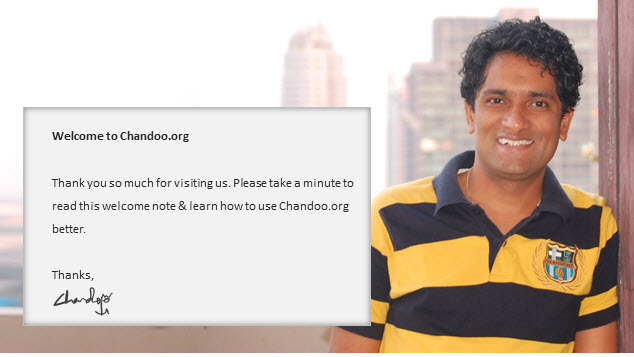
Welcome to Chandoo.org. Thank you so much for taking time to visit us.
Over the last few weeks, we have quite a few new members to the site. Its good time I said hello and introduced this site to you.
PS: If you have been following chandoo.org for a while, you can still find useful information in this post. So read on.
What is Chandoo.org?
At Chandoo.org, our goal is simple. We want you to become awesome in Excel. We emphasize the YOU part, because that is what this is all about. You & making you awesome.
How does Chandoo.org make you awesome?
Simple. We do this using 4 methods.
1. Give awesome tips, tutorials, examples & downloads
3 or 4 times every week, we write about various creative & productive ways in which you can use Excel to become awesome at what you do.
You can get these articles right in to your inbox by joining our free e-mail newsletter. Or you can subscribe to our RSS feed & read the articles in your favorite news reader.
When you join our newsletter, you also get a free e-book with 95 excel tips.
But joining my newsletter or subscribing to RSS feeds can only give you future posts. There is a ton of useful information, tutorials & tips buried in the archives of this blog. You see, we have been writing about excel for almost 5 years now. Please check out,
| Pages for Beginners | for Advanced users | Special Excel uses |
|
» Excel for Beginners – Tutorials » Learn Excel by Topic » Excel Formula Examples » Excel Formula Examples » Excel Charts » Excel Tips » Pivot Tables |
» Advanced Excel Skills » Advanced Formulas » Array Formulas » Dynamic & Interactive Charts » Excel & Productivity » Excel Dashboards » Excel VBA |
» Project Mgmt. using Excel » Excel Dashboards » Financial Modeling » Statistics & Probability » Simulation » Optimizing Excel » Risk Management |
And yes, grab a helmet. Because this stuff is mind-blowing.
2. Conduct awesome training programs
We conduct 5 different Excel training programs, all aimed to improve your skills & make you a hero in your office. To date, we have trained more than 3,000 professionals from all parts of the world and made them awesome in Excel.
All our programs are completely online & you can enroll at any time. You can access the training videos 24×7 and learn at a pace that works for you.
Our training programs at a glance:
| Course | What you get? | Know more |
| Excel School | Step by step training to make you awesome in Excel (and Dashboards). 32 hours of video classes. Clear & easy to understand explanations on all aspects of basic & advanced Excel. | Click here |
| VBA Classes | Create your VBA code & macros by going thru this well designed VBA course. Learn all day-to-day aspects of VBA with lots of examples, theory. 24 hours of video classes. | Click here |
| Financial Modeling School | Learn how to make an integrated valuation model using MS Excel. Model cash-flows, profit-loss & balance sheets in spreadsheets. Analyze valuations using scenarios. 20 hours of training. | Click here |
| Excel for Project Managers | Master the art of project management. Learn how to create gantt charts, project budgets, trackers & status reporting dashboards all using Excel. 6 modules. | Click here |
| Excel Formula Course | Write better formulas & analyze data. 6 modules on all sorts of everyday formulas. Master advanced formulas like SUMIFS, SUMPRODUCT, INDEX+MATCH, Date formulas, Text formulas. | Click here |
3. Sell Excel Tools to make you Awesome
We sell Excel templates for awesome project management & an e-book for learning formulas. These products are crafted with so much passion. More than 2,000 customers have bought these from us and have enhanced their productivity and became heros in front of their bosses & colleagues.
4. Run an Awesome Excel Forum
Almost 3 years ago, we started an Excel forum. It has been growing steadily and now hosts more than 5,000 discussions with 2,000+ active users. Dedicated users like Hui, Luke, SirJB7, Narayank, bobhc, Faseeh contribute regularly and answer questions with passion & kindness. It has become hidden treasure of knowledge, new ideas & learning for many. You too can join our forums & share your knowledge (or ask your questions).
Register on Chandoo.org forums
Ask a question today
Who is behind Chandoo.org?
Although started as a personal website back in 2004, after 8 years, Chandoo.org runs on a small employee force (4) and massive volunteer community.
About Chandoo
My name is Purna Duggirala. Chandoo is my nickname. I have used the same for registering this website in 2004.
After working for a few years as a business analyst with India’s leading IT company, I quit in April 2010 to make this website my full time work. You can read the back story here. Also, you are welcome to read my adventures in entrepreneurship at Startup Desi.
I am happily married to Jo, my college sweetheart and love of life. In September 2009, we became parents to twins – a boy and a girl. Nishanth (boy) & Nakshatra are as naughty, hilarious & lovable as they come. And our life is even more beautiful ever since.
We live in Vizag, a small coastal town in south east part of India. [more…]
People who help me running this site
There are many people who directly and indirectly contribute to our success. I am just mentioning the key people to keep this short.
- Hui: contributes voluntarily to our site as a guest author (60 posts, 1,000+ comments), forum member (3,500+ posts). Lives in Perth, Australia with Eva (wife) and kids.
- Vijay: manages our online VBA classes, contributes occasionally as guest author, forum member. Full time employee of Chandoo.org. Lives in Delhi, India with Anita (wife) and Ashwin (son).
- Sameer: answers student questions on Excel School & VBA classes. Employee of Chandoo.org.
- Ravindra: manages student admissions to our online courses. Helps me with phone and email answering. Full time employee of Chandoo.org. Lives in Ongloe, India.
- Paramdeep: runs our financial modeling courses. Occasionally writes on chandoo.org. Lives in Delhi, India with wife and son.
Learn more about us & what we use to run this site.
How to use this website?
This site is awesome because you are awesome. We learn from each other, share what we know, be respectful to others & have a sense of humor. We love to make mistakes and improve every day.
The following is a best way to use this site and become awesome,
- Join the newsletter or add this site to RSS newsreader.
- Each article has a comments section. Make sure you read the comments and respond / ask any questions related to that topic.
- If you want to explore and learn more, visit archives page and click on a random month. Start reading.
- Play with downloadable excel files. Modify formulas or break the contents to understand how it works.
- Use navigation links at the bottom of each article to see next & previous artciles.
- Have a read of chandoo.org policies
- Check out contact details if you want to get in touch with me.
Searching Chandoo.org
On all pages on this site, you can find a search bar at top-right corner. It has auto-complete. Start typing and you will see suggestions. We have both image & text search, so that you can quickly find what you want. All powered by magicians at Google.
Navigating Chandoo.org
Today, we have more than 1,000 articles, 20,000 comments, 25,000 forum posts and 50,000 active users of our site. All this means, we have massive information. So navigating & making sense becomes a bit difficult.
Worry not, we are working to make it easier for you. Follow the top menu links to quickly access any area of site. You can place pretty much any word next to http://chandoo.org/wp/tag/ and reach the relevant page (example: tag/dashboards, tag/charting, tag/conditional-formatting…). Check out archives to see monthly listing of all articles. Use search to find specific examples or articles you want. If nothing works, post your request on forums or email me (contact details here).
Connecting with Chandoo.org
While we are not as social as Paris Hilton, we do have a sizable presence on latest web fads. Click on below links to connect with us on your favorite social media platform.
- Chandoo.org on Twitter
- Our Facebook Fanpage
- Chandoo.org on Linkedin
- Our YouTube Channel, has over 60 videos
- Our RSS Feed – add this to your Google home page or Flipboard etc.
Once again Welcome to Chandoo.org
Thank you so much for visiting our site. I wish you become awesome in not just Excel, but everything else you do.
















70 Responses to “10 Tips to Make Better and Boss-proof Excel Spreadsheets”
Proper print settings on each sheet helps your boss to print the reports quickly without hastling you after printing irrelevant stuff.
It is highly relevant that you print your reports once before circulating it to your boss or other people.
Knowing that what your boss actully look at in the entire report can be very usefull. You can build a good summary of what your boss wants and put that as separate tab in the form of dashbord report, so that your boss does not peep into rest of your work and start pocking you with irrelevant stuff.
You can also put that Dashboard into the email summary and not trouble your boss to open your workbook. This is ultimate boss proof tip and I have been using this for long time now.
Thank you Chandoo. Great checklist to follow before delivering an excel spreadsheet to someone else. Some points you mention are seemingly so simple that we might overlook them - like selecting cell#A1, but they make a difference to the impression the spreadsheet creates at the recipient's end.
Dear Chandoo,
Great tricks.
One trick I use (more and more) is to hide the sheet tabs and to hide the formulabar via the 'tools' 'options' and the 'view'-tab.
Another trick is to limiting the scrolling area to hide all columms (or rows) until the end of the sheet. Select the column, press CTRL+SHIFT+RIGHT, right-click on the column and hide (also possible via VBA).
I was wondering though if 'boss-proof' is related to 'excel-stupid-proof'?
Cheerio
Tom
Just wondering if the hiding formula bar really works when a recipient opens it whose "view-show-Formula Bar" is still checked...
It's saved to the sheet I believe.
Absolutely agree with this post !!!
on the past months, after reading this blog, PTS's and Debra's Contextures, one of the things I've beggining to do as a best practice is to create all my spreadsheets with 3 tabs: data, summary and control, and this last one generally xlveryhidden, and sometimes the data one hidden as well.
And this restrictions are also being applied as best practice, and with a lot of benefits as you well mentioned. Furthermore, if combined with dynamic named ranges, formulae is more readable to users, and the WOW effect is often achieved when the question "How did you do that?" arises.....
Keep on the good posts !!!
Rgds,
Martin
Would you mind sharing an example of this technique?
Is there a way to keep the data in a seperate file rather than the same excel. This way you could keep presentation and data separate. But not sure how you would link up the two excel files
Yes, there is a way but it is not prefered.
I used this a coulple of times, (You need to code).
mail me if you need assistance with some sort
It entirely is possible. The problem comes though, when you share the spreadsheet.
If the recipient doesn't have both files, or access to both, things break when the values try to refresh.
ey, why is the boss a she??
haha - welcome to the future. About time.
Chandoo, one more trick that we could use with the help of VBA, RT click on the View code of the particular sheet, in the properties table set the Visible status to 2-xlveryhidden, this ensures the sheet name does not show up even when the BOSS tries to unhide the sheet from the sheet >> unhide option. Dont forget to password protect the VBA (available under tools >> VBAProject properties.
Very good tips, although I have to say Chandoo, that your cats probably need to be spayed or neutered if they behave like that. =)
Good to see all these tips on a single "sheet", and giving the name *boss proof*, and Dilbert was a great welcome 😀
The best way to "Boss Proof" (and "Self Proof"!!) a spreadsheet is to keep back ups. I use a macro that saves the last 3 significant versions of the spreadsheet all with a date stamp included in the file name.
To quickly select cell A1 on all sheet, use CTRL-Page UP or CTRL-Page down to navigate between sheets and CTRL-Home to select cell A1 (if you have frozen pane, it will select the top left cell of the section below).
Great list. And I follow every single item... I also use a consistent background color for input cells in every report/dashboard. And I use a little VBA to identify the user and change the report accordingly (selecting the right market, for example).
Chandoo, Nice post. I like to use the hidden Paste Picture Link option. Keep the original report you want displayed on a hidden sheet and only show the boss the report picture. Also great to watch the confusion when boss trying to select cells is worth the effort!
I usually save as PDF if there's no interactivity in the report. That way nothing can go wrong 🙂
PDFs work a dream for me too and saves the boss's EA from telling me all the time that she can't print my work!!
@All.. thanks a ton for sharing your ideas. I am thinking of writing a part 2 of this post explaining some of your ideas in detail.
@Bazlina ... I will make sure the boss is a HE in the next post 🙂
"10 Tips to Make Better and Boss-proof Excel Spreadsheets"...
Unless of course your Boss reads PHD !
Great article with one glaring error.
If (like me) the majority of your spreadsheet errors are *caused* by cats, adding more cats is just going to increase the problem.
@Hui you always have a boss, even if you are boss. If you dont have a boss, then may be a cat or even a dog.
@Debra: hmm... Are you sure the cats are not after the mouse? Go learn some keyboard shortcuts.. now 😛
Great Web Site. I've done almost all the above in trying to build my application and it's taken me hours and hours reading my "dummies " book. Thank you for all this information.
Is there a formula I can use that will automatically return to "A1" cell should an associate use the 10 page spreadsheet I have?
Is there a way to set an expiration date on my workbook so that beynd that date no one will get beyond the cover page?
Paul, in all my "user facing" workbooks (those that I distribute) I create a named range called "Home" on the worksheet(s) that are most likely to be used. Then I write a little VBA that selects the Home range whenever that worksheet is activated or on other triggers depending on the context of the sheet. This is more appropriate for the dashboard tabs or summary tabs my job requires.
But I usually set this functionality up early on in the design process so I can take advantage of it as well. I will sometimes assign a keystroke to the GoHome macro.
I'm in the marketing department (aka the picture department) and have to say that the macros/Excel sheets from our controlling department are the worst! They come to me to sort out the mess!!
@Peter: You can try creating a table of contents and then place it on each and every sheet so that user can jump to anywhere from anywhere. Here is a tutorial to help you get started.
Also, You can prevent users from accessing the workbook after a certain date using macros. But users can certainly by pass it by disallowing macros on that workbook.
@Jimmy: Wow... (just kidding) Welcome 🙂
I was recently given a spreadsheet to improve upon.
One of the "boss-proof" actions that the previous author had used was to use data validation instead of protecting the sheet to ward off people changing formulas.
After entering a formula or value into a cell, use data validation to only allow, in this spreadsheet, whole numbers between 9999999 to 99999999.
It's a bit of a pain to actually correct stuff instead of just unprotecting a sheet, but for those that know how to unprotect a sheet, it's a definite way to keep them from fooling with formulas.
Puchu,
We would love to see "Print" in your links section.
It helps us taking prints as neat as your posts 🙂
Chandoo,
I've emailed you a couple of times looking for avenues I need to try to put my workbook on the Internet.
I notice you use PremiumThemes for your Web Site...You must feel good about their service. Do you think PremiumThemes might be an option for me?
Paul
Instead of :
Now Right click and select “Hide” option.
Shortcut can be used : Ctrl+0 (to hide)..
sir i wanted to know,how to hide cells or tab without hiding rows and columns? PLZ TELL ME
Hi Chandoo!
Great tips! Im researching on an excel project now that you can create to "lighten" the size without sacrificing the data inside..
We usually encounter problems with the data, excel file is shared, in a network folder.. and there are 11 people that enters their own productivity in each tab.. however, there comes a time (uncertain) where some of the data they enter either gets deleted or changes value.. could this be a file size problem? are there other ways to create this file that will decrease data inconsistencies?
thanks!
[...] Hide un-necessary rows to create clean looking workbooks (and 9 more tips) [...]
[...] Presentation format: all spreadsheets, should be designed so that it is easy to follow the process flow and result. Almost every spreadsheet should be presentable and understandable to senior management without additional formatting or explanation. (tips: how to design boss-proof excel sheets) [...]
[...] on Excel formatting here: How to make better excel sheets, Formatting [...]
[...] on Excel formatting here: How to make better excel sheets, Formatting [...]
[...] 10 Tips to make better & boss-proof spreadsheets in Excel [...]
You will find another quick and easy technique here:
http://www.onsitetrainingcourses.com.au/main/page_blog_hiding_most_excel_rows_and_columns.html
[...] tips: Learn how to make better Excel sheets Spread some love,It makes you awesome! [...]
Save what you want the boss to see as a PDF. Absolutely foolproof and no cats hurt in the process.
I really enjoyed allot of the tips on here, especially the one on comments on cells. That will come in handy on allot of our projects. I would also like to share on on my little tricks. I am constantly working on several different reports with several different systems and in doing so I am constantly running in problems and my way out of them is simply calling <a href"http://www.reportingguru.com/"> Reporting Guru </a> and telling exactly what I'm going through and they can tell me exactly how to get out.
One of the things I've found to boss proof my worksheets are a few simple VBA scripts to automatically protect the workbook/worksheets, and direct them to the "Quick Look" dashboard page, I hide all of the raw data sheets before saving. The script looks like this:
Private Sub Workbook_Open()
Sheets("Summary").Protect Password:="password"
Sheets("Labor Cost by Site").Protect Password:="password", AllowUsingPivotTables: =true
Sheets("Labor Cost by month").Protect Password:="password"
Sheets("Quick Look").Protect Password:="password"
Sheets("Quick look").Activate
ActiveWorkbook.Protect Password:="password", Structure:=True, Windows:=False
End Sub
I also have a pivot that contains labor cost data which cannot be refreshed while the worksheet is locked.
Private Sub Worksheet_Activate()
Sheets("labor cost by site").Unprotect Password = "password"
Set pvttable = Worksheets("labor cost by site").Range("a1").PivotTable
pvttable.RefreshTable
Sheets("labor cost by site").Protect Password = "password", AllowUsingPivotTables:=True
End Sub
OPPAN GANGAM STYLE!
good
Your post are always with something creative , thanks for sharing this information , your post are worth reading and implementing 🙂 great job
Hi,
I will try to learn every point slowly !
Shokran Chandoo.
Best boss Proofing of sheets is useing indirect(address 😛 this prevents most smartass bossess from doing any actual changes cus the formula will be long and hard to understand for any bystanders..
Also putting the actual calculations on a different sheet can make a sheet bulletproof from bosses.. especialy if you put them in the Very hidden so when the boss learns how to unhide sheets he wont simply find them.
One thing iv also learned is that most bosses is scared of macros that gives "virus" warnings before beeing run 😛 That include the default warning from Excel...
Long formulas or work arounds is best way to go.
What's the best way to amalgamate two existing excel spreadsheets into one?
Two teams use the same format spreadsheets with individual data split into calendar months and I want to make them one without manually entering the data.
Alt + D + D + N
Write a query and viola, Two sheets into one.
Changing the properties of the file to read-only . (While the file is closed, right click on the file and check the read-only box.)
This allows my boss(es) to access the file -- even change it -- without being able to save their changes. If a boss likes his 'new' version, he can save it with a different file name.
But now -- how to prevent the boss from deleting the file altogether? Or deleting the whole network?
Hey man.
Think you can go as easy as to make a shortcut that links to your read only document. Then the boss wont know of the root document. He can figure it out but lets face it. He is a boss and 70% if them wont know squat
Instead of "Hiding" rows & columns, I find "Grouping" works best as its very easy to quickly see if a worksheet has hidden rows/columns. Sometimes hiding a random row/column is not easily noticed and can create issues.
I have one xl sheet with different dates in many columns and one raw's. I want to send this data to another xl sheets for each date. if somebody can help me will be great.
Dear Samantha,
Check out the website of Ron de Bruin. He has a great set of macro's and free add-in that can help you with this issue.
http://rondebruin.nl/win/s3/win006.htm
Tom
Hello, I have just found out that I made a mistake in my spreadsheet: I had a column of negative numbers, but one of them was positive (while it should have been negative). Is there a formula/system to avoid this?
Thanks.
Mariateresa
Yes, data validation. Values you denote would be between -1 and -999,999,999.
Hi,
Hiding any worksheet can be unhidden and messed around easily. I change the visibility in visual basic from -xlSheetVisible to -xlSheetVeryHidden. By this, even if you right click on sheets, you will be unable to find the hidden sheets.
Cool? I think so...
Very informative, Thanks
Is there a way to lock cells in an already protected worksheet.
(Thus the entire worksheet is protected, then the entire office can open it as read only but only a few users have the password to edit the file)
I would like an additional password or prompt box so these few users don't accidentally change formulas.
Itss such as you learn my thoughts! You appear too understand
a lot abnout this, like you wrote thee e-book in it
or something. I fel that you just could do with some percent to presseure the message house a little bit,
but insatead off that, this iis wondeerful blog.
An excellent read. I'll definitely be back.
It is in reality a nice and helpful piece of info.
I am happy that you just shared this useful info with
us. Please keep us up to date like this. Thank
you for sharing.
I laughed out loud reading the 2nd solution about moving to marketing department and making ppts.
I've been using "technical" sheets for a long time already and depending on the audience it is hidden or not. I'm currently in my NO VBA mindset, so the very hidden option is no longer. Using sheets names like: TechnicalCodes; ExplicitVariables;SetUp; HeavyCalc seem to work to my experience as they send along a message "Don' t you mess-up here, you fool!". A "Read This" section or sheet however does not work!
Reading stuff on this site has helped me develop a good habit of using colors and themes to assist the end user in being well-behaved. In my book the best advise here, because it is about the user experience and not only about protection your own work.
For dashboards I get rid of tabs and scroll bars. Besides 2 exceptions, I need to come across a manager who can turn them on again without my help.
Seems that I forgot about protecting cells, sheets and workbooks altogether. Damn!
Thanks for the informative article Chandoo, I've been struggling with Excel lately. It's a powerful tool, but hard to learn for me.
Thanks Chandoo for sharing these excel sheet tips it helps me a lot to understand excel more.
Nice roundup, Chandoo! Here's one more I thought would be relevant:
For Excel 2013+, you can hide the ribbon, as shown in this animated gif: https://gridmaster.io/tips/hide-ribbon-excel-space
This will simplify the interface, making it less likely for people to accidentally make changes. 🙂
THANK YOU SIR
I'm better at Power BI thanks to you!