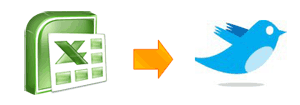
Update: As of Sept 3rd, 2010, this code or approach no longer works. Twitter has taken themselves too seriously to disable a working protocol in lieu of complicated oAuth. I am keeping the post intact for amusement and knowledge of xmlhttp works.
Twitter is fun. You can stay in touch with your friends and followers, 140 characters at a time.
Out of curiosity I opened the twitter api documentation today to see if it is possible to build an excel based desktop client to post messages to twitter.
It turns out that, doing this using twitter api is relatively simple. So I went ahead and built an excel sheet using which you can post messages to your twitter account. Interested? Read on
Create a new MS Excel file and make a data entry form like this
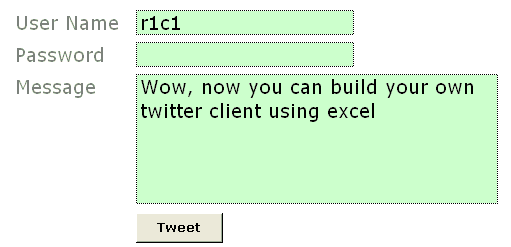
You can insert the button using form controls. Go to menu > view > toolbars and select “forms”.
Now select the button control and draw it on your sheet.
Excel will show a dailog asking which macro to run when that button is pressed. Enter the name as “tweetThis” or something cool.
Make sure you adjust the text color of password field same as background. That way your colleague (say hello to her from PHD) cannot look over your shoulder and know your twitter password.
PS: if you are using Excel 2007, form controls will be available in “Developer” tab of ribbon. If you don’t see developer tab, you must turn it on from “excel options”. Press office button and select excel options. I guess the option will be in “Advanced” area.
Create named ranges for your data
(this step is not mandatory)
We need just 3 fields of data to post a message to your twitter account. User name, Password and Message . Select each of the 3 cells and create named ranges for them. Name them something meaningful like “tusername”, “tpasswd” and “tmessage”. To create a name for selected cell, just press menu > insert > name > define (press the create name button in excel 2007)
Now, the fun part, writing macro code to post your message to twitter
The actual code is no geek stuff. We will use XMLHTTP object to do our work.
What is xmlhttp? it is the same object your browser uses to dynamically receive and send data from websites. It is the stuff behind all those cool AJAX powered sites.
First, right click on the “tweet” button you have created and select assign macro option. In the window it would show your macroname (tweetThis). Select it and click on edit button. This will open VBA Editor. Don’t freak out. 🙂
Our code needs to do the following stuff:
- Create an xmlhttp object
- Use twitter API’s post method and post the message
- Get the status and display it in debug window (just so that we would know if something went wrong)
- Close the xmlhttp object
I have written the below code, but I am sure you can write your own looking at how simple it is.
Sub tweetThis() Dim xml, tUsername, tPassword, tStatus, tResult Set xml = CreateObject("MSXML2.XMLHTTP") 'get the username entered by you in named range tusername tUsername = Range("tusername") 'get the password entered by you innamed rangetpasswd tPassword = Range("tpasswd") 'get the message entered by you innamed range tmessage tStatus = Range("tmessage")xml.Open "POST", "http://" & tUsername & ":" & tPassword & "@twitter.com/statuses/update.xml?status=" & tStatus, False xml.setRequestHeader "Content-Type", "content=text/html; charset=iso-8859-1" xml.Send tResult = xml.responsetext 'you can view Twitter’s response in debug window Debug.Print tResult Set xml = Nothing End Sub
Finally, enter your user name and password and a test message and test your code
If everything is fine, you should be able to tweet from that spreadsheet. Here is a sample message if you don’t know what to tweet:
Wow, http://chandoo.org/wp just posted a cool new way to make your own twitter client
You can easily extend this code to check someones status message, DM or message someone or analyze twitter stream. For processing twitter data you can use DOM parser objects from VBA.
Download Twitter from Excel Application and Play around with the code
Go ahead and download the twitter from excel app and learn by opening the code etc.
That is all. Do you like this ?
Cool, then please Tweet About This!, add this to your delicious bookmarks, stumble this page.
If you are new to PHD, I encourage you to sign up for our e-mail updates or add this blog to your reading list because we post cool and fun excel and charting stuff almost every weekday.
Check out other cool excel and spreadsheet stuff
Track your investments using Excel
Build an expense tracker using google docs
Make your own Amazon Deal Tracker in Excel
Findout when that iPod is available for cheap. Learn xpath and track almost everything

















3 Responses to “How-to create an elegant, fun & useful Excel Tracker – Step by Step Tutorial”
Hi Chandoo,
I am responsible for tracking when church reports are submitted on time or not and the variations from the due date for submission.
Here is the Scenario;
The due date for the submission of monthly reports is on the 5th of each month. and I would like to know how many reports have been submitted on time (i.e, those that have been submitted on or before the due date) I would also want to track those reports that have been submitted after the due date has passed.
How can I create such a tracker?
Hi Chandoo,
I am a member of your excel school.
I was trying to create SOP Tracker I follow all your steps but I keep this error below.
The list source must be a delimited list, or a reference to a single row or cell.
I try looking on YouTube for answer but no luck.
can you help on this?
thanks
Carl.
Dear Mr. Chando,
Rakesh, I'm working in a private company in the UAE. Recently, I'm struggling to get more details about the staff sick, annual, unpaid, and leaves. I would like to get a tracker in excel. Could you please help me in this situation?
I also watching your videos in YouTube. i hope you can help me on this situation.