This is an Excel replica of excellent Tableau visual made by Marc Reid here.
Last week, I saw a stunning visualization on Tour de France using of radial charts on twitter.
???? @Marc_DS5 combined #SportsVizSunday (Tour de France) and #SWDChallenge (radial charts) to create this #VOTD! Learn about the fastest and longest tours in history: https://t.co/Xge6mtyVYE pic.twitter.com/6luDs9Riwp
— Tableau Public (@tableaupublic) July 9, 2019
As an amateur cyclist, somewhat pro data analyst, I jumped with joy seeing that visual. I immediately thought, this needs to be redone in Excel. So here is an implementation of radial charts in Excel.
Demo of Excel Replica – TdF Distance & Pace Radial charts

Download Tour de France Radial Charts viz in Excel
Click here to download the completed workbook. Have a play with the viz tab or explore the data&calc tab to see how it’s put together.
How is this chart made?
This will be a brief recipe with links to other articles that explain the technical elements. Feel free to poke around the download file to discover odd missing elements.
Step 0: Inspiration
As mentioned earlier, the inspiration for this came from Marc Reid’s excellent visual. I loved the visual instantly and wanted to replicate it in Excel as much as possible.

Step 1: Getting data
The data for this came from Thomas Camminady’s page on Every cyclist of Tour de France in a single CSV file. As the name suggests, it’s a CSV file, so there was no post processing needed. For each year, each finisher there is one row in the data set with columns like name, team name, duration, distance, pace, position and few other bits.
Step 2: Calcs for radial visualization
Meet ometrys. You might have seen them back in high school.
- Geometry
- Trigonometry
They will help us take the cycling data and transform that in to a radial chart.
Since there is 94 years of data (between 1913 and 2017 there were 94 editions of the tour) each spoke will be separated by 2pi / 94 radians.
Let’s take a look the anatomy of radial chart spokes.


We could simply draw one line per spoke, but to get the thick edge, thin center look, I went with triangle approach.
As you can see, if we can calculate points a,b,c & d for each year, our job is done.
The center is (0,0). Points a & d lie on the inner ring. Points b & c depend on the actual distance (or pace) we are plotting for the given year.
Let’s say inner ring size (radius) is defined by a named range hole.size and triangle edges are separated by 1 degree (2pi/360 radians).
- point a (x,y) = (hole.size * SIN(theta), hole.size *COS(theta))
- point d (x,y) = (hole.size * SIN(theta + 2pi/360), hole.size *COS(theta + 2pi/360))
To calculate b & c, we need to use the distance in that year too. As the distances (and paces) are all over the places, I have used a scale.factor to scale them down or up to make the radial charts uniform. This is how the formula looks for points b & c.
- point b (x,y) = (dist/scale.factor.d * SIN(theta), dist/scale.factor.d * COS(theta))
- point c (x,y) = (dist/scale.factor.d * SIN(theta + 2pi/360), dist/scale.factor.d * COS(theta + 2pi/260))
As we need 4 points for each year, we need to calculate 4 x 94 values to plot the radial chart for distance. Similar set of values need to be calculated for pace too.
Once all these values are ready, it is a simple matter of creating XY scatter plot, formatting it to get the spokes.
This method of drawing spokes / radials in Excel is explained in great detail here. For more also see network relationships chart in Excel.
The calculations for line charts are rather straight forward, so I am not explaining them here.
Step 3: Extra series for highlighting max, min and selected values
Once the calculations are done, we can add additional x,y values for each of these scenarios.
- If the pace is maximum, then get (x,y) else (NA(), NA())
- Pace is minimum, get (x,y) else NA()
- Year is selected by the user, get (x,y) else NA()
Related: How to conditionally format charts?
Step 4: User interaction for year selection – scrollbar form control
I added a scrollbar control to the visuals area and then set it up to go from 1913 to 2017. We can use the linked cell value to drive the calculations needed for “year selection” bit.

Related: Introduction to Excel Form Controls
Step 5: Stats for selected year with Picture Link
For the selected year, we can easily calculate stats (winner’s name, duration, distance, pace and percentage changes compared to previous edition of the tour). Once these stats are calculated, we can show them on the visual by using picture link. As you play with the scrollbar, the picture link changes.
Here is a re-cap of all the 5 steps in construction.

Other bits & pieces
- We can add labels for important points on radial chart by using “value from cell” option for data labels.
- But the labels on XY charts tend to be poorly positioned. I needed more space between edge of spoke and label. To get this, I added an extra label series that is offset 12 points from the edge.
- We can add number of finishers in each year and see that trend too. As you can see, over the years, the competition has gone intense.
The final output – Tour de France distance & pace over time as radial charts

How do you like the visualization?
My love for cycling, data and story-telling coincided perfectly in this. That said, if I remove my rose-tinted glasses, I can see a couple of issues with the visualization.
- Redundancy: The line charts at bottom depict the same info as radials, but do a better job. They can work even with 500 data points, where as the radial spokes will get very busy with such large volume of data.
- Obvious: The conclusion from visualization is “as distance goes down, pace has gone up”. But this is kind of obvious.
That said, I loved the challenge of replicating it in Excel. I would say, barring the trigonometry part, it is rather simple to re-create this in Excel. I suggest giving it a try to improve your charting skills.
What about you? What do you think about the original Tableau visual and its replica in Excel? Please share your thoughts in comment section.
Do you like sport & data – Check out these stories too:
My first 200km bike ride as a dashboard
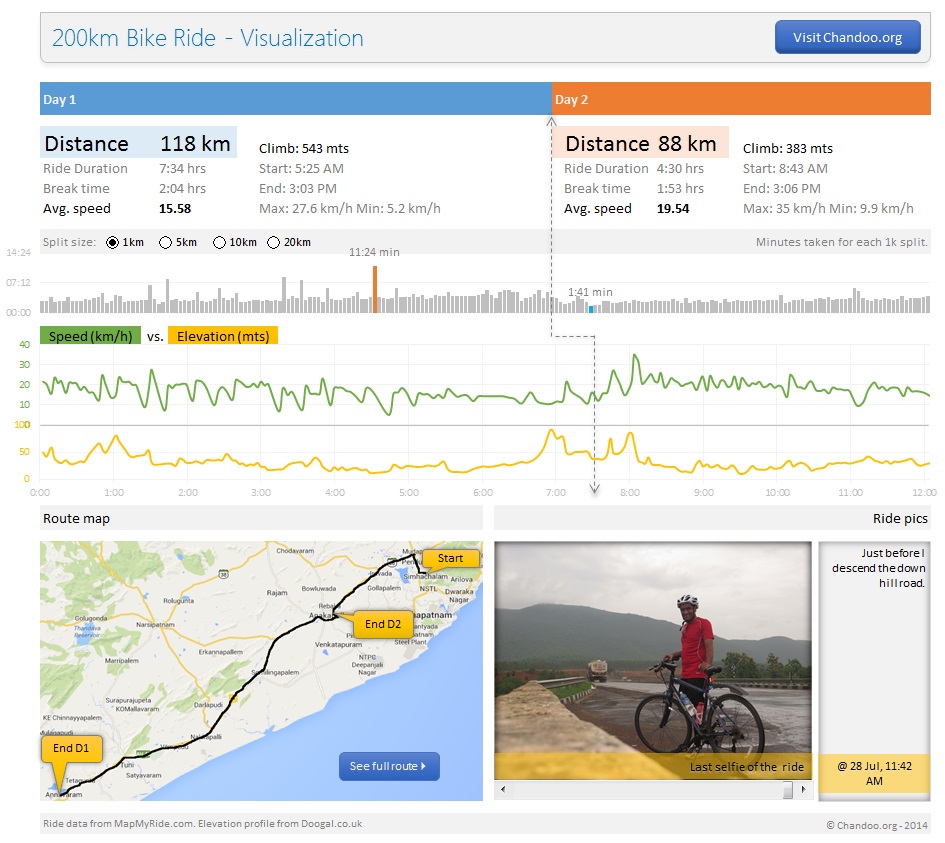
Roger Federer’s 7th Wimbledon Title – Timeline
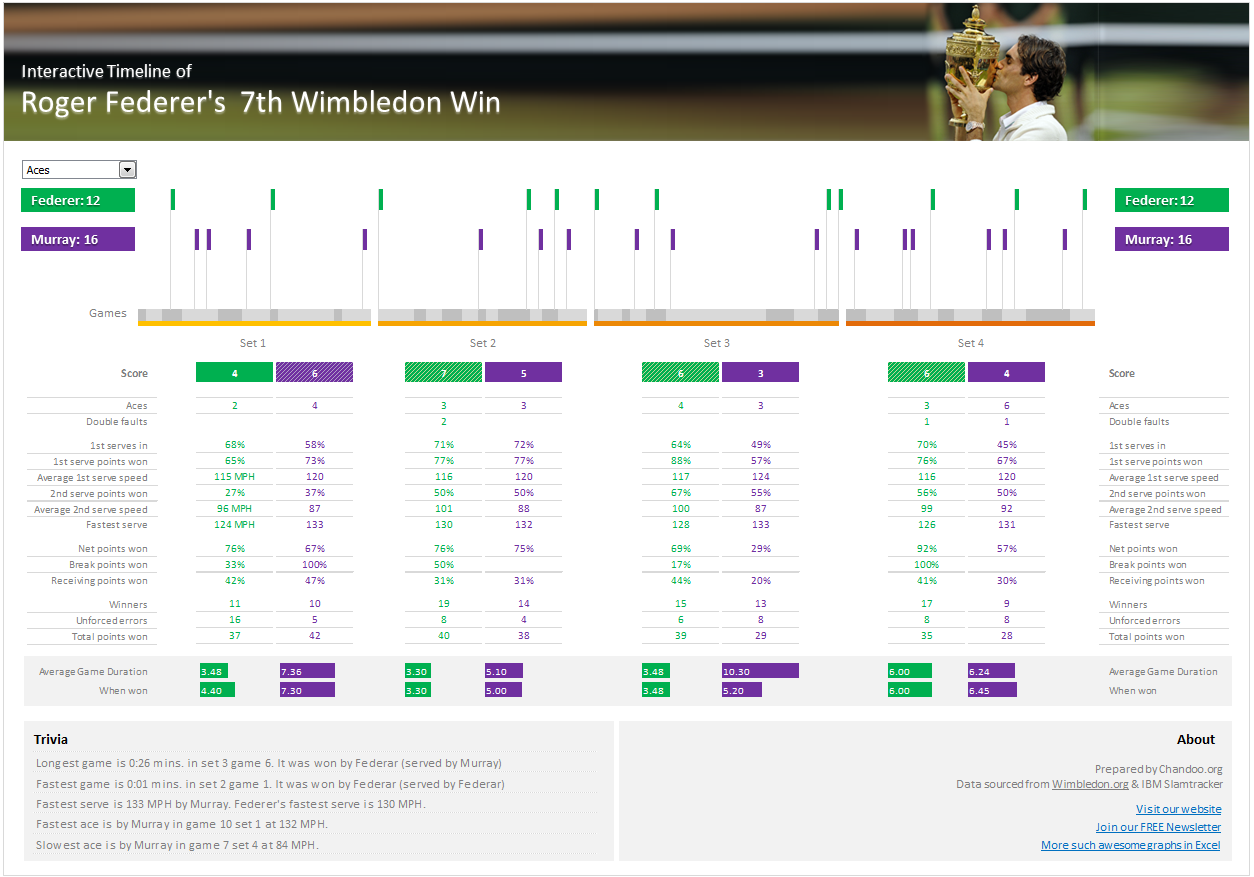
Commonwealth Games 2018 – Medal Tally Report (Power BI)





















2 Responses to “Tour de France – Distance & Pace over time – Radial Charts”
Simply Awesome....
The idea is awesome. Please can you help me to use this approach to build time spent duration in minutes.