When I saw the Olympic medals won by each country by year infographic on nytimes my jaw almost dropped, go ahead see it and come back, I am sure you will love it too.
It is one of the coolest visualizations I have seen in the recent past and I see infographics all the time, its my passion.
So, I wanted to see if this infographic can be done in Excel, not pixel to pixel, but something close enough to pamper my ego. I was able to create something that looked like this:

Download the Total Olympic medals won by each country since 1896 excel sheet and play with it.
If you want to know how this is done, read on 🙂
1. My first challenge is to get the Olympic medal data per country
Thankfully, Olympics site has the medal counts by country data for each of the 25 editions of the summer games, [click here for 1896] I have copy-pasted the data to my sheet.
2. Next challenge is to find average latitude, longitude for all countries in the world
Thankfully CIA World fact book has the exact data for each country in a table, another ctrl+c, ctrl+v and I have the data in my sheet. [slightly refined data can be found on maxmind as well]
3. Now, the data is not clean
Unfortunately the data copied from Olympics site and CIA fact book doesn’t match as country names were different (USA, United States, United States of America for eg.), country names kept changing (do you know that Australia was called as Australasia sometime back.. :D). So I had to do quite some clean up (mainly using vlookup, filtering unique items etc.)
Finally, I had the data in a tabular format, country names, latitude, longitude, total medals won in rows, Olympic years in columns (1896 to 2004, except 1916, 1940 and 1944 when the games were canceled)
I had to convert latitude and longitude to y and x co-ordinates respectively so that I can plot them on 2 dimensions. I used this logic to do it:
x=(180+longitude)*(map-width/360)
y=(90-latitude)*(map-height/180)
4. Add a scroll bar form control and use it to select the year from 25 Olympic years
This was the easy step. I selected Menu > View > Toolbars > Forms to show the forms toolbar and then inserted a scroll bar control to my sheet. Then I associated it with a cell my sheet and limited the values to change between 1 and 25 (each increment for one of the 25 Olympic years)
![]()
Now, I have associated this scroll bar cell to fetch one Olympic years worth of data.
5. Create a bubble chart with the medal data
Now that I have the data in the format of x, y co-ordinates, medal count for each country for the selected year, I have created a bubble chart with this information, showing bubbles at each pair of (x,y) in the list.
6. Finally, show an outline map of the world in the background
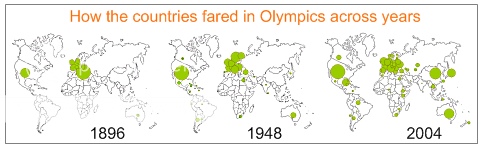
The last step was easy, I searched for an outline map of the world and used it as my chart background, even though this is not part of the original NY Times infographic, it helps me in ensuring that the bubbles are indeed shown in the right places.
 Of course there are some differences between my infographic of Olympic medal count and that of NY Times’, mainly,
Of course there are some differences between my infographic of Olympic medal count and that of NY Times’, mainly,
- The bubbles overlap, but there is nothing I can do about it without writing additional logic. But as Nathan points out, non-overlapping bubbles may be slightly inaccurate.
- The other is, color of bubbles doesn’t change based on the continent it belongs to. Well, this can be done by editing the bubble colors manually, so I gave up.
- Finally, very few countries are omitted in this, mainly due to geopolitical changes, like Germanies getting united, Koreas getting separated, more countries becoming China :D, I did clean up 99% of the data, but there is always a troublesome country you never heard of.
Make sure you download and play with total Olympic medals won by each country since 1896 excel sheet
What do you think of this?
Also see: The art of excel charting – making ubercool dashboards
Junk the default charts, use this art grade templates instead
Did you fire a bullet graph today?


















24 Responses to “10 Supercool UI Improvements in Excel 2010”
The best improvement by far is the Collapse Ribbon ^ button !
Kind of a shame that some of the best improvements are actually returns to old functionality. One thing I don't like is that to get to recent files I need to do an extra click after File - apart from Save As, that's why I'm usually in the File menu. I like the sparkline options, though they are still as not fully featured as some of the free and pay options out there.
The collapse button for the ribbon menu is good news. Can you make the ribbon menus stick too?
Nine improvements, not ten. You can also select multiple objects in 2007. Click on the Find & Select item at the far right of the Home tab, and the dropdown looks remarkably like your 2010 screenshot.
@Jon.. Thank you. Dumb me, I somehow thought we couldnt select objects in Excel 2007. Just saw the "select menu" and it is there. I have corrected the post and removed the point. I have added the "you can make your own ribbons" instead. Thanks once again.
@Arti: what do you mean by make ribbons stick?
@Alex: May be it is my installation, but when I go to "File menu" I see "recent files" by default.
For example, if I am working with one of the contextual ribbon menus (Pivot tables, Drawing/Chart etc), as soon as I click away from the selected object, the menu tabs vanish. If I click on the object again immediately, then Excel will remember what I was looking at, but if I wander away and click on a Pivot, then back again on the Chart, the menus will 'appear' but not get activated, thereby causing much annoyance and additional clicking.
I want to "pin" the whole menu (not invididual commands) somehow, so that I can have the menu there for the length of the time I am working with graphics. Excel 2003 used to have the Drawing toolbar you could detach and hover while you were working, but this functionality disappeared in Excel 2007.
My thought was Excel should just allow a 'pin', similar to the Recently Opened files menu, for the Ribbon Menus as well. If I have not selected any Drawing object, the commands can be greyed out, but I want the menu as a whole to 'stick'.
@Arti... I think MS solved this problem differently. When I select a pivot and go to "design" tab Excel 2010 remembers this and automatically takes me to "design" tab when I reselect the pivot.
Apart from this you can also define your own ribbon with all the things you normally do. See the above article (I have added this after Jon's comments)
Nice feature. About time for a upgrade for MS Office
Oh... okay. That might be a start. I'd probably just copy-paste the Drawing tab haha. Thanks. I'll definitely give Excel 2010 a try.
Btw - have you considered getting into / gotten into the world of Excel as it meets SharePoint?
Actually, the replacement new thing is probably better than all the rest. One thing that the designers of the Office 2007 ignored was allowing regular users to customize their own interface. Office 2010's interface was expanded in this way to address the huge uproar.
Is there still a limit on how many things you can add to the QAT bar? (I'm too lazy to look myself.)
@Jeff.. it seems to take quite a few, but only shows one line and gives a little arrow button at the end. (summary: shucks!)
The best thing is you can edit the ribbon directly from excel, so now i can create my own bar with just the things I use regularly!
One of the annoying things in 07 for me is the Add-Ins menu bar - in 03 I could keystroke directly to menu add ins.. In 07 I needed an extra keystroke just to activate the add-in menu, then the keystrokes as normal.. Hope this marek sense..
John -
If you remember the old Excel 2003 Alt-key shortcuts, you can still use them in 2007. To get to the Add-In dialog:
Alt-T-I
Dear Arti & Chandoo
Seen your comments over some issues. Hope you are form India, gone through your comment expecting a pin to command it as a whole, great, hope if someone out of MS have read it, it may be kept in mind while the next R & D of Office Ver. 16
Just incase someone forgot CTRL+F1 will collapse the ribbon.
[...] was pleasantly surprised when I ran Microsoft Excel 2010 for first time. It felt smooth, fast, responsive and looked great on my [...]
I like the sparklines, and the ability to modify the charts
How do you get rid of the advertisment on the right hand side? If you upgrade then will it take off the ads?
Once again Microsoft has re-decorated the Office and we are NOT pleased!
The graphics object selector can be found in the Home ribbon under Find & Select, Select Objects near the bottom of the drop down. You can make it part of the Quick Access toolbar by right click over it and selecting Add to Quick Access toolbar.
The graphics "cursor" will now appear on the mini-toolbar at the top left of the window.
How to get rid of "Add-Ins" button in Backstage (File)" menu by means of XML code, i.e. to hide, to delete or to disable this button?
This button is usually situated in the Backstage menu between "Help" and "Options" buttons.
Vladimir, did you ever get an answer to your question?
I am tying to customize the ribbon UI for a file using XML, and this is precisely the piece I can't figure out. I can hide other tabs, remove items from QAT and backstage - all except the options that are showing up under add-ins in backstage. If there is an XML syntax for referencing this thing and making it invisible, I cannot find it.
Hey, nice tutorial. Please check my video tutorial on similar topic at the below link and provide your comments:
http://www.youtube.com/watch?v=TeIFc0jYjpA