Hello all, prepare to be amazed! Here are 43 creative, fun & informative ways to visualize KPI data.
About a month ago, I asked you to visualize KPI data. We received 65 entries for this contest. After carefully reviewing the entries, our panel of judges have discarded 22 of them due to poor charting choices, errors or just plain data dumps. We are left with 43 amazing entries, each creatively analyzed the data and presented results in a powerful way.
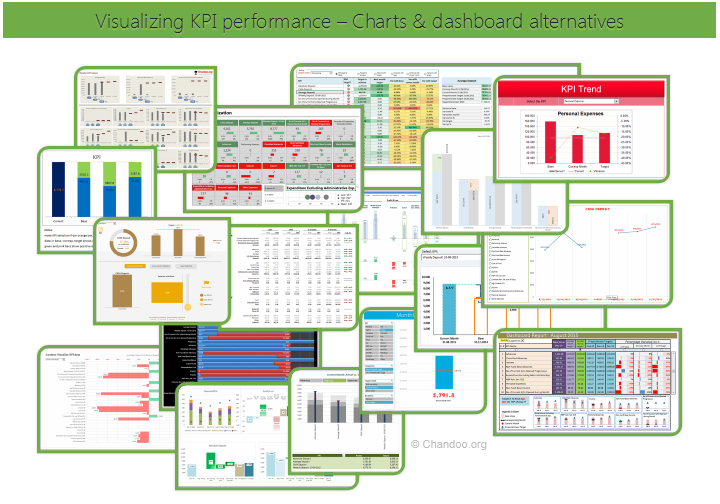
How to read this post?
This is a fairly large post. If you are reading this in email or news-reader, it may not look properly. Click here to read it on chandoo.org.
- Each entry is shown in a box with the contestant’s name on top. Entries are shown in alphabetical order of contestant’s name.
- You can see a snapshot of the entry and more thumbnails below.
- The thumb-nails are click-able, so that you can enlarge and see the details.
- You can download the contest entry workbook, see & play with the files.
- You can read my comments at the bottom.
- At the bottom of this post, you can find a list of key charting & dashboard design techniques. Go thru them to learn how to create similar reports at work.
Thank you
Thank you very much for all the participants in this contest. I have thoroughly enjoyed exploring your work & learned a lot from them. I am sure you had fun creating these too.
So go ahead and enjoy the entries.
PS: I am sorry if your entry is not shown on this page. We had to disqualify 22 entries due to various reasons.
KPI Dashboard by Alberto Almoguera

- Interactive with selection mechanism
- Interesting representation
- Lower charts can be replaced with sparklines / in-cell to declutter
KPI Chart by Amit Sinha

- Comparison and variance analysis
- Could use some insights – plain text instead of second chart?
KPI Chart by Ben Spalding

- Thermo-meter chart
- Feels over formatted, could have used simple colors.
KPI Chart by Chad Markel

- Interactive
- In-cell charts
- simple colors and easy to read
- May be sorting?!?
KPI Dashboard by Chetan Bhavsar

- Interactive
- Sortable
- The charts are well designed & labeled.
- Could have removed the table and kept charts (or reduced the content in table) as it is duplication.
KPI Dashboard by Francesco Petrella

- Interactive with slicers
- In-cell charts
- colorful & elegant
Become Awesome in Excel & VBA – Create dashboards like these…
- Learn how to create interactive dashboards & reports using Excel
- Develop your own macros & VBA code
- 50+ hours of video training
- Learn at your own pace
- Click here to know more
KPI Dashboard by George Gourgoulias
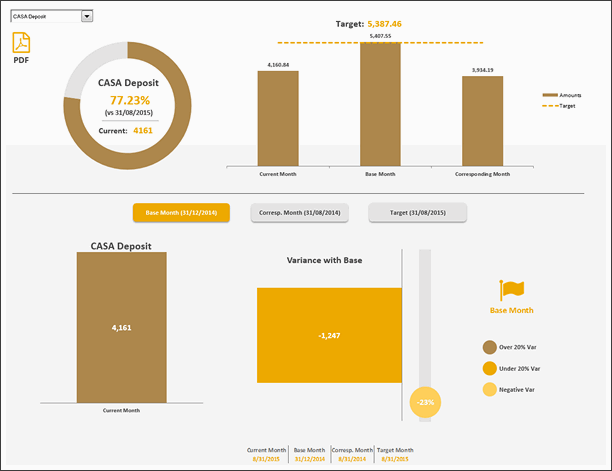
- Interactive with VBA / form controls
- Elegant and beautiful
- Ability to publish the report as PDF
KPI Chart by Indranil Sarkar
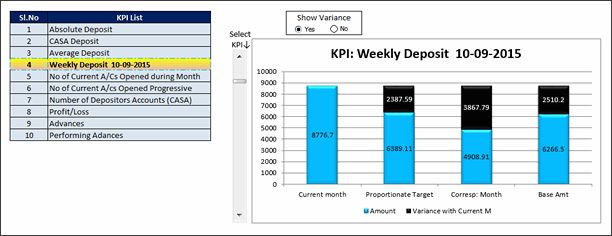
- Interactive
- Scrollable list to select KPIs
- Could use alignment and simpler formatting
KPI Chart by Janet
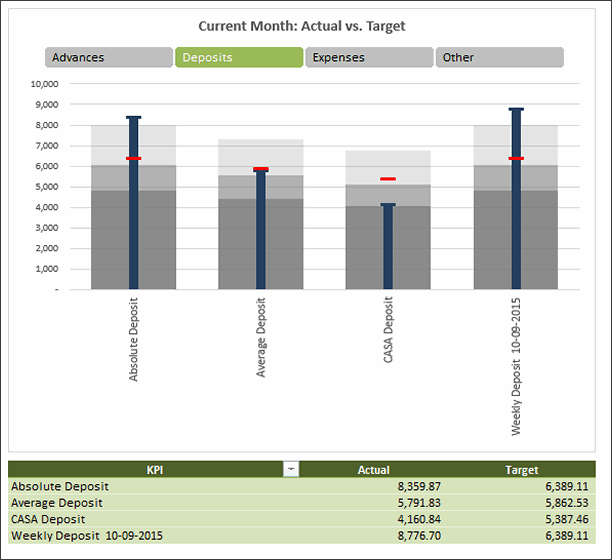
- Interactive with slicers
- Bullet charts
- Could use labels / explanation
- Also, horizontal is better
KPI Dashboard by Jiakun Zheng
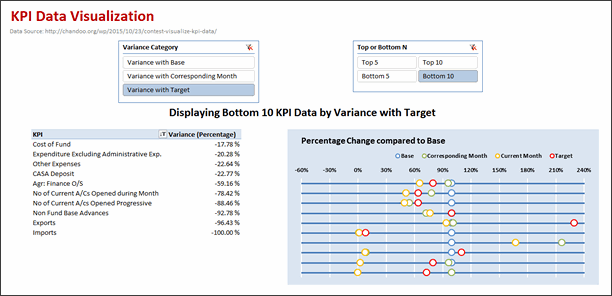
- Interactive with slicers
- power pivot (XL 2010+)
- Alignment problems, poor labeling
KPI Chart by Jonathan Decker
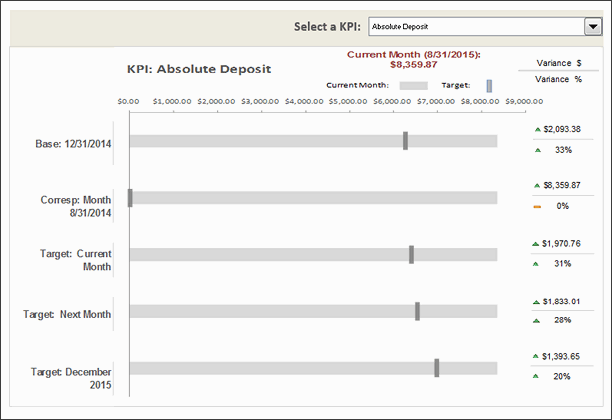
- Interactive
- Simple colors
- The current month bar feels repetitive. Could have used a line?
KPI Dashboard by Joon Tan
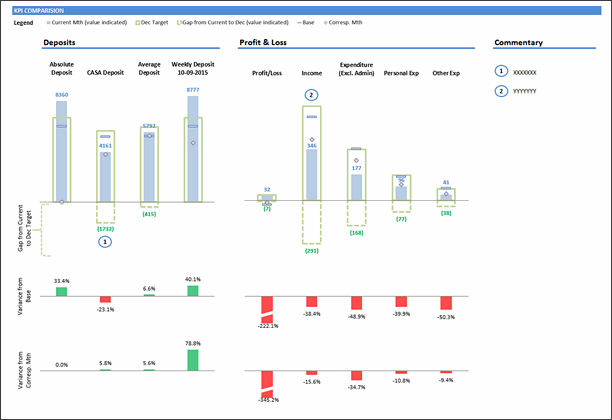
- Simple charts with elegant presentation
- Ability to add commentary
KPI Chart by Karthik Ranggarajan
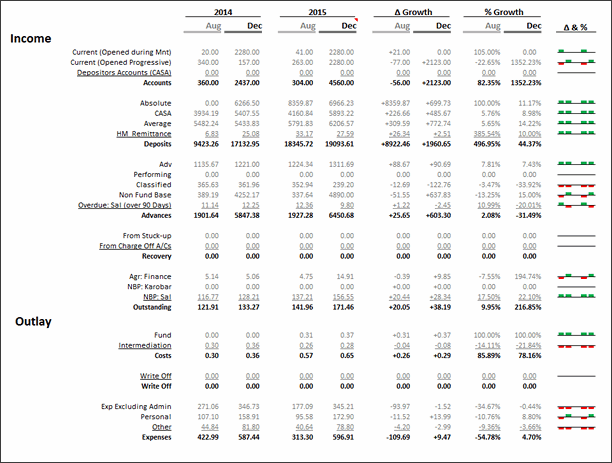
- Sparklines
- Elegant table design to present the information in simple way
- Good colors and layout
KPI Chart by Kaushik Joshi
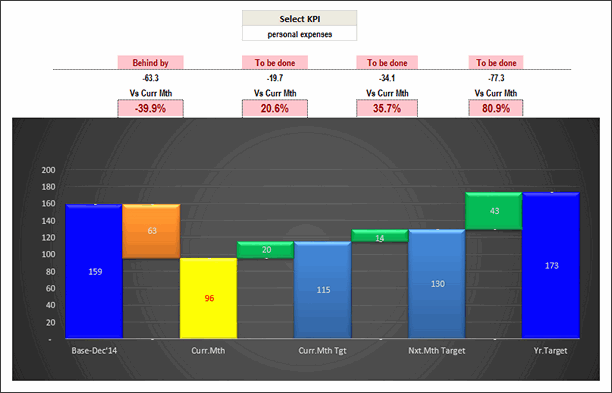
- Waterfall chart
- Interactive
- Interesting representation, reduce the colors
KPI Dashboard by Keriman Hande
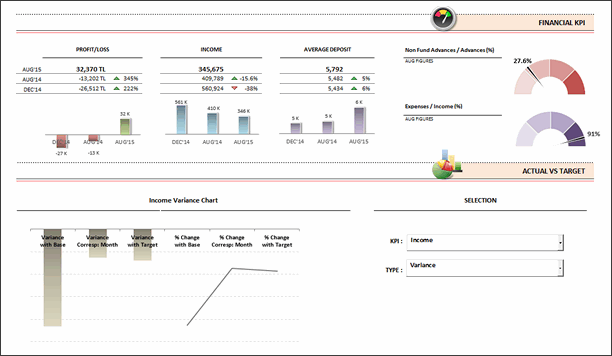
- Summary of key KPIs on top and drill down at bottom
- Ability to view variance or amounts
KPI Dashboard by Krishna Teja
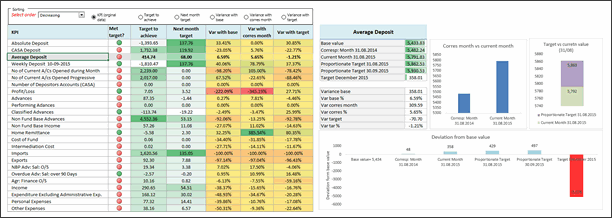
- Interactive with VBA / form controls
- Ability to sort, drill-down to selected KPI
- Feels a bit cluttered, reduce the columns
- Could use alignment and simpler colors
KPI Chart by M.Hussain Kawosh

- Interactive
- Grouped KPIs to multiple charts
- Could use explanation, not sure how to read the charts / grouping
KPI Chart by Marie-Anne Andre
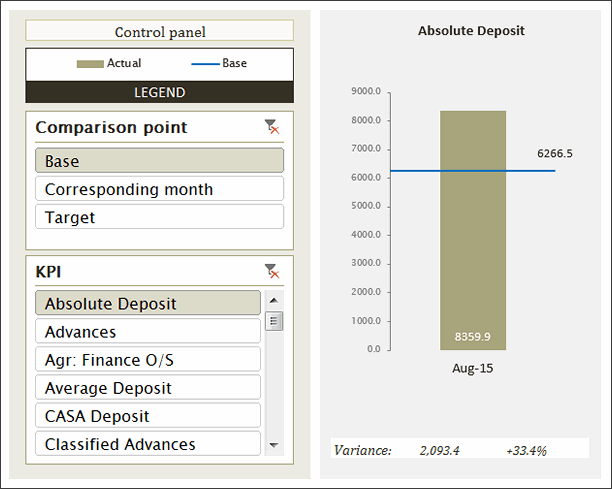
- Interactive with slicers
- Interesting design and presentation
- Reduce the control panel size and give more insights.
KPI Chart by Narayan Digambar
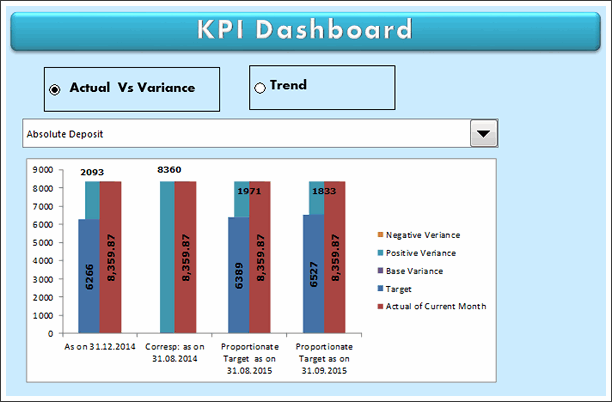
- Interactive
- Interesting take on the analysis – trend vs. variance
- Picture links
- Could use alignment and simpler colors
KPI Chart by Rabi Mahapatra
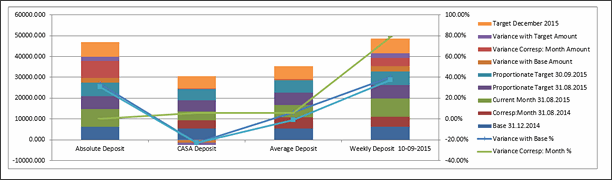
- Technically a data dump, but I give credit for the creative hexagonal KPI analysis.
KPI Chart by Ramananda V
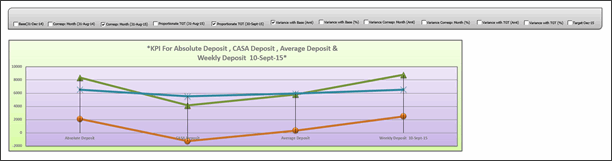
- Interactive
- Compares handful of KPIs amongst each other
- Could use less formatting
KPI Dashboard by Reynaldo Peña
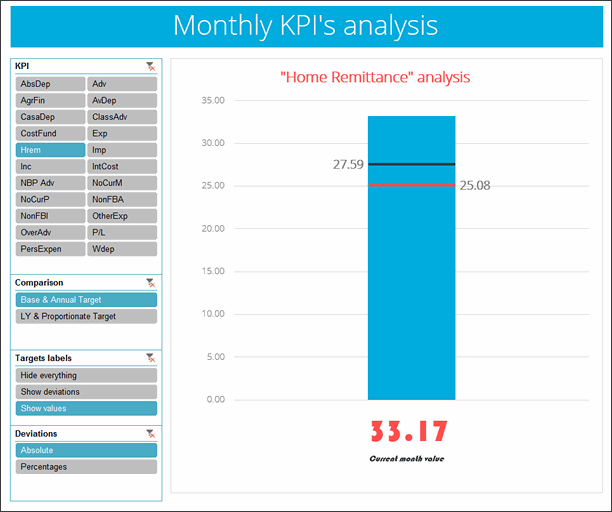
- Interactive with slicers
- Clear and elegant design
- Various comparisons and insights
Become Awesome in Excel & VBA – Create dashboards like these…
- Learn how to create interactive dashboards & reports using Excel
- Develop your own macros & VBA code
- 50+ hours of video training
- Learn at your own pace
- Click here to know more
KPI Chart by Ronaldo Balas

- Interactive
- Interesting design, but feels over formatted. Reduce special effects, the caps on columns feel like stacked columns and confuse.
KPI Chart by Utkarsh Shah
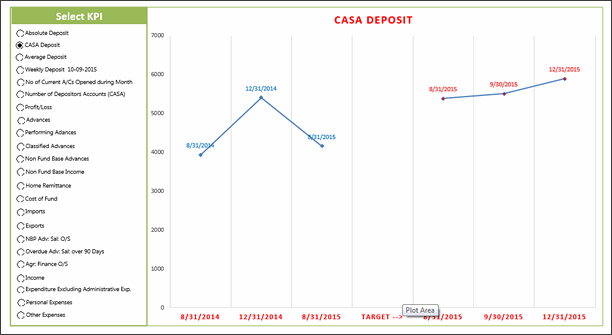
- Interactive
- Error in the option button selection (25 visible KPIs vs 23 buttons)
KPI Chart by Wil Davis
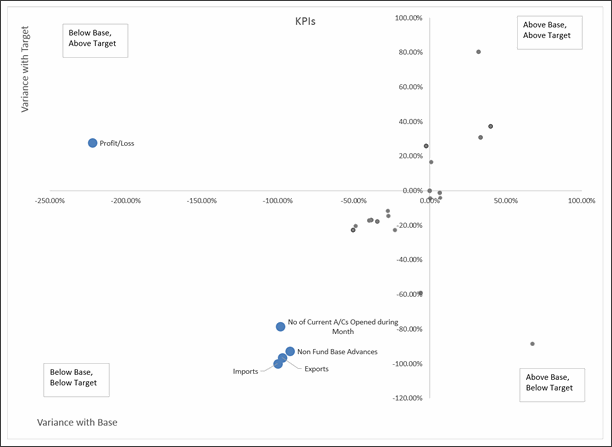
- Scatter plot with KPI performance
- Interesting representation
- Ability to drill down select KPI
Become Awesome in Excel & VBA – Create dashboards like these…
- Learn how to create interactive dashboards & reports using Excel
- Develop your own macros & VBA code
- 50+ hours of video training
- Learn at your own pace
- Click here to know more
Techniques used in these dashboards & charts
If you want to create these kind of charts & reports at work, I suggest reading up the Excel Dashboards & Excel Dynamic Charts pages. Also check out below links to know more about specific techniques.
- Form Controls
- Data validation
- Pivot tables
- Slicers
- Clickable Cells (VBA)
- VBA
- Formulas
- Sortable Tables
- Data bars (CF)
- Conditional Formatting
- Scrollable Tables
- Picture links
- Sparklines
How do you like these charts & dashboards? Which are your top 5?
Quite a few of these entries are really impressive. You can learn a lot by deciphering the techniques in these workbooks. Many thanks to everyone who participated. I will publish the winner names in next few days. Meanwhile, share your comments and tell me what you think. Share your top 5 entries too. 🙂
















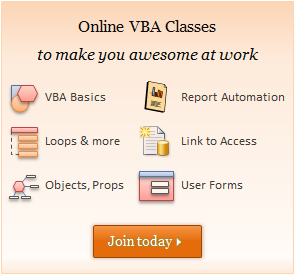
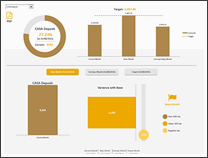
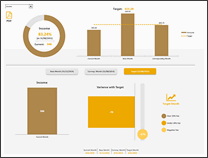
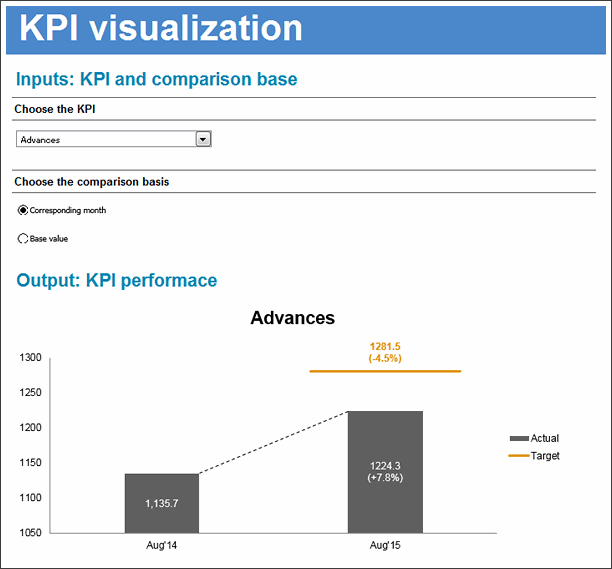
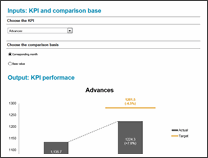
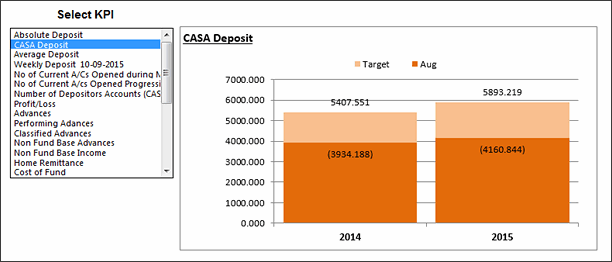
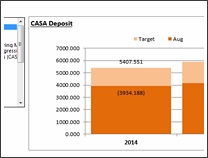
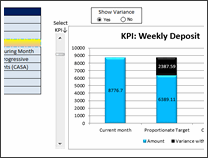
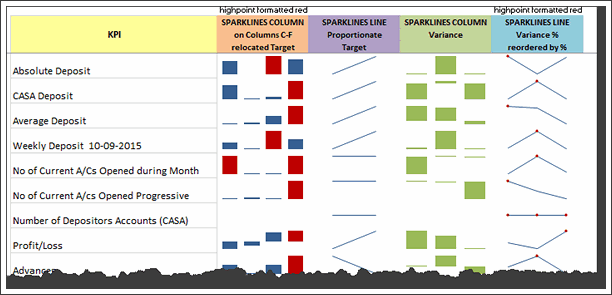
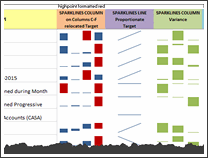
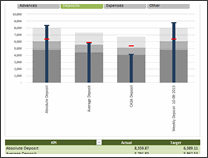
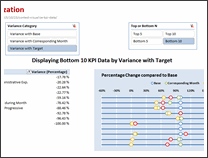
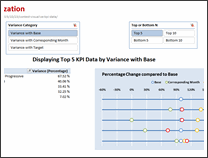
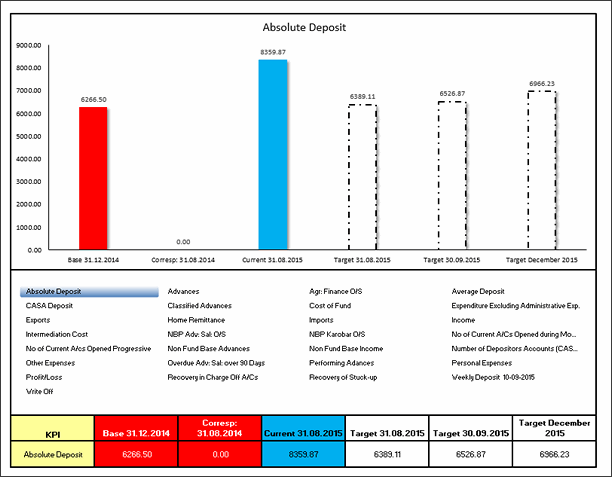
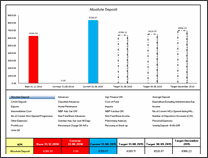
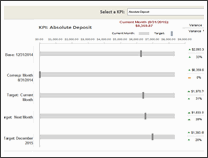
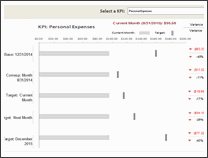
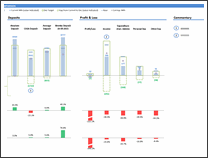
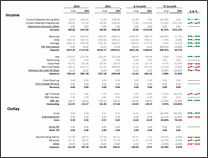
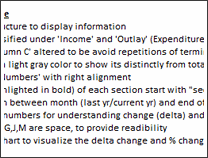
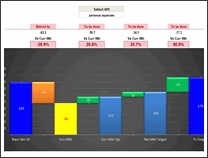
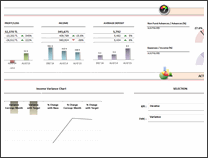
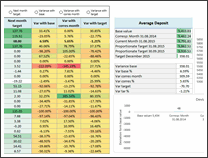
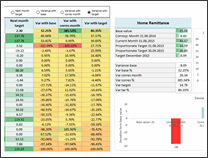
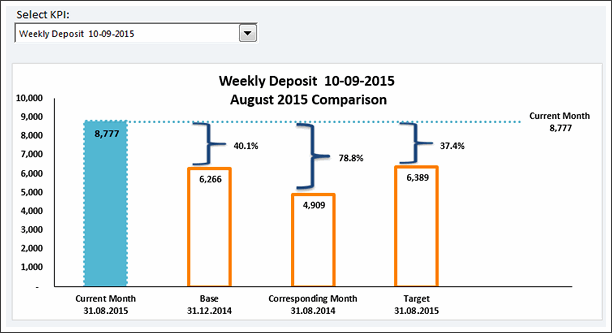
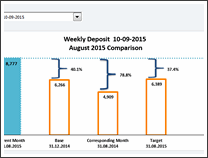
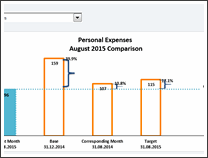
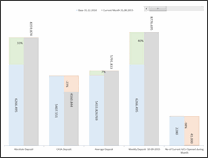
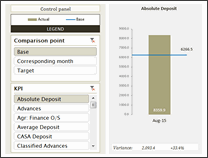
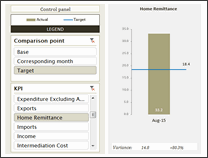
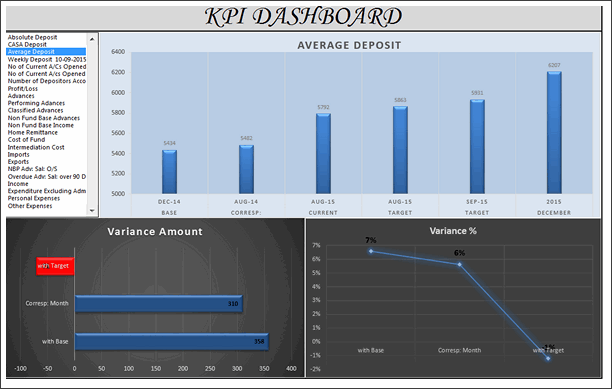
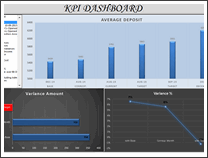
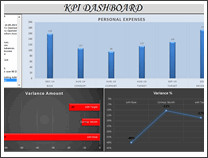
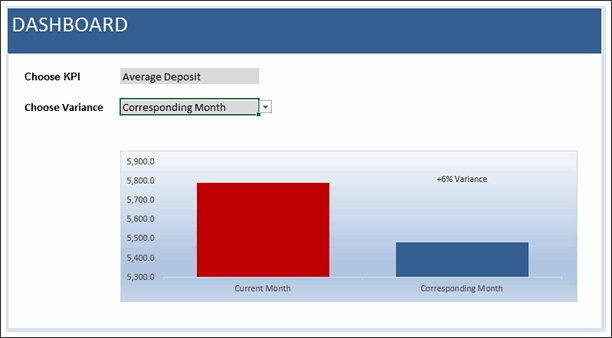
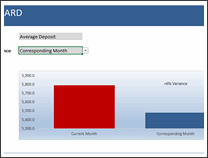
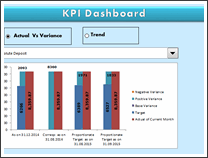
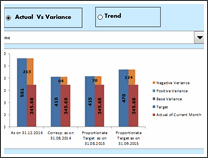
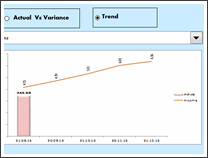
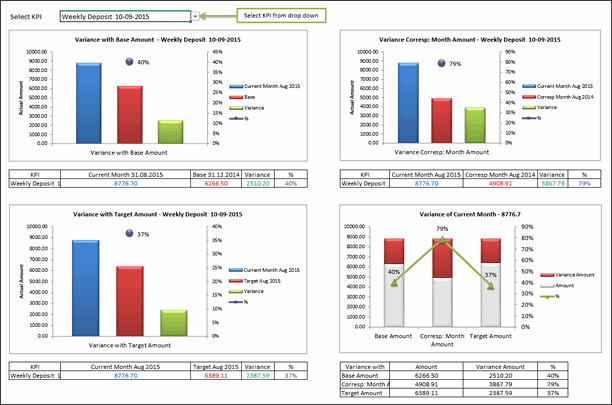
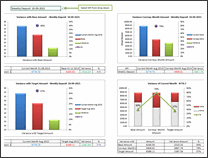
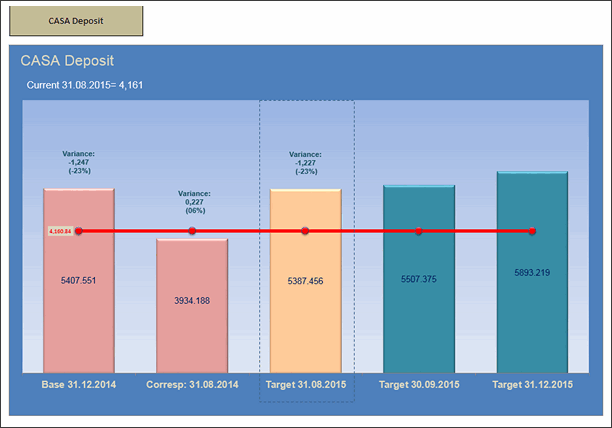
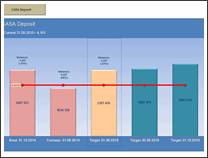
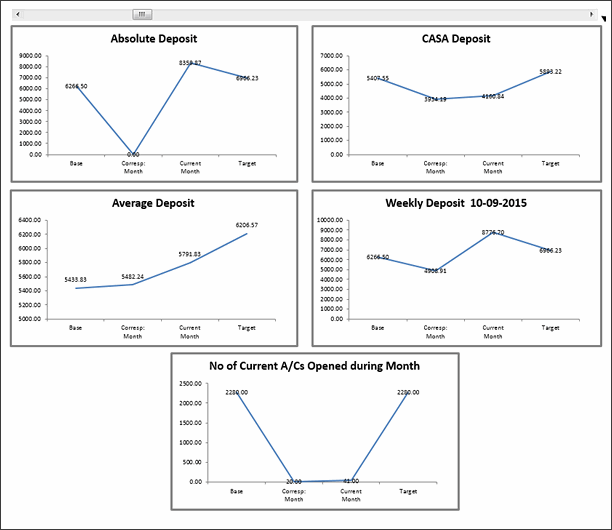
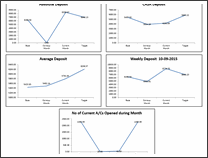
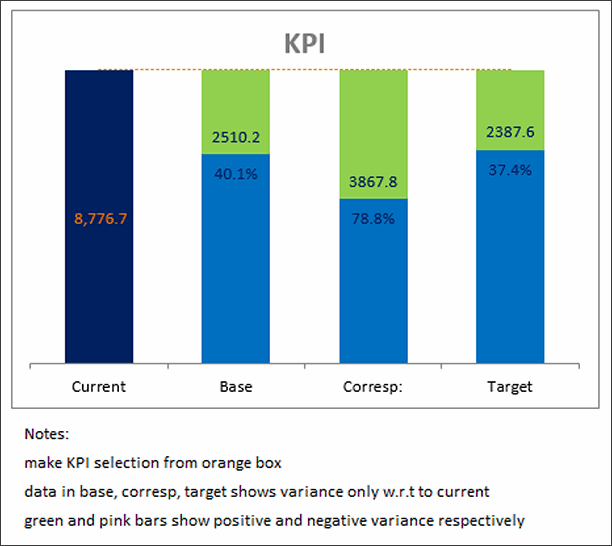
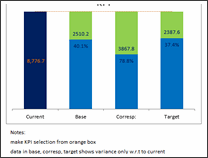
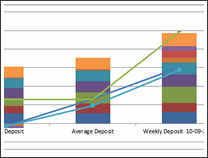
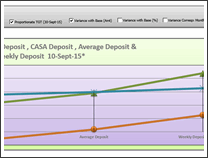
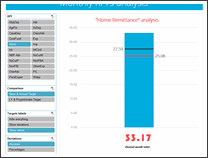
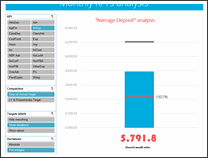
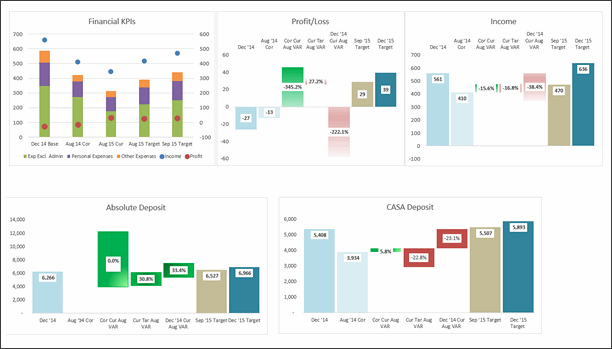
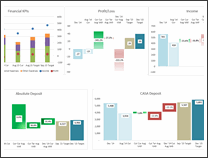
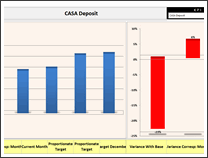
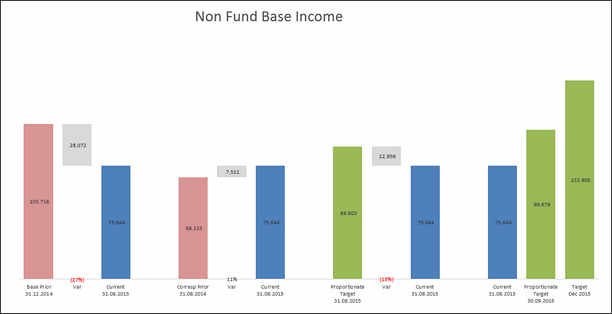
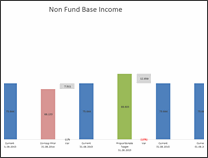
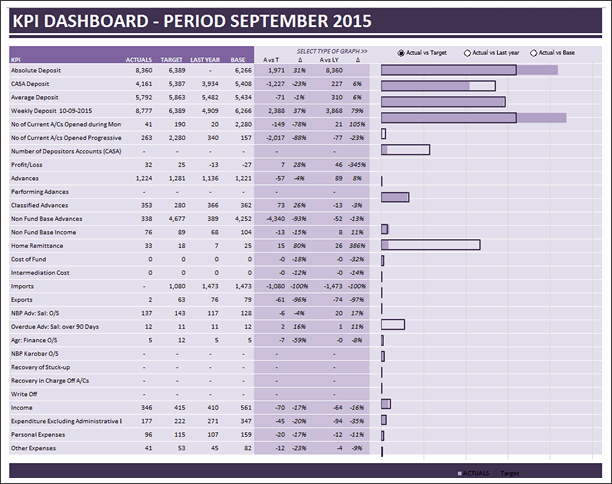
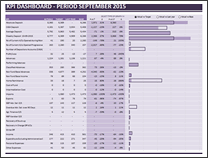
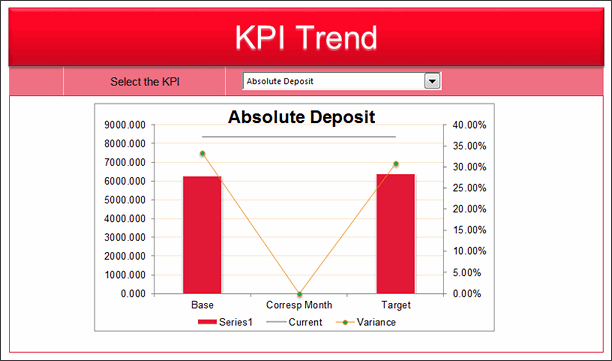
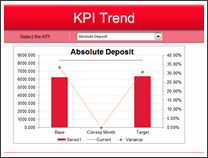
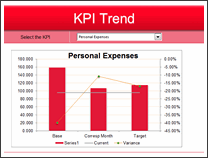
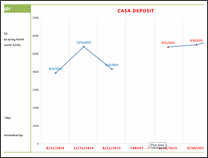
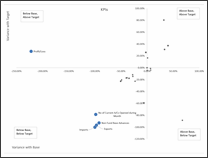
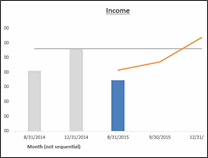

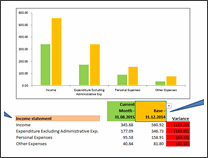
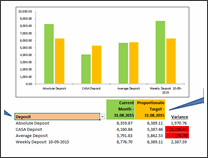

















2 Responses to “Celebrating the Lookup Formulas – VLOOKUP Week @ Chandoo.org”
How did you arrive or formula when you ask me who made more sales Jackie or Jamie?? I could not figure the formula out yet??
@Frank
You need to sum up the sales for Jackie and compare them to the sales of Jamie over the same period.
The practical parts depends on how and what data you have and how it is arranged.
But it will either involve a Sum, Sumif, Sumifs or Sumproduct to accummulate the sales for each within a specified date range.