I have a fun and exciting project work for you.
Introducing Flag Project
The flag project is very simple. Just take your country flag and make it using only Excel Charts.
See the example Indian Flag I have constructed:
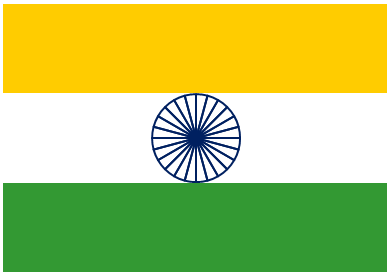
As you can guess, Indian Flag is a bar chart with 3 bars and a 24 sliced pie chart in the middle.
(There is a minor error in the chart, the spokes of the Ashoka Chakra – the wheel in the middle are not lines, but more complex. But from Flag Project perspective, that is kind of OK. More on Indian flag symbols & design.)
Here is a de-construction of the Indian flag Excel Chart:
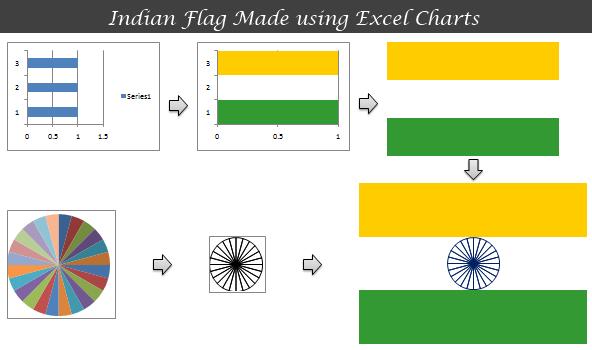
[click here to download the Indian Flag – Excel Chart source file]
Now it is your turn,
Go ahead and make your own country’s flag in Excel using only excel charts. You can learn some powerful charting concepts while trying this. Plus, it is fun.
Follow these simple rules,
- Don’t violate your country’s flag code. Make sure you adhere to color codes, dimensions, symbol codes of your flag when making it.
- Upload your flag as an image to a free image hosting site like flickr or skydrive (upload source excel files too if possible).
- Share the url (s) of your flag image with all of us using comments.
- Feel free to make your city / town / state / book club flags as well. Share them using comments.
All the best. 🙂
PS: Due to a small visa emergency I am going to India for few weeks. The internet access back home is a bit rustic. So I will not be able to write as often as I would like to.
PPS: For inspiration and ideas on excel charts visit Excel Combo Charts | Excel Charts sections of PHD & Peltier’s Excel Charts Pages.

















11 Responses to “FREE Calendar & Planner Excel Template for 2025”
Hi,
I downloaded this 2025 Calendar template. I checked the custom tab. Is it possible to change the weekend Fri & Sat.
Thanks
It is. Just use the option for fri & sat weekend (should be 7).
Activities of some dates are not getting displayed on "Any month" and "printable calendar" sheets.
e.g. Activity of 24 Apr 25.
Can you check again? The date in "planner" sheet should be a proper date. When I tested with 24-apr-2025, it works.
Love this calendar... I have highlight planner dates enabled but all dates are blue, is it possible to customize the color based on the type assigned to each date?
What would be the right way to add more Holidays in the Customizations?
Inserting rows in the Holiday List causes the blank cells in the calendar to turn Blue.
This is amazing!!! The best I've seen so far!! Is it possible to update it to consider a column for the final date? That way, if an event lasts more than one day, it repeats in the calendar
How do we change/insert the customization "Icon Options" ?
You can adjust these from the settings tab.
Is there anyway this can turn into an academic calendar (ie. start month is July and runs all the way through June of next year)?
Is there a way to make it something that is more than a day without having to add it to every day of that week.