Imagine you are a carpenter and you are tasked with laying wooden floor at Gill Bates’ house. Now Gill B has a very big house and he wants to make sure you do a good job. So instead of asking you to lay the floor for entire house, he asks you to finish flooring in the guest bedroom first. Here are the dimensions of that guest bedroom.
- Width: 6ft 3inches
- Length: 24ft 9inches
- Size of individual wooden floor board: 2ft x 4inches
And here is the big question you are facing.
What?!? the guest bedroom width is only 6ft 3inches?
But over the years of chiseling and polishing you have learned to keep quiet and do your work.
So the real question you have is, How many wooden floor boards should you buy?
Of course, you want to find the answer using Excel. Why else would a carpenter read this blog?
Multiplying Feet & Inches using Excel
If the metric system became an universal standard for measuring things, we all can stop worrying and go to that wooden tile store to place order now. Alas, we still have to deal with feet, inches, miles, pounds, ounces and gallons (not to mention irrational numbers like pi, e and eleventeen).
Fortunately, Excel has 2 powerful features to support calculations like this.
Method 1: Using CONVERT()
CONVERT() as the name suggests is an Excel function that can convert values from one base to another, like feet to inches, square meters to square feet, centigrade to fahrenheit, grape juice to wine. Well, not the last one, but it shines in all other scenarios.
So we can use CONVERT() to first convert all the numbers to a common base like meters or inches or feet. Then perform the arithmetic. Once done, convert back to Feet & Inches.
Pretty simple eh?
See this model:
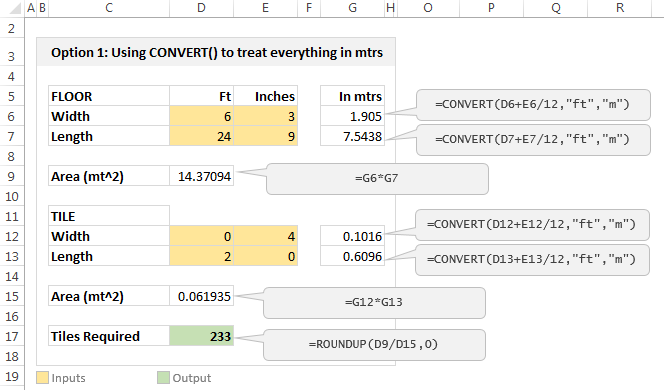
The process is simple:
- First we convert all feet & inch values to meters
- This is done with =CONVERT( feet value + inch value / 12, “ft”, “m”)
- Once we have values in meters, we perform the arithmetic by simple multiplication & division.
Method 2: Using Fraction Cell Format
If you don’t feel so hot for the CONVERT(), then this method works for you. You can use fraction cell formatting to enter fractions like 6 3/12 and 24 9/12 in to cells and let Excel treat them as regular numbers when multiplying, adding or dividing.
See this model:
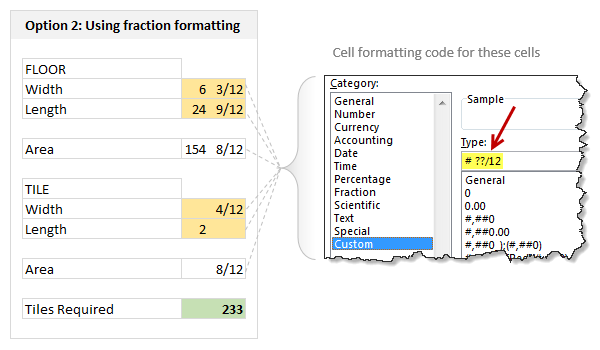
How to set it up?
- Select all the cells where you need values to be shown in feet inches fraction format
- Press CTRL + 1 (or right click and format cells)
- Select Custom and enter the formatting code as
- # ??/12
- This ensures that when you type a fraction like 6 3/12, Excel treats that as number (6.25)
- Rest of the arithmetic is simple.
Related: Custom Cell Formatting in Excel – Tips, more tips, even more tips
Bonus Tricks
Here are few more scenarios where you can use either CONVERT() or fraction formatting.
- If varnishing 1 square feet takes 2 minutes 30 seconds, how much times does it take to finish a 20 ft 6 in x 12 ft 9 in room?
- If average customer call lasts 3 minutes 10 seconds and Cynthia took 400 calls in last week, how many hours did she work?
- If Mr. Gill Bates earns $1000 per every 1 minute 4 seconds, how many days does it take for him to earn $10 million?
- How many teaspoons of honey per gallon?
Download example workbook:
Click here to download example workbook. It shows 3 methods for solving this problem. Examine the formulas and format settings to learn more.
Do you use Excel for these kind of problems?
I am not much of a carpenter. Few years ago, I decided to add a door to my office desk so that my kids (they learned how to crawl around that time) wouldn’t poke the reset button of my CPU. After buying necessary material (a wooden plank, nails, hinges, magnetic door locks) and wasting a day hammering nails in to my fingers, bending one of the hinges, almost breaking the wooden plank in to two, I gave up and closed the shelf-space completely instead (here is a pic of my carpentering disaster). So it suffices to say I do not use Excel for modeling my carpentry jobs.
But I am sure many of our readers are better carpenters, masons, plumbers, knitters or cooks than me. So tell me. Do you use Excel for modeling these kind of problems? What formulas, techniques and tips do you use? Please share using comments.
Now if you excuse me, I have to go look at the leaky faucet my wife is complaining about. I am sure I can ruin it with a pipe wrench.


















13 Responses to “Using pivot tables to find out non performing customers”
To avoid the helper column and the macro, I would transpose the data into the format shown above (Name, Year, Sales). Now I can show more than one year, I can summarize - I can do many more things with it. ASAP Utilities (http://www.asap-utilities.com) has a new experimental feature that can easily transpose the table into the correct format. Much easier in my opinion.
David
Of course with alternative data structure, we can easily setup a slicer based solution so that everything works like clockwork with even less work.
David, I was just about to post the same!
In Contextures site, I remember there's a post on how to do that. Clearly, the way data is layed out on the very beginning is critical to get the best results, and even you may thinkg the original layout is the best way, it is clearly not. And that kind of mistakes are the ones I love ! because it teaches and trains you to avoid them, and how to think on the data structure the next time.
Eventually, you get to that place when you "see" the structure on the moment the client tells you the request, and then, you realized you had an ephiphany, that glorious moment when data is no longer a mistery to you!!!
Rgds,
Chandoo,
If the goal is to see the list of customers who have not business from yearX, I would change the helper column formula to :
=IF(selYear="all",sum(C4:M4),sum(offset(C4:M4,,selyear-2002,1,columns(C4:M4)-selyear+2002)))This formula will sum the sales from Selected Year to 2012.
JMarc
If you are already using a helper column and the combox box runs a macro after it changes, why not just adjust the macro and filter the source data?
Regards
I gotta say, it seems like you are giving 10 answers to 10 questions when your client REALLY wants to know is: "What is the last year "this" customer row had a non-zero Sales QTY?... You're missing the forest for the trees...
Change the helper column to:
=IFERROR(INDEX(tblSales[[#Headers],[Customer name]:[Sales 2012]],0,MATCH(9.99999999999999E+307,tblSales[[#This Row],[Customer name]:[Sales 2012]],1)),"NO SALES")
And yes, since I'm matching off of them for value, I would change the headers to straight "2002" instead of "Sales 2002" but you sort the table on the helper column and then and there you can answer all of your questions.
Hi thanks for this. Just can't figure out how you get the combo box to control the pivot table. Can you please advise?
Cheers
@Kevin.. You are welcome. To insert a combo box, go to Developer ribbon > Insert > form controls > combo box.
For more on various form controls and how to use them, please read this: http://chandoo.org/wp/2011/03/30/form-controls/
Thanks Chandoo. But I know how to insert a combobox, I was more referring to how does in control the year in the pivot table? Or is this obvious? I note that if I select the Selected Year from the PivotTable Field List it says "the field has no itens" whereas this would normally allow you to change the year??
Thanks again
worked it out thanks...
when =data!Q2 changes it changes the value in column N:N and then when you do a refreshall the pivottable vlaues get updated
Still not sure why PivotTable Field List says “the field has no itens"?? I created my own pivot table and could not repeat that.
Hi, I put the sales data in range(F5:P19) and added a column D with the title 'Last sales in year'. After that, in column D for each customer, the simple formula
=2000+MATCH(1000000,E5:P5)
will provide the last year in which that particular customer had any sales, which can than easily be managed by autofilter.
Somewhat longer but perhaps a bit more solid (with the column titles in row 4):
=RIGHT(INDEX($F$4:$P$19,1,MATCH(1000000,F5:P5)),4)
[…] Finding non-performing customers using Pivot Tables […]