Yesterday while checking my website analytics reports on Google analytics site, I have noticed a new beta feature called “Intelligence”. Out of curiosity I clicked on it. It took me to a an intelligence alert dashboard.
Ok, lets just back up for a minute and understand what “intelligence dashboard” is before moving on. In the web analytics world, intelligence means “is there something interesting happening on the site?”. This could be information like “300% more visitors from city of New York on 3rd November” or “Pages on Conditional Formatting received 50% less traffic than usual from search engines on Monday”.
So, I clicked on the intelligence alert dashboard. And what a dashboard it is, very well thought out and designed. There are at least 10 dashboard best practices you can pick up from this and use in your day to day work. See it:
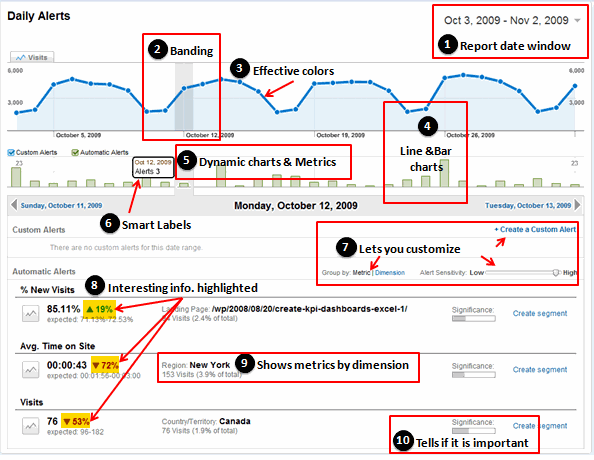
I have highlighted the important takeaways for us chart makers and story tellers.
- Use date windows so that end-users can change the date to see different report. This can be done in various ways. For eg. in our KPI Dashboards using Excel posts, we have used scroll-bars. If you have pivot reports, just add the date to “header” section. Otherwise, you can also use data filters to make your charts dynamic.
- Band / highlight selected dates to so that users know what they are looking. This can be done using simple formulas and a combo-box control. Here is an example of conditionally banding charts in excel.
- Use effective colors – Google uses simple but very effective colors. [Get 73 beautiful excel chart templates and make better charts]
- Use basic charts – Often we fancy ourselves to use some super-complicated-chart. Heck, Jon reviewed (more like lambasted) a 3d Square Pie Chart just yesterday. See how Google has used simple line and column charts to make the point. It is the same lesson every time folks – keep it simple.
- Use dynamic charts – We, humans like to play. That is the single most important reason to have dynamic charts in dashboards. See how google has used the dynamic charts in this dashboard (scroll down and see the video to understand how this dashboard works). Making Dynamic Charts in Excel – Comprehensive tutorials & examples.
- Be smart with data labels: While data labels can help understand the charts, often dashboards have too many charts and thus data labels make it look cluttered. A simple solution is to use data labels conditionally. Ajay at has another good example at databison on interactive data labels.
- Let your users customize the dashboard: This means ability to switch rows to columns, choosing how much information to see etc.
- Highlight important information: use different font (or font size), have special area on the dashboard to display key metrics etc.
- Show metrics by dimension: this is more common way to look at business intelligence reports. It might be a bit too much to do this kind of reporting from excel, but pivot tables can certain help you get there.
- A good dashboard tells what is important and what is not: While we can argue that dashboards should show “only” the important, a good dashboard lets user customize the contents and clearly tells what is not important if it ever shows up.
There is so much more beauty and design behind this google dashboard than what I can capture in a simple post. So I have recorded a small video (4 mins). Please take a look at it if you are keen to learn few more lessons on better dashboard design.
Watch it on Youtube if you are not able to see it here.
What do you think about the Google analytics intelligence dashboard?
Share your comments with us, what do you like about this dashboard? Do you find any mistakes in it? How would you use this lessons in your work?
Read more examples, tutorials and case studies on information dashboards


















13 Responses to “Using pivot tables to find out non performing customers”
To avoid the helper column and the macro, I would transpose the data into the format shown above (Name, Year, Sales). Now I can show more than one year, I can summarize - I can do many more things with it. ASAP Utilities (http://www.asap-utilities.com) has a new experimental feature that can easily transpose the table into the correct format. Much easier in my opinion.
David
Of course with alternative data structure, we can easily setup a slicer based solution so that everything works like clockwork with even less work.
David, I was just about to post the same!
In Contextures site, I remember there's a post on how to do that. Clearly, the way data is layed out on the very beginning is critical to get the best results, and even you may thinkg the original layout is the best way, it is clearly not. And that kind of mistakes are the ones I love ! because it teaches and trains you to avoid them, and how to think on the data structure the next time.
Eventually, you get to that place when you "see" the structure on the moment the client tells you the request, and then, you realized you had an ephiphany, that glorious moment when data is no longer a mistery to you!!!
Rgds,
Chandoo,
If the goal is to see the list of customers who have not business from yearX, I would change the helper column formula to :
=IF(selYear="all",sum(C4:M4),sum(offset(C4:M4,,selyear-2002,1,columns(C4:M4)-selyear+2002)))This formula will sum the sales from Selected Year to 2012.
JMarc
If you are already using a helper column and the combox box runs a macro after it changes, why not just adjust the macro and filter the source data?
Regards
I gotta say, it seems like you are giving 10 answers to 10 questions when your client REALLY wants to know is: "What is the last year "this" customer row had a non-zero Sales QTY?... You're missing the forest for the trees...
Change the helper column to:
=IFERROR(INDEX(tblSales[[#Headers],[Customer name]:[Sales 2012]],0,MATCH(9.99999999999999E+307,tblSales[[#This Row],[Customer name]:[Sales 2012]],1)),"NO SALES")
And yes, since I'm matching off of them for value, I would change the headers to straight "2002" instead of "Sales 2002" but you sort the table on the helper column and then and there you can answer all of your questions.
Hi thanks for this. Just can't figure out how you get the combo box to control the pivot table. Can you please advise?
Cheers
@Kevin.. You are welcome. To insert a combo box, go to Developer ribbon > Insert > form controls > combo box.
For more on various form controls and how to use them, please read this: http://chandoo.org/wp/2011/03/30/form-controls/
Thanks Chandoo. But I know how to insert a combobox, I was more referring to how does in control the year in the pivot table? Or is this obvious? I note that if I select the Selected Year from the PivotTable Field List it says "the field has no itens" whereas this would normally allow you to change the year??
Thanks again
worked it out thanks...
when =data!Q2 changes it changes the value in column N:N and then when you do a refreshall the pivottable vlaues get updated
Still not sure why PivotTable Field List says “the field has no itens"?? I created my own pivot table and could not repeat that.
Hi, I put the sales data in range(F5:P19) and added a column D with the title 'Last sales in year'. After that, in column D for each customer, the simple formula
=2000+MATCH(1000000,E5:P5)
will provide the last year in which that particular customer had any sales, which can than easily be managed by autofilter.
Somewhat longer but perhaps a bit more solid (with the column titles in row 4):
=RIGHT(INDEX($F$4:$P$19,1,MATCH(1000000,F5:P5)),4)
[…] Finding non-performing customers using Pivot Tables […]