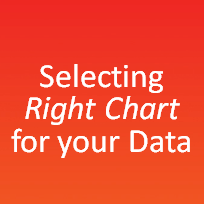 Bar chart or Line? Scatter plot or box plot? These are the questions we ask ourselves when we set out to make a chart. In this article let me tell you how to pick a chart type so you can make best charts for every situation.
Bar chart or Line? Scatter plot or box plot? These are the questions we ask ourselves when we set out to make a chart. In this article let me tell you how to pick a chart type so you can make best charts for every situation.
Why is it important to pick right chart?
Because right charts lead to right decisions. We use charts to tell stories, evaluate alternatives, understand trends or find-out if everything is normal. So, an incorrect charting choice can lead to poor judgment of the messages where as a correct chart can lead to right and faster decisions.
How to pick a chart type:
Chart making process can be divided in to 4 steps

- Find-out what you want to say?
- (Re)arrange the data
- Prepare the chart
- Format the chart
1. What is the purpose of this chart?
This is the first and most important step in chart preparation. You must ask yourself, “what is the purpose of this chart?”. Once we know the clear reason why the chart should exist, we will naturally be able to select the correct chart type for that reason.
But I realize that finding the reason itself can be a bit tedious. So I have listed down 6 common reasons that we often have to make a chart:
- to Compare
- to show the Distribution
- to explain Parts of the Whole
- to tell the Trend over time
- to findout the Deviations
- to understand the Relationship
Let us understand these reasons along with the type of charts that go well with these.
1. To Compare:
What it means? You want to compare one set of value(s) with another.
Examples:
- Performance of Product A vs. Product B in 5 regions
- Interview performance of various candidates
Charts that can be used for this reason:

- Bar Charts,
- Column Charts
- Scatter Plots
- Pie Charts
- Line Charts
- Data Tables
2. To Show the Distribution
What it means? You want to show the distribution of a set of values (to understand the outliers, normal ranges etc.)
Examples:
- Distribution of Call waiting times in a call center
- Distribution of bugs found in 10 week software testing phase
Charts that can be used to show distribution:

- Column Charts
- Scatter Plots
- Line charts
- Box Plots
3. Parts of Whole
What it means? You want to show how various parts comprise the whole
Examples:
- Individual product sales as a percentage of whole revenue
- Browser types of customers visiting our website
Charts that can be used to show Parts of Whole:

- Column Charts
- Bar Charts
- Pie Charts
- Data Table
4. Trend over time
What it means? You want to understand the trend over time of some variable(s).
Examples:
- Customer footfalls on the last 365 days
- Share price of MSFT in the last 100 trading sessions
Charts that can be used to show Trend Over Time:
- Column Charts
- Line Charts
- Data Table
5. Deviations
What it means? You want to see which values deviate from the norm.
Examples:
- Failures (or bugs) in the context of Quality Control
- Sales in Various Stores
Charts that can be used to show Deviations:
- Column Charts
- Bar Charts
- Line Charts
- Data Table
6. Relationship
What it means? You want to establish (or show) relationship between 2 (or more) variables
Examples:
- Relationship between Search Phrases and Product Purchases in your website
- Relationship between in-store sales and holidays
Charts that can be used to show Relationship:
- Scatter Plot
- Line Chart
- Data Table
How to pick a chart type when you have more than one reason for the chart?
Simple, use common sense. If I were you, I would either cut down the messages to one or make 2 charts (each conveying one message). If that is not possible, I would consider using dynamic charts or combination charts.
2. (Re)arranging the Data
Even when we know the message and corresponding chart, sometimes, our data may not support us. We then have to rearrange the data. Using excel formulas, pivot tables, tables and data cleaning tools we can easily massage the data.
Once we have the data in required format, we proceed to step 3.
3. Prepare the chart
Since you have already picked the chart type in Step 1, this is very straight forward. Most of the regular charts are available in MS Excel as default charts. You can insert them with few clicks.
But for some special chart types, you may have to prepare the chart by helper series, formatting etc.
4. Format the chart
While most formatting is done as per individual taste, there are some ground rules that apply on almost all charts. Here they are,
- No non-zero axis scale on bar charts [reasons and discussions]
- Make subtle grid-lines (or remove them) [how to remove grid lines]
- Add labels to important points [labeling techniques]
- Add descriptive, bold titles
- Position axis, scales at the right places (for eg. y-axis to the right on a large time series chart)
- Use simple, easy colors
A final word:
The ideas in this post are meant to be guide lines, not final words in the world of visualization. While these rules can help you make a good chart, a great chart take so much more. Knowledge of your data, Passion for what you do and Genuine focus on your audience’ needs can make your chart truly outstanding. All the best.
References:
Communicating Numbers – White Paper by Stephen Few [PDF]
Resources & Further Help:
- Chart chooser – Juice Analytics
- Data vis 101 – How to choose a chart – Hubspot
- Selecting right char type – KD Nuggets
- Charting Principles
- Charting Tutorials from Peltier Tech
- More articles from Stephen Few
- Charting Wisdom from Jorge Camoes
What is the process you use for Chart Selection?
I would love to know the process you use when selecting a chart type. Please share using comments.

















11 Responses to “FREE Calendar & Planner Excel Template for 2025”
Hi,
I downloaded this 2025 Calendar template. I checked the custom tab. Is it possible to change the weekend Fri & Sat.
Thanks
It is. Just use the option for fri & sat weekend (should be 7).
Activities of some dates are not getting displayed on "Any month" and "printable calendar" sheets.
e.g. Activity of 24 Apr 25.
Can you check again? The date in "planner" sheet should be a proper date. When I tested with 24-apr-2025, it works.
Love this calendar... I have highlight planner dates enabled but all dates are blue, is it possible to customize the color based on the type assigned to each date?
What would be the right way to add more Holidays in the Customizations?
Inserting rows in the Holiday List causes the blank cells in the calendar to turn Blue.
This is amazing!!! The best I've seen so far!! Is it possible to update it to consider a column for the final date? That way, if an event lasts more than one day, it repeats in the calendar
How do we change/insert the customization "Icon Options" ?
You can adjust these from the settings tab.
Is there anyway this can turn into an academic calendar (ie. start month is July and runs all the way through June of next year)?
Is there a way to make it something that is more than a day without having to add it to every day of that week.