Back when I was working as a project lead, everyday my project manager would ask me the same question.
“Chandoo, whats the progress?”
He was so punctual about it, even on days when our coffee machine wasn’t working.
As you can see, tracking progress is an obsession we all have. At this very moment, if you pay close attention, you can hear mouse clicks of thousands of analysts and managers all over the world making project progress charts.
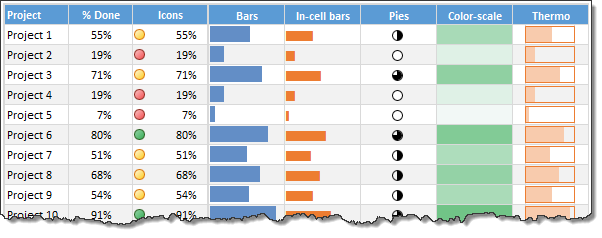
So today, lets talk about best charts to show % progress against a goal.
Please download example file and keep it handy while reading the rest of this tutorial.
Data for these charts
For all these charts, we will use below data:
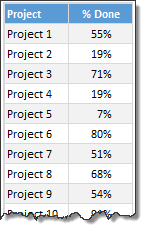
Chart #1: Conditional Formatting Icons + % values
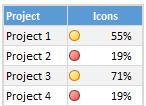
This is my all time favorite. It is very easy to implement and works really well.
All you have to do is,
- Select the % completion data
- Go to Home > Conditional Formatting > Icon sets
- Select 3 traffic lights
- Edit the rule as shown below:
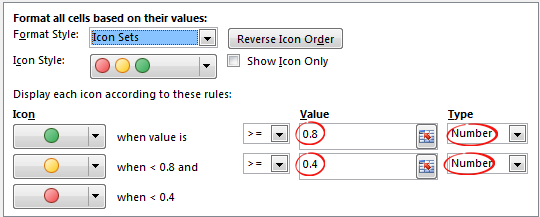
- Done!
Why you should use this?
- Very easy to set up.
- Scalable. Works the same when you have 20 or 200 or 2000 items to track.
- Looks great
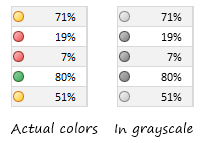
Keep in mind:
- The traffic lights in Excel are not great for color-blind people.
- The traffic lights do not look good when printed in black-and-white (or gray scale)
Related: Never show simple numbers in your dashboards
Chart #2: Conditional Formatting Data Bars
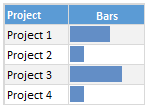
Another easy and quick answer.
- Select % completion data
- Go to Home > Conditional Formatting > Data bars
- Select Solid Fill if available.
- Done!
- Extra step: Adjust maximum bar size to 100% so that you can see relative progress better.
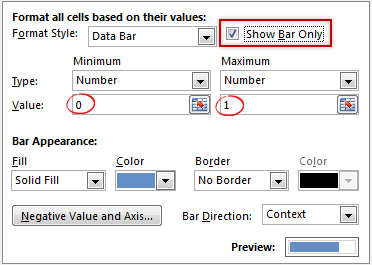
Why you should use this?
- Very easy to set up.
- Scalable. Works the same when you have 20 or 200 or 2000 items to track.
Keep in mind:
- By default the maximum value in your data takes 100% of the cell width. So make sure you set this to 100% for better depiction of progress.
Chart #3: In-cell bar charts
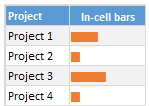
If for some reason you cannot use databars, then rely on in-cell bar charts. These are simple to setup and works great in many situations where conditional formatting may not be an option.
- Assuming your % data is in A1,
- In adjacent cell (B1), write = REPT(“|”, A1*100)
- You will get a lot of pipe symbols | in this cell.
- Select the cell and change font to Playbill
- Adjust font size and color if needed.
- Done!
Why you should use this?
- Very easy to set up.
- Scalable. Works the same when you have 20 or 200 or 2000 items to track.
- Can be handy when making dashboards or reports (where conditional formatting may have limitations)
Keep in mind:
- The font & size has impact on how in-cell chart is displayed. Use either Playbill or Script fonts.
Chart #4: Pies
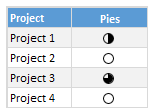
Conditional formatting pie charts are a simple alternative to show % progress data.
The process is same as traffic light icons. Make sure you adjust pie icon settings as per your taste.
Why you should use this?
- Very easy to set up.
- Scalable. Works the same when you have 20 or 200 or 2000 items to track.
Keep in mind:
- Pie chart icons have only 5 stops. So they are not really pies.
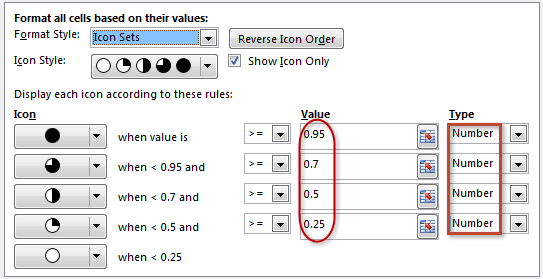
- Not everyone likes pie charts. Make sure your boss / customers dig them.
Chart #5: Color scales or heat maps
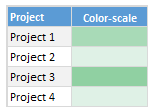
When you have a lot of items to track, your focus is really on which items are lagging (or leading). In such cases, a color scale (also known as heatmap) can work very well. It colors cells based on their value. For example, the darker a cell color is, the more that particular project is done and vice-versa.
Why you should use this?
- Very easy to set up.
- Scalable. Works the same when you have 20 or 200 or 2000 items to track.
Keep in mind:
- Make sure the color starting & end points are well contrasted. Else the color scale looks bland.
- By default color scales show the values too. To hide them use ;;; custom cell formatting code (how to).
Chart #6: Thermometer charts
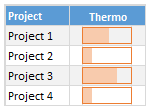
This is my favorite technique. It works very well for data like this.
Tutorial on how to create thermometer charts.
Why you should use this?
- Easy to understand
- Scalable. Works the same when you have 20 or 200 or 2000 items to track.
Keep in mind:
- If any value is more than 100% the chart may not explain it properly.
- Make sure the axis min & max are set to 0 and 1 respectively.
- You need a dummy column with 100% in it to show outline of thermometer.
Download Examples
Click here to download example workbook. It contains all these charts.
Special bonus for you:
As a bonus, the download workbook also has 5 step tracker to make you awesome in Excel. Go ahead and download now.
What is your favorite chart to show % progress?
My most favorite chart is thermometer. The next is traffic light icon-set.
What about you? Which of these 6 is your favorite? Please share your chart in the chart. If you use something else altogether, please tell me. I am eager to learn from you.
More on comparison charts
Just like my project manager, I am sure your manager too loves tracking & comparison. If so, please go thru below articles to learn few more tricks to impress her.
- Us vs. Them – compare one value with many using interactive chart
- Best charts to compare budget with actual values
- Indicating lower & upper bounds on a chart
- Customer service dashboard – a case study in comparison
- Exploring Flu trends in excel chart – a case study in heat maps for comparison
Now if you excuse me, I have to report to my new project manager: my wife. She is asking me about the progress of taking down Christmas lights. And I am still at 9%.






















30 Responses to “Great News: Chandoo becomes MVP”
Congratulations! It's well deserved. 🙂
This is amazing. Hearty congratulations and a rocking new year ahead!!!
Congrats! I have learnt alot from your site... and the most important is learning how to achieve the most with the simplest concepts.
Thanks for the excel calendar. Is it possible to get a simple big fonted calendar printable on an A4 size paper without any distracive notes or visuals? BTW, I have already signed up for your newsletter. With warm regards and
Gratefully yours
50+ year old CHarish.
Hey Chandoo,
Great to hear that. Congratulations! The best new year gift, I would say. Keep it up, u've been doing extraordinary work for the excel users community.
Regards,
Pankaj Verma
Congrats dude... fantastic news!
congratulations! your site is great, this is well deserved
Rich
I recently found your site, I visit many. The tips that you provide are in the top 1% of all the sites I visit. Keep on Excelling.
Arnold
South Africa
Congratulations, Chandoo! That's a great way to start the year and make the PHD even better.
Congratulations, Chandoo.
Your site is one of most useful on the net. Happy new year and lot of ideas you will present for us.
Congrats.
Just read your name in an email from Abhishek. Well deserved.
Congratulations, and Happy New Year.
Greetings from Rio de Janeiro my friend! You trully deserve it!
Nive way to start 2009! Keep up the good work!
FC
That was quite forseeable , so you have now really got your PhD in excel.
Anyways Chandoo you have made excel a real Fun doo
I will like you to write some more on INDEX and MATCH function in near future.
@Hey Chandoo ! Congrates....
Ab to treat mangta hai !
Well deserved Chandoo!!
Congrat's!! Very well deserved 🙂
i always browsed mr.excel and used to see MVP writtne below names of people who used to solve queries in excel forum there......i just used to admire as to what they have special in them that they are MVP......
but now i got my answer...............u deserve it man..........
@All: thanks everyone 🙂
Congratulations Chandoo, nice job!
Chandoo,
A well deserved recognition and a good start to the New Year. Continue your good work.
Subbu
Many Congratulations.
You deserve a Ph.D. 🙂
congrats.....
Congrats dude. Rock on!
[...] charting community in 2007 and has been growing strongly ever since. In year 2009, I have received the MVP award from Microsoft. Just few days back I have become a dad [...]
Respected sir,
I am impressed!.... Good job done.. Keep it up...
Sir, How to be a MVP certified person. What level of knowledge is required for it? send me links if possible.
Please reply...
Regards,
Dipak Khalasi.
Dipak -
The first thing you need to cultivate is the ability to search the web effectively. You could start by Googling "Microsoft MVP".
[...] boy and girl which has been made hectic and incredibly fun ever since to their life.He has been awarded MVP status in 2009 by Microsoft(and renewed in 2010,2011 & 2012).His MVP profile is here.If you want to contact him direct then [...]
Congrats Chandoo!!
[…] Chandoo becomes MVP […]