My mom will be very unhappy with this post. She always told me to focus on one thing at a time. But in this post we are talking about 3 things, not one. Sorry mom.
1. Thank you
I want to thank you for visiting chandoo.org & supporting us.
As I am about to leave to USA for attending Excelapalooza conference, I couldn’t help but be amazed at how much you have given me & my family. Almost 4.5 years ago, when I left my plush corporate job to work full time on Chandoo.org, I had no clue how the future will unfold. Today my heart is full of happiness, my family is secure, my site has grown by heaps and our community (especially you) is awesome.
Without your enthusiasm to learn and keen desire to become awesome, I would not have a job (of running this website). You inspire me to learn new things everyday so that I can share them with you.
Thank you for all the visits, clicks, comments, emails, tweets, likes, signups, purchases & love.
Thank you.
2. Houston Meetup
I am in Houston between 15 – 19 September. If you live in or near Houston area, I would love to meet you, say thanks to you personally. So I have organized a meetup.
Venue: Arthur Storey Park (on Sam Houston Pkwy, Houston, 77072)
Time: Between 5 & 6:30 PM on Friday, 19th September
I will bring some snacks (don’t worry, healthy options only) and we can chat about all things Chandoo.org
Special bonus for bicycle riders: If you ride your bike to the event, I will give you a free copy (ebook) of my VLOOKUP Book.
So go ahead and sign up.
3. Bonus tip
Here is a bonus Excel tip for you. Why? Because we are awesome like that.
Lets say you have a list of transactions in a table like this:
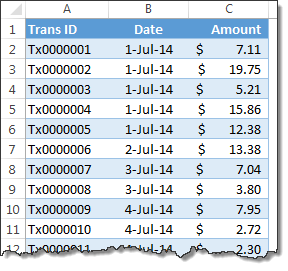
And you want to find out how much we made in month of July 2014?
You can use SUMPRODUCT to find the answer
Assuming the table is named trans
=SUMPRODUCT((trans[Amount])*(TEXT(trans[Date],"YYMM")="1407"))
Alternative formulas:
=SUMPRODUCT((trans[Amount])*(YEAR(trans[Date])=2014)*(MONTH(trans[Date])=7))
=SUMIFS(trans[Amount],trans[Date],">="&DATE(2014,7,1),trans[Date],"<"&DATE(2014,8,1))
For more on this technique, read Sum values between 2 dates.
So thats all for now. Enjoy your weekend.
And remember to signup for the Houston meetup if you are nearby.

















11 Responses to “Who is the most consistent seller? [BYOD]”
The Date column in the sample file is Text not Dates
[…] http://chandoo.org/wp/2015/02/18/calculating-consistency-in-excel/?utm_source=feedburner&utm_med… […]
Great Chandoo. Keep it up, Looking forward more from BYOD..
Thanks
With Excel 2013 the pivot table could be connected to the data model which provides a distinct count.
This will do for invoice count
=COUNTIF(F:F,H12)
Instead of
=COUNTIFS(sales[SELLER],$H12)
Excellent document. How did you make the last graphic? Witch app. Thanks for answer.
Can someone tell me what =countif(sales[date],sales[date]) is counting? The value is 19. Its found in the =SUMPRODUCT(IF(sales[SELLER]=H12,1/COUNTIFS(sales[SELLER],H12,sales[date],sales[date]),0))
Hi Chris,
=countif(sales [date],sales[date]) function is counting the unique dates in the table.
Vândalo
Excellent document!
Can you explain more about the calculation on Weighted consistency? More specific the small number is 0,00001 ?
How come the number should be smaller if there is more sellers?
Hi,
Not understood this formula: {=SUMPRODUCT(IF(sales[SELLER]=H12,1/COUNTIFS(sales[SELLER],H12,sales[date],sales[date]),0))}
Please explain.
Thanks.