This is a guest post by our excel ninja – Hui.
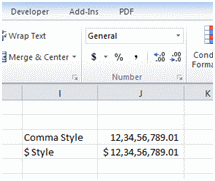 Today we will learn how to format numbers and amounts in Indian currency format. Indian numbers are grouped differently than standard English numbers.
Today we will learn how to format numbers and amounts in Indian currency format. Indian numbers are grouped differently than standard English numbers.
English Grouping 123,456,789.01
Indian Grouping 12,34,56,789.01
Quick and easy fix to show numbers in Indian format:
A custom number format of:
[>=10000000]##\,##\,##\,##0;[>=100000] ##\,##\,##0;##,##0
or
[>=10000000]"RS "##\,##\,##\,##0;[>=100000]"RS " ##\,##\,##0;"RS "##,##0
Will solve the problem.
A permanent solution to Indian Number Formats:
However there is better and more permanent solution using the Systems Regional Settings
- Goto the Control panel and select the “Region and Language” button
- Select “Additional Settings”
- Set digit groupings to the Indian grouping like this:

- Do the same on the Currency Tab and Apply
Now in Excel the Default “,” and “$” Style will show the way you wanted.
Thanks Hui:
Thank you so much for sharing this hack with all of our readers. 🙂
More Quick tips & Number Format tricks.

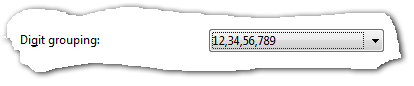



















4 Responses to “Currency format Pivot fields with one click [Friday VBA]”
As in your example, I often find myselve having to format numbers as kU, MU,%, or increase/decrease decimals. In the PowerPivot utilities add-in, I have included several such formatting macros and made them available from the pivot table contextual menus. Thanks for you post. It reminds me that formatting as currency is *currently* missing.
The add-in is free and the vba code open.
https://www.sqlbi.com/tools/power-pivot-utilities/
I almost never format my pivot tables. I only format my final chart/table or whatever.
And when I do format them, I go the long distance. Keeps my clicking ability in shape. 🙂
I'm with GraH
I rarely if ever format PT's
Just hover your pointer on field header, it turns into down arrow then click. Entire pivot field gets selected then click on currency($) symbol from home ribbon or Press Ctrl + $(Ctrl + Shift + 4).