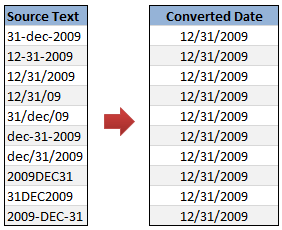
Sometimes when we import data from another source in to excel, the dates are not imported properly. This can be due to any number of reasons, including,
- The date format is different from one that is understood by excel
- The data has some extra spaces, other characters before and after the date values.
- The dates are formatted for another country (or date system) and hence your version of Excel wont recognize them.
- The separator between date, month and year is not a known separator (for eg. 12=DEC=2009 instead of 12-Dec-2009), etc.
In this post, we will learn some tricks and ideas you can use to quickly convert text to dates.
Technique 1: Use Text to Columns Utility
- First copy the source data and paste it in a text file (open Notepad and paste there).
- Now copy the values from text file and paste them in Excel.
- At this point, Excel will prompt you for using “Text to columns” utility (or Text Import Wizard as it is called in Excel 2007)

- Go to the Text Import Wizard (or Text to Columns dialog).
- Leave defaults or make changes in step 1 & 2.
- In step 3, select “Date” and specify the format of the date – like YMD, MDY, DMY, YDM, MYD or DYM. It doesn’t matter what is the format of source date, month or year is. Excel can smartly understand them.

- Click “Finish”.
That is all. Your text dates are now converted to excel understandable dates.
Technique 2: Using Formulas to Convert Text to Dates
- Paste the data in a column (say “A”)
- Now depending on the format of source data, write one of the below formulas to convert text to dates.
Using DATEVALUE formula
DATEVALUE formula tells excel to fetch the date from a given input. It is a smart formula capable of converting dates stored as text to excel understandable date format. To convert a text in cell A1 to date, you just write =DATEVALUE(A1)
However, DATEVALUE formula has some limitations. It cannot process all types of dates. For eg. I have shown a few sample dates along with corresponding DATEVALUE output.
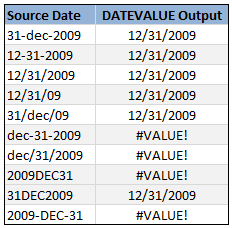
Readjusting Date Text so that it works with DATEVALUE formula
Whenever possible, your next best option is to re-adjust the source data text so that it can be understood by DATEVALUE formula. Here is an example.
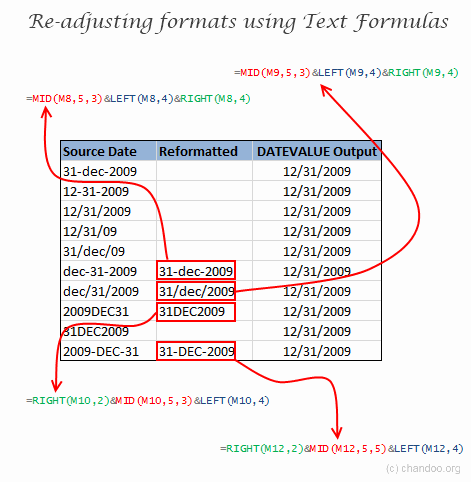
We can use the text formulas like LEFT, RIGHT and MID to extract portions of the date text and then regroup them using & operator to create meaningful date text format that would be understood by DATEVALUE formula.
Technique 3: Using DATE formula to Convert Text to Dates
If your data has separate columns for date, month and year, you can use DATE formula to convert the data to dates like this:
=DATE(year,month,day)
For eg. =DATE(2009,12,31) will give the date 31st December, 2009.
Bonus Technique: Converting Dates to Text
If you want to convert excel dates to text values (for your report or some other purpose), you can use the TEXT formula like this:
=TEXT(A1,"DD-MMM-YYYY") will convert date in Cell A1 to DD-MMM-YYYY format. You can pass any other date / time formats to TEXT formula as well. [more: tutorials on TEXT() formula]
How do you deal with troublesome dates?
Of course, if it is a real date, we can always bolt. But if it is a date in the data, we need some tools to deal with it. I used to rely on formula based methods to clean the dates. But recently I discovered the import-text date conversion method. This is very powerful and straightforward. Now, I use it whenever possible to clean up my date data.
What about you? How do you deal with buggy / faulty dates in Excel?
Recommended Articles:

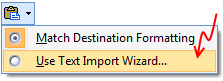
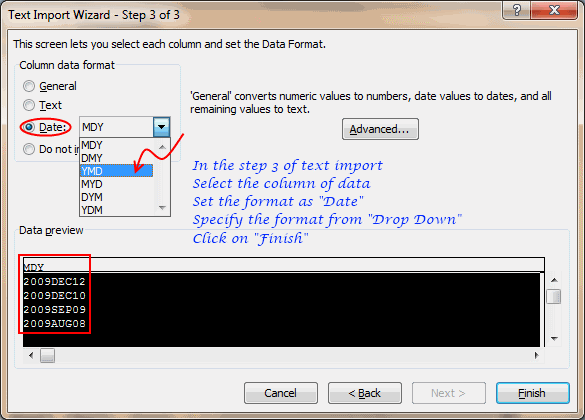
















21 Responses to “Make a Pivot Table in Excel [15 Second Tutorial]”
[...] First step is to create Pivot Table. Here is a video tutorial on making pivot tables. [...]
Dear Sir,
I would like to study pivot table from basics detailed.Pls send me the tips of that
merccccccccccccccccccccccccccccccccccccc
[...] Click here to see a video tutorial of making pivot tables in excel | One more Pivot Table Video Tutorial [...]
it is very useful
hello sir
please send me some information of pivotable. and how to use it
because I am beginer so how can i learn it the pivotable.
and sir will you send me pivotable data because i have no data and i don't
know how to applyed for the pivotable. give some videos so I learn quikely.
thank you
and my best
anticipation
Hi,
This tutorail was helpful. If possible can you please email me some data, so I can create another pivot table? I am trying to learn ASAP and need some info.
Thank you
@Keri
Have a look at FakeNameGenerator.com
Top of the day to you. can you pls send me a detailed tutorial on the pivot table tutorial? Thanks.
Hi,
please tell me how to use Pivot table.
@Karthick, Yemi
Have a read of: http://chandoo.org/wp/2009/08/19/excel-pivot-tables-tutorial/
Dear Sir,
I visited this website of urs for the very first time and trust me this is fabulous.i learnt pivot table through this.Thanks a lot.In corporate world nobody gonna make u learn these things.m very grateful to u.This is a great initiative from ur side.Commendable job done.Hats off to u.For beginners also this is very helpful.The way this website makes u learn excel is very good.
Pooja
Can you please email me information to put into a pivot table and possibly a complete set of instructions? I am a beginner to pivot tables and am possibly interested in obtaining a position that requires pivot tables. thank you.
[...] Click here to see a video tutorial of making pivot tables in excel | One more Pivot Table Video Tutorial [...]
It's simply great..!!
Cool!
Fast but not furious.
Pls email me details of pivot table. I want to learn it asap because I just got a job that requires this. Thanks
it is very useful..............thanks
Sir please can u send me the complete explanation of pivot tables from basics
hello,
I wanted to know how to put pivot with emp id, emp name, emp position in one row.
Ex:-
cel A4 should have Emp id
Cell B4 should have Emp Name
Call C4 should have Emp Position
many thanks in advance
Nice information, thanx my dear.