Sparklines are fun and very insightful. They are easy to create, easy to maintain and fit into any dashboard.
But there is one tiny problem with them. Usually we have a lot of data, but we don’t to visualize all of it. We just want to visualize latest 30 days trend or last 12 months trend or QTD or something similar. What then?

In this video, learn a powerful and very simple way to create dynamic sparklines using Excel.
Create dynamic sparklines in Excel – Video
You may watch this video on our YouTube Channel.
Download dynamic sparklines example workbook
Please click here to download the example workbook for this post. Examine the chart & pivot table to learn more.
Sparklines = more power to your dashboards
I add sparklines to all my dashboards. They are elegant, space-saving and insightful. They are an integral part of my Excel School online class on Advanced Excel & Dashboard reporting. Sample this dashboard:
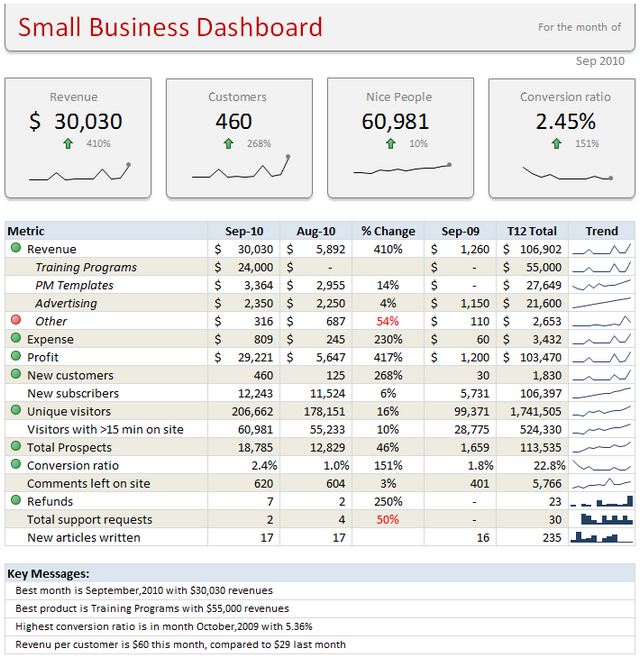
If you want to learn how to use sparklines & other powerful Excel features to create awesome dashboards, Please consider enrolling in our Excel School program.
How do you use sparklines?
Please share your favorite tips & implementations of sparklines in the comments section.
This post is part of our Awesome August Excel Festival.





















30 Responses to “Great News: Chandoo becomes MVP”
Congratulations! It's well deserved. 🙂
This is amazing. Hearty congratulations and a rocking new year ahead!!!
Congrats! I have learnt alot from your site... and the most important is learning how to achieve the most with the simplest concepts.
Thanks for the excel calendar. Is it possible to get a simple big fonted calendar printable on an A4 size paper without any distracive notes or visuals? BTW, I have already signed up for your newsletter. With warm regards and
Gratefully yours
50+ year old CHarish.
Hey Chandoo,
Great to hear that. Congratulations! The best new year gift, I would say. Keep it up, u've been doing extraordinary work for the excel users community.
Regards,
Pankaj Verma
Congrats dude... fantastic news!
congratulations! your site is great, this is well deserved
Rich
I recently found your site, I visit many. The tips that you provide are in the top 1% of all the sites I visit. Keep on Excelling.
Arnold
South Africa
Congratulations, Chandoo! That's a great way to start the year and make the PHD even better.
Congratulations, Chandoo.
Your site is one of most useful on the net. Happy new year and lot of ideas you will present for us.
Congrats.
Just read your name in an email from Abhishek. Well deserved.
Congratulations, and Happy New Year.
Greetings from Rio de Janeiro my friend! You trully deserve it!
Nive way to start 2009! Keep up the good work!
FC
That was quite forseeable , so you have now really got your PhD in excel.
Anyways Chandoo you have made excel a real Fun doo
I will like you to write some more on INDEX and MATCH function in near future.
@Hey Chandoo ! Congrates....
Ab to treat mangta hai !
Well deserved Chandoo!!
Congrat's!! Very well deserved 🙂
i always browsed mr.excel and used to see MVP writtne below names of people who used to solve queries in excel forum there......i just used to admire as to what they have special in them that they are MVP......
but now i got my answer...............u deserve it man..........
@All: thanks everyone 🙂
Congratulations Chandoo, nice job!
Chandoo,
A well deserved recognition and a good start to the New Year. Continue your good work.
Subbu
Many Congratulations.
You deserve a Ph.D. 🙂
congrats.....
Congrats dude. Rock on!
[...] charting community in 2007 and has been growing strongly ever since. In year 2009, I have received the MVP award from Microsoft. Just few days back I have become a dad [...]
Respected sir,
I am impressed!.... Good job done.. Keep it up...
Sir, How to be a MVP certified person. What level of knowledge is required for it? send me links if possible.
Please reply...
Regards,
Dipak Khalasi.
Dipak -
The first thing you need to cultivate is the ability to search the web effectively. You could start by Googling "Microsoft MVP".
[...] boy and girl which has been made hectic and incredibly fun ever since to their life.He has been awarded MVP status in 2009 by Microsoft(and renewed in 2010,2011 & 2012).His MVP profile is here.If you want to contact him direct then [...]
Congrats Chandoo!!
[…] Chandoo becomes MVP […]