In the 19th session of Chandoo.org podcast, lets talk about modeling best practices.
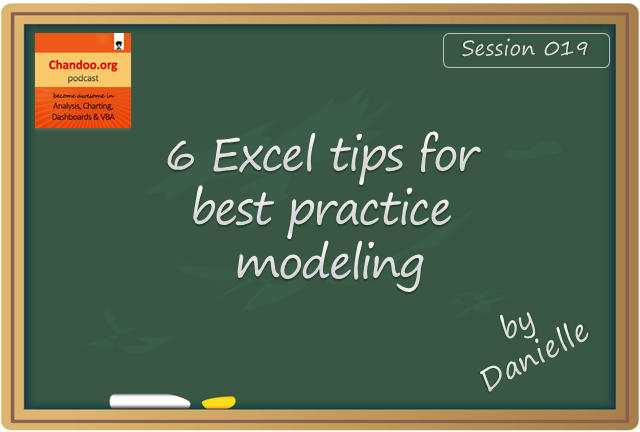
What is in this session?
I am very happy to interview my good friend, blogger, author, excel trainer & business-women – Danielle Stein Fairhurst for this session. I first met Danielle when I went to Sydney, Australia in April 2012. Our friendship & collaboration grew a lot in the last 2.5 years. She is a great speaker & trainer. This episode is loaded with her trademark style commentary, explanation & tips for better modeling. I hope you will enjoy it.
In this podcast, you will learn,
- Introduction to Danielle & her work
- 6 Tips for Best Practice Modeling
- Write consistent formulas
- Avoid hard-coding
- Smart referencing
- Ditch the bad habits
- Document assumptions
- Format & label things
- Resources for learning more
Go ahead and listen to the show
Podcast: Play in new window | Download
Subscribe: RSS
Links & Resources mentioned in this session:
Download Example Workbook
Please download the example workbook Danielle created to understand these tips.
About Danielle
- Visit Plum Solutions: her website for more tips, tutorials & articles on modeling, data analysis & Excel
- Get Danielle’s book: its great for both aspiring & working analysts (read my review)
- Join Danielle’s linked group: and network with fellow financial modelers & professionals
Learn how to create financial models in Excel
On Modeling Best Practices
- 5 tips on modeling best practices
- BASE rule for keeping your models simple
- 12 rules for making better Excel models
- 10 tips for better workbooks
- Introduction to Spreadsheet Risk Management
Other topics relevant to the podcast:
Transcript of this session:
Download this podcast transcript [PDF].
What keeps your models sane & sexy?
I use all the tips recommended by Danielle. Apart from these, I also use ideas like named ranges, structural references, separation of input & output to keep my models user friendly.
What about you? Do you apply the tips suggested by Danielle? What else do you use to make your models awesome? Please share your tips & ideas using comments.


















2 Responses to “Celebrating the Lookup Formulas – VLOOKUP Week @ Chandoo.org”
How did you arrive or formula when you ask me who made more sales Jackie or Jamie?? I could not figure the formula out yet??
@Frank
You need to sum up the sales for Jackie and compare them to the sales of Jamie over the same period.
The practical parts depends on how and what data you have and how it is arranged.
But it will either involve a Sum, Sumif, Sumifs or Sumproduct to accummulate the sales for each within a specified date range.