This post is part of Excel Dashboard Week
Early in Jan, I got this mail from Mara, a student in Excel School first batch.
Hi Chandoo,
I took your first Excel batch class and loved it. I created a dynamic and interactive dashboard for my work. My boss thinks it’s an excellent tool and I have you to thank for and also Francis Chin who shared his travel dynamic dashboard. I integrated things you taught so thanks so much!
I felt very proud reading her email, so I asked her if she can share the dashboard with some dummy data so that we all can learn from her example.
Being a lovely person Mara is, she gladly emailed me the workbook and I am thrilled to include it in Dashboard Week.
Customer Service Dashboard Snapshot:
Here is the dashboard that Mara prepared.
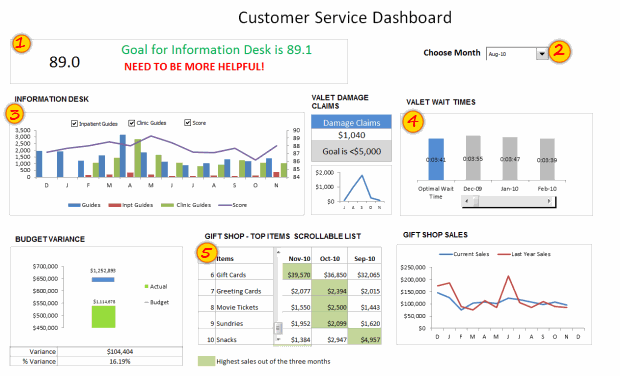
[View this dashboard image in full size | Demo of this dashboard]
Techniques used by Mara to Create this Dashboard:
Mara used several techniques to create this dashboard. But I specifically liked 5 things about this dashboard. They are,
- Tweetboard kind of area at the top where she showed summary of status. [Related tip]
- Dynamic dashboard which can be filtered based on a month.
- Interactive chart with check boxes to show / hide information. [Related tip]
- Interactive comparison chart to compare target with actual performances (of valet wait times). [Related tip]
- Scrollable list of various gift shop items. [Related tip]
Download Customer Service Dashboard Excel Workbook
Click here to download the workbook prepared by Mara.
I encourage you to examine the file and see how you can implement similar dashboard in your area of work.
Thank you Mara
Thank you so much for your generosity and enthusiasm to educate us. I have enjoyed examining your dashboard. You have shown creativity and skill in putting this together.
If you like this file, say thanks to Mara.
Contribute to Excel Dashboard Week by sharing your tips / files:
You too can share your tips, excel workbooks, snapshots to make this Excel Dashboard Week truly awesome. Just fill this simple online form to send your contributions.

















