Removing duplicate data is like morning coffee for us, data analysts. Our day must start with it.
It is no wonder that I have written extensively about it (here: 1, 2, 3, 4, 5, 6, 7, 8).
But today I want to show you a technique I have been using to dynamically extract and sort all unique items from a last list of values using Pivot Tables & OFFSET formula.

This is how it goes…,
Step 1: Select your data & Create a pivot table
Just select any cell and insert a pivot table. Very simple right?
Step 2: Drag the field(s) to row label area of pivot
Like this.
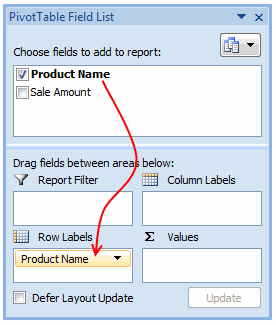
Make sure you have turned off grand totals and sub-totals as we just need the names. And sort the pivot table.
Step 3: Create a named range that refers to the pivot table values
Using OFFSET formula, we can create a named range that refers to pivot table values and grows or shrinks as the pivot is refreshed. Assuming the pivot table row values start in cell F6, write a formula like,
=OFFSET($F$6, 0,0,COUNTA($F:$F)-1,1) and map it to a name like lstProducts.
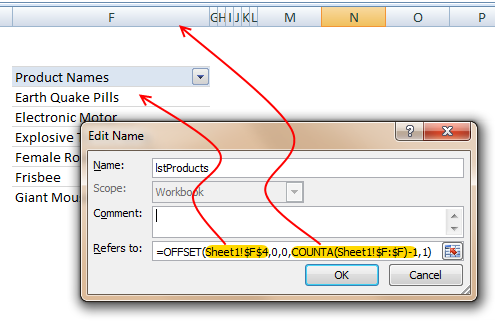
The formula gives us all the values in column F, starting F6. The COUNTA($F:$F)-1 ensures that we get only row labels and not the title (in this case Product Names).
Step 4: Use the named range in formulas etc. as you see fit
That is all. Nothing else.
Just make sure that you refresh the pivot table whenever source data changes.
Download example file with this technique
Click here to download an example file and play with it to understand how this works.
How do you deal with duplicate data?
In my work, I come across duplicate data all the time. I have been using pivot table based technique with great success. It is fast, reliable and easy to setup. The only glitch is that you need to refresh the pivot tables whenever source data changes. However, you can automate this by writing a simple macro.
What about you? How do you deal with duplicate data? Share your techniques, tips & ideas using comments.

















3 Responses to “How-to create an elegant, fun & useful Excel Tracker – Step by Step Tutorial”
Hi Chandoo,
I am responsible for tracking when church reports are submitted on time or not and the variations from the due date for submission.
Here is the Scenario;
The due date for the submission of monthly reports is on the 5th of each month. and I would like to know how many reports have been submitted on time (i.e, those that have been submitted on or before the due date) I would also want to track those reports that have been submitted after the due date has passed.
How can I create such a tracker?
Hi Chandoo,
I am a member of your excel school.
I was trying to create SOP Tracker I follow all your steps but I keep this error below.
The list source must be a delimited list, or a reference to a single row or cell.
I try looking on YouTube for answer but no luck.
can you help on this?
thanks
Carl.
Dear Mr. Chando,
Rakesh, I'm working in a private company in the UAE. Recently, I'm struggling to get more details about the staff sick, annual, unpaid, and leaves. I would like to get a tracker in excel. Could you please help me in this situation?
I also watching your videos in YouTube. i hope you can help me on this situation.