This is a guest post by our excel ninja – Hui.
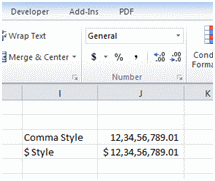 Today we will learn how to format numbers and amounts in Indian currency format. Indian numbers are grouped differently than standard English numbers.
Today we will learn how to format numbers and amounts in Indian currency format. Indian numbers are grouped differently than standard English numbers.
English Grouping 123,456,789.01
Indian Grouping 12,34,56,789.01
Quick and easy fix to show numbers in Indian format:
A custom number format of:
[>=10000000]##\,##\,##\,##0;[>=100000] ##\,##\,##0;##,##0
or
[>=10000000]"RS "##\,##\,##\,##0;[>=100000]"RS " ##\,##\,##0;"RS "##,##0
Will solve the problem.
A permanent solution to Indian Number Formats:
However there is better and more permanent solution using the Systems Regional Settings
- Goto the Control panel and select the “Region and Language” button
- Select “Additional Settings”
- Set digit groupings to the Indian grouping like this:
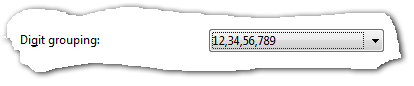
- Do the same on the Currency Tab and Apply
Now in Excel the Default “,” and “$” Style will show the way you wanted.
Thanks Hui:
Thank you so much for sharing this hack with all of our readers. 🙂
More Quick tips & Number Format tricks.


















2 Responses to “Celebrating the Lookup Formulas – VLOOKUP Week @ Chandoo.org”
How did you arrive or formula when you ask me who made more sales Jackie or Jamie?? I could not figure the formula out yet??
@Frank
You need to sum up the sales for Jackie and compare them to the sales of Jamie over the same period.
The practical parts depends on how and what data you have and how it is arranged.
But it will either involve a Sum, Sumif, Sumifs or Sumproduct to accummulate the sales for each within a specified date range.