
Conditional formatting is one of favorite features in Excel. CF has helped me save the day at work more than a dozen occasions. I almost became project manager just because I knew how to make a gantt chart in excel using conditional formatting. I have written extensively about it.
So, I was naturally curious to explore what is new in Excel 2010’s Conditional Formatting. In this post, I will share some of the coolest improvements in CF.
1. You can refer to data in other worksheets now

This is the best new addition to CF capabilities in Excel 2010. Now we can refer to data in other worksheets without using any named ranges or copying the data over to primary sheet.
2. Solid Data Bars, Finally!
In Excel 2007, MS introduced a new feature called “data bars”. It felt like an exciting thing, except for one gnawing problem. The bars have gradients. So, not only they looked ugly, but they were also difficult to read (also, they were inaccurate at default settings).
Thankfully MS rectified these problems and significantly improved data bars in Excel 2010.
Now, you can,
- Create data bars with solid fill
- Apply borders to data bars (so that even gradient fills look elegant)
- Have negative data bars
- Have an axis so that comparison is easy
Here is a small comparison between Excel 2007 & Excel 2010 Data Bars:

Using data bars to create in-cell progress charts:
You can use data bars to create in-cell progress charts (or thermo-meter charts) like this:
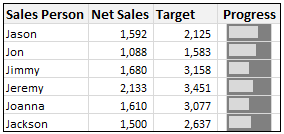
* Hint: The trick is to use cell background color along with data bar.
[Related: Jon Peltier has written a beautiful article reviewing data bars in Excel 2010.]
3. More Icon Sets in Conditional Formatting
Although I rarely use icons in conditional formatting, I am happy to report that MS has added 3 new sets of Icons to the conditional formatting library.
![]()
Also, you can mix and match icons depending on the rules (how I wish they didnt allow this. Mix and match can produce more evil combinations than good ones.)
![]()
What do you think about new CF Features in Excel 2010?
I am excited to try the data bars in real-world project. I find the possibility of referring to other sheets very good. Also, I am not sure if its just me, but Excel 2010 conditional formatting feels fast. In fact, not just CF, almost everything in Excel 2010 feels fast and responsive.
What about you? How are you planning to use Excel 2010 CF features in your work? Please tell us using comments.
PS: By leaving a comment, you can win a copy of Office 2010 – Home & Student Edition. Contest sponsored by Microsoft India.
References: Excel Conditional Formatting Improvements [MSDN blog]
Related: Excel 2010 – What is new? | Overview of Excel 2010 Sparklines




















6 Responses to “Nest Egg Calculator using Power BI”
Wow! What a Powerful article!
Hello Chandoo Sir
your file does not work with Excel 2016.
how can I try my hands on this powerful nest egg file ?
thanks
Ravi Santwani
@Ravi... this is a Power BI workbook. You need Power BI Desktop to view it. See the below tutorial to understand what Power BI is:
https://chandoo.org/wp/introduction-to-power-bi/
As always, superb article Chandoo... 🙂
Just one minor issue:
While following your steps and replicating this calculator in PowerBI, I found that the Growth Pct Parameters should be set as "Decimal number" not "Whole Number"
OR
we have to make corresponding adjustments in the Forecast formulas (i.e. divide by 100) to get accurate results.
You are right. I used whole number but modified the auto created harvester measure with /100 at end. Sorry I did not mention it in the tutorial.
Instead of
[Growth Pct 1 Value]/12
the monthly rate has to be
(1+[Growth Pct 1 Value])^(1/12)-1
It's a slight difference but in 30 years the future value will be $100k less.