Last week I have reviewed Google’s flu trends chart and told you why it is an awesome chart. This week, I am going to show you how such a chart can be constructed in Excel.
First let me show you what I am able to do in Excel:
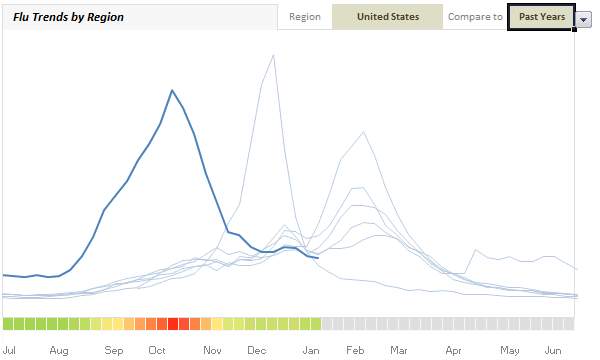
(compare this with actual chart on Google)
How I made the flu-trends chart in excel?
- Data, Data, Data: Data plays an important role in complex charts like these. The source data is thankfully available for download from Google. Flu incidence data is available by week (Sunday to Saturday) for every week since 28th Sep, 2003. For each week the data if given for all regions in various columns. But I was not able to use the data “as-is” to construct this chart. I had to massage and rearrange it a bit.
- The main issues is how flu season is classified (it starts on July and ends in June) and how the data is (we got weekly flu incident data, starting from Sunday to Saturday). The main issue here is each year, the weeks start on different dates. For eg. first Sunday in 2010 was on 3rd Jan where as in 2009 it was on 4th Jan. I tried using WEEKNUM() formula (examples), but it didn’t work well with the flu season (Jul to Jun). So I did some basic date math and ended up mapping weeks uniformly across years.
- The next issue is taking one big table of data with dates in rows and regions in columns and transform it to weeks in rows, years and columns and actual flu data for the selected region in the cells.
- Then I set up 2 cells, one where user would specify “region” and other where a comparison “year” can be selected. I have used data validation to control the valid inputs.
- I used the MATCH, INDEX formulas to fetch corresponding weekly values for all years for selected region. Thanks to MATCH, INDEX and HLOOKUP formulas, this is not such a big task either. And if the optional comparison year is specified, we repeat that years values in another column. Otherwise that column is NA().
- Using these columns, I made a line chart. Then I cleaned up the chart and formatted the 2009-2010 series in thick blue and rest all in thin light blues. The optional comparison series was colored in red (for contrast). [related: line chart examples]
- The only remaining piece is to show the heat map of flu intensities below the chart. For this I have used the very useful 3 color scale conditional formatting setting in Excel 2007. (of course, I had to setup some extra calculations so that the intensities are normalized across the region / years and change when user selects a new region, but you already guessed it.)

- I choose to drop the colorful legend as it adds little value.
- The rest is some formatting and presentation.
What I learned from this experience?
- When I looked at Google’s chart, I doubted if it can be created in Excel. But I was wrong. It can be done in excel, and it takes no more than 2 hours.
- Data and structure of it play extremely important role in any visualization.We should understand the data and know how to arrange / transform / massage it, to make better charts.
- Date formulas are a flu in the nose.
- Excel 2007 conditional formatting is just awesome. [more examples]
- INDEX, MATCH, LOOKUP formulas are very powerful. I *respect* them. [here is a tutorial]
Download flu trends chart and play with it
Download the file (Excel 2007 only). The file is locked, but there is no password. Play with it and tell me if you like it.
Do you like this chart?
Have you done something similar in Excel? What was your experience like? Do you like this chart? How would you improve / change it?
More visualizations using Excel:
Olympic Medals by Country | Survey Results Dashboard | Test Cricket Statistics | Dynamic Charts
PS: After a looong time this post had many “I”s
PPS: Have a good weekend.


















2 Responses to “Celebrating the Lookup Formulas – VLOOKUP Week @ Chandoo.org”
How did you arrive or formula when you ask me who made more sales Jackie or Jamie?? I could not figure the formula out yet??
@Frank
You need to sum up the sales for Jackie and compare them to the sales of Jamie over the same period.
The practical parts depends on how and what data you have and how it is arranged.
But it will either involve a Sum, Sumif, Sumifs or Sumproduct to accummulate the sales for each within a specified date range.