Camera tool is your way of creating visual reference in an excel sheet. It is one of the useful and hidden features of excel. Here is how it works. You specify a rectangular area in your workbook and camera tool creates a mirror image of that area as a drawing object. You can move it or resize it. And whenever the contents of original rectangular area changes (charts, drawings or cell values) the mirror image changes too.
How to add camera tool to standard toolbar?
In order to use camera tool, you must add the tool to a tool bar in excel menu area. Here is how you can do that:
- Go to menu > tools > customize
- In the dialog go to “Commands” tab and select “tools” in categories.
- Scroll down in the commands area until you see a little camera tool
- Now drag and drop this in your tool bar as shown below

How to use excel camera tool?
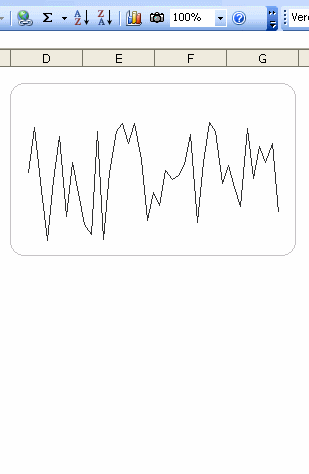
We will use camera tool to create a micro-chart in excel.
- First make a normal chart.
- Now select the cells surrounding the chart
- Click on camera tool
- Now click any where in the worksheet and excel places a snapshot of the range you have selected
- Resize it until you get the microchart effect.
- Bingo !
- Btw, excel adds a border to the camera tool output. You can remove it by using drawing tool bar
Bonus tip: Alternatives to camera tool
Another alternative to camera tool is to use the image and indirect references technique we have learned in conditionally hide or show charts post.
Read earlier spreadcheats as well.

















5 Responses to “Preparing Profit / Loss Pivot Reports [Part 2 of 6]”
[...] Preparing Pivot Table P&L using Data sheet [...]
[...] Preparing Pivot Table P&L using Data sheet [...]
[...] Preparing Pivot Table P&L using Data sheet [...]
I am not getting sound from the videos. I have checked all the settings and spent several hours searching the Internet to no avail.
Has anyone else had this problem?
Is there anyway to get the Grand Total to be broken out in the same fashion as the items above it? For instance, if you have in column 1, widget a, widget b, and have their sales by month in column 2, I'd like to see the grand total also be by month, for widget a & b combined.
I can't get anything other than a single line for the grand total, rather than the same format as the data above.
Widget A Month Sales
Jan 100
Feb 200
Widget B
Jan 150
Feb 250
Grand total - here I would also like to have Jan, Feb.
Jan 250
Feb 450