It is Olympic season. Everyone I know is tracking the games and checking their country’s performance. One thing that we notice when looking at medal tally is,
A single Gold medal is worth more than any number of Silver medals. Like wise, a single Silver medal is worth more than any number of Bronze medals.
So, when you look at the ranking of countries, you see countries with single Gold medal higher up than countries with lots of Silver and Bronze medals (but no Gold).
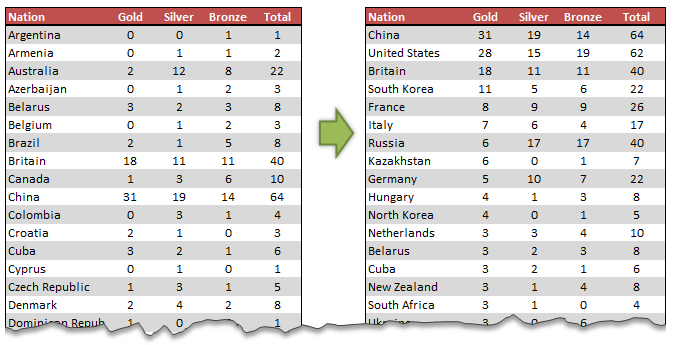
So how do we sort our data in Olympic medal table style?
It is simpler than it looks. All you have to do is use custom sort feature in Excel.
- Select your data
- Go to Home > Sort & Filter > Custom Sort
- Now specify the sort levels and sort orders.
- Click ok and you are done!

Using SORTBY() formula to sort the table
Excel 365 introduced a new formula to sort data by multiple-levels using formulas. SORTBY
Assuming your medal data is in the table named medals you can sort with below formula.
=SORTBY(medals, medals[Gold],-1, medals[Silver], -1, medals[Bronze],-1,
medals[Team / NOC],1)The -1 parameter tells SORTBY to sort in descending order.
Learn more about SORTBY function & other new formulas in Excel 365.
What if your version of Excel does not have SORTBY
Well, there is a work around. Add an extra column in your data and calculate sort order using a formula, as shown below.
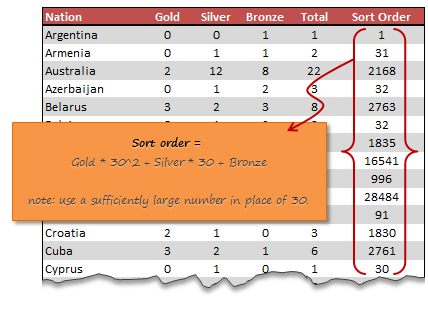
Once you calculate sort order, sort on this column in descending order and you are done.
Video – Sorting Excel data in Olympic medal table style
Watch this short & fun video to learn the sorting technique outlined in this page.
Example file – Olympics Medal Table style sorting in Excel
Please download this Excel file if you want to practice the custom sort or SORTBY() approach.
Do you use custom sort?
Custom sorting is very useful when you 2-3 levels in your data. For example, sorting all projects by department & % completed or sorting all products by region & sales volume. I use it often to understand how my data is.
What about you? Do you use custom sort? What is your experience like? Please share your tips & thoughts using comments.
More Quick Tips on Sorting & Filtering
If you find yourself constantly sorting and filtering, then check out below tips. I am sure you will learn something new.
- Sorting:
- Custom sorting in Pivot tables
- Which formula to use to check if a list is sorted?
- Formula 1 style sorting in Excel
- How to round and then sort data in Excel
- Sorting text values using formulas!
- Shuffling a list in random order in Excel
- How to sort across columns (ie change sort orientation)
- Filtering:
- Filtering values using advanced filters
- How to filter odd or even rows only?
- Right click to filter fast…


















13 Responses to “Using pivot tables to find out non performing customers”
To avoid the helper column and the macro, I would transpose the data into the format shown above (Name, Year, Sales). Now I can show more than one year, I can summarize - I can do many more things with it. ASAP Utilities (http://www.asap-utilities.com) has a new experimental feature that can easily transpose the table into the correct format. Much easier in my opinion.
David
Of course with alternative data structure, we can easily setup a slicer based solution so that everything works like clockwork with even less work.
David, I was just about to post the same!
In Contextures site, I remember there's a post on how to do that. Clearly, the way data is layed out on the very beginning is critical to get the best results, and even you may thinkg the original layout is the best way, it is clearly not. And that kind of mistakes are the ones I love ! because it teaches and trains you to avoid them, and how to think on the data structure the next time.
Eventually, you get to that place when you "see" the structure on the moment the client tells you the request, and then, you realized you had an ephiphany, that glorious moment when data is no longer a mistery to you!!!
Rgds,
Chandoo,
If the goal is to see the list of customers who have not business from yearX, I would change the helper column formula to :
=IF(selYear="all",sum(C4:M4),sum(offset(C4:M4,,selyear-2002,1,columns(C4:M4)-selyear+2002)))This formula will sum the sales from Selected Year to 2012.
JMarc
If you are already using a helper column and the combox box runs a macro after it changes, why not just adjust the macro and filter the source data?
Regards
I gotta say, it seems like you are giving 10 answers to 10 questions when your client REALLY wants to know is: "What is the last year "this" customer row had a non-zero Sales QTY?... You're missing the forest for the trees...
Change the helper column to:
=IFERROR(INDEX(tblSales[[#Headers],[Customer name]:[Sales 2012]],0,MATCH(9.99999999999999E+307,tblSales[[#This Row],[Customer name]:[Sales 2012]],1)),"NO SALES")
And yes, since I'm matching off of them for value, I would change the headers to straight "2002" instead of "Sales 2002" but you sort the table on the helper column and then and there you can answer all of your questions.
Hi thanks for this. Just can't figure out how you get the combo box to control the pivot table. Can you please advise?
Cheers
@Kevin.. You are welcome. To insert a combo box, go to Developer ribbon > Insert > form controls > combo box.
For more on various form controls and how to use them, please read this: http://chandoo.org/wp/2011/03/30/form-controls/
Thanks Chandoo. But I know how to insert a combobox, I was more referring to how does in control the year in the pivot table? Or is this obvious? I note that if I select the Selected Year from the PivotTable Field List it says "the field has no itens" whereas this would normally allow you to change the year??
Thanks again
worked it out thanks...
when =data!Q2 changes it changes the value in column N:N and then when you do a refreshall the pivottable vlaues get updated
Still not sure why PivotTable Field List says “the field has no itens"?? I created my own pivot table and could not repeat that.
Hi, I put the sales data in range(F5:P19) and added a column D with the title 'Last sales in year'. After that, in column D for each customer, the simple formula
=2000+MATCH(1000000,E5:P5)
will provide the last year in which that particular customer had any sales, which can than easily be managed by autofilter.
Somewhat longer but perhaps a bit more solid (with the column titles in row 4):
=RIGHT(INDEX($F$4:$P$19,1,MATCH(1000000,F5:P5)),4)
[…] Finding non-performing customers using Pivot Tables […]