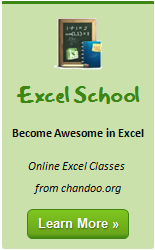 I have a quick announcement and an awesome graph for you.
I have a quick announcement and an awesome graph for you.
First the announcement:
As you may know, I run an online Excel Training Program called as Excel School. I have opened registrations for 3rd batch of this program on September 14th. Thank you very much for supporting this program wildly. In a few hours, I will be closing the registrations for Excel School.
Click here to sign up for Excel School
(if you don’t want to join Excel School, we are still cool. Here is a free excel school. It is as awesome as morning coffee & donuts and totally healthy.)
How many students have joined so far?
At the time of writing this post (around 10 AM Indian time on 29th), we have 211 students signed up for Excel School 3. This is certainly quite a bit more than what I expected. But, I am also confident and eager to help as many of you as possible. So go ahead and join the program, because, you want to be awesome.
New content in Excel School 3 – Two hours on Dashboards
Apart from all the great and fun lessons in Excel School, I will be adding 2 more hours on Excel Dashboards. In this lesson you will learn,
1. What is a dashboard? – Definition, examples
2. Simple process for creating Dashboards using Excel
3. Making a dashboard using Excel in a step-by-step video
4. Tricks of the trade – tips, ideas and concepts you should learn to make awesome dashboards
When do the registrations close?
I will be closing new registrations by 11:59 PM (Pacific Time) Today. Pacific (Day) Time is 7 hours behind GMT (UTC). See the below graph to know when registrations close in your timezone:

(if you are still lost, see this handy table to know what time Excel School closes in your timezone.)
When is Excel School 4 coming up?
I will not be re-opening excel school this year. I am planning to spend time with students, answer their questions and have fun with my kids. I will be re-opening registrations during Jan 2011.
Now the awesome graph
You see the world map with closing times above? Your guess is right. It is made in Excel.
Here is how I constructed it
- First I downloaded an outline map of world (here is one).
- Then I calculated the closing times in various timezones using simple data formulas (here is a how-to – scroll to end)
- Then I made a scatter plot with Y as zero and X as horizontal position of the country with some random values.
- Then I set the world outline map as background for the plot area.
- Now, I adjusted x values so that the scatter points align with various countries
- Then I added 100% vertical error bars on plus side to show the vertical lines.
- Finally I added the closing times as data labels (you need to manually point each label to the source, but its ok)
See this illustration to understand the chart:
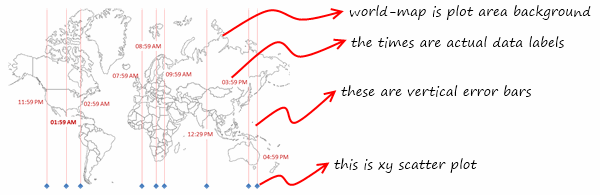
Download Time Across world – Graph template
I have made a template to show time across various places in world.
Thank you
Thank you so much for making Excel School 3 happen. Your support and quest for knowledge motivates me. Thank you.


















13 Responses to “Using pivot tables to find out non performing customers”
To avoid the helper column and the macro, I would transpose the data into the format shown above (Name, Year, Sales). Now I can show more than one year, I can summarize - I can do many more things with it. ASAP Utilities (http://www.asap-utilities.com) has a new experimental feature that can easily transpose the table into the correct format. Much easier in my opinion.
David
Of course with alternative data structure, we can easily setup a slicer based solution so that everything works like clockwork with even less work.
David, I was just about to post the same!
In Contextures site, I remember there's a post on how to do that. Clearly, the way data is layed out on the very beginning is critical to get the best results, and even you may thinkg the original layout is the best way, it is clearly not. And that kind of mistakes are the ones I love ! because it teaches and trains you to avoid them, and how to think on the data structure the next time.
Eventually, you get to that place when you "see" the structure on the moment the client tells you the request, and then, you realized you had an ephiphany, that glorious moment when data is no longer a mistery to you!!!
Rgds,
Chandoo,
If the goal is to see the list of customers who have not business from yearX, I would change the helper column formula to :
=IF(selYear="all",sum(C4:M4),sum(offset(C4:M4,,selyear-2002,1,columns(C4:M4)-selyear+2002)))This formula will sum the sales from Selected Year to 2012.
JMarc
If you are already using a helper column and the combox box runs a macro after it changes, why not just adjust the macro and filter the source data?
Regards
I gotta say, it seems like you are giving 10 answers to 10 questions when your client REALLY wants to know is: "What is the last year "this" customer row had a non-zero Sales QTY?... You're missing the forest for the trees...
Change the helper column to:
=IFERROR(INDEX(tblSales[[#Headers],[Customer name]:[Sales 2012]],0,MATCH(9.99999999999999E+307,tblSales[[#This Row],[Customer name]:[Sales 2012]],1)),"NO SALES")
And yes, since I'm matching off of them for value, I would change the headers to straight "2002" instead of "Sales 2002" but you sort the table on the helper column and then and there you can answer all of your questions.
Hi thanks for this. Just can't figure out how you get the combo box to control the pivot table. Can you please advise?
Cheers
@Kevin.. You are welcome. To insert a combo box, go to Developer ribbon > Insert > form controls > combo box.
For more on various form controls and how to use them, please read this: http://chandoo.org/wp/2011/03/30/form-controls/
Thanks Chandoo. But I know how to insert a combobox, I was more referring to how does in control the year in the pivot table? Or is this obvious? I note that if I select the Selected Year from the PivotTable Field List it says "the field has no itens" whereas this would normally allow you to change the year??
Thanks again
worked it out thanks...
when =data!Q2 changes it changes the value in column N:N and then when you do a refreshall the pivottable vlaues get updated
Still not sure why PivotTable Field List says “the field has no itens"?? I created my own pivot table and could not repeat that.
Hi, I put the sales data in range(F5:P19) and added a column D with the title 'Last sales in year'. After that, in column D for each customer, the simple formula
=2000+MATCH(1000000,E5:P5)
will provide the last year in which that particular customer had any sales, which can than easily be managed by autofilter.
Somewhat longer but perhaps a bit more solid (with the column titles in row 4):
=RIGHT(INDEX($F$4:$P$19,1,MATCH(1000000,F5:P5)),4)
[…] Finding non-performing customers using Pivot Tables […]