We all know that to make a chart we must specify a range of values as input.
But what if our range is dynamic and keeps on growing or shrinking. You cant edit the chart input data ranges every time you add a row. Wouldn’t it be cool if the ranges were dynamic and charts get updated automatically when you add (or remove) rows?
Well, you can do it very easily using excel formulas and named ranges. It costs just $1 per each change. 😉
Ofcourse not, there are 2 ways to do this.
The easiest way to make charts with dynamic ranges
If you are using Excel 2003 or above you can create a data table (or list) from the chart’s source data. This way, when you add or remove rows from the data table, the chart gets automatically updated.
See the below screencast to understand how this works
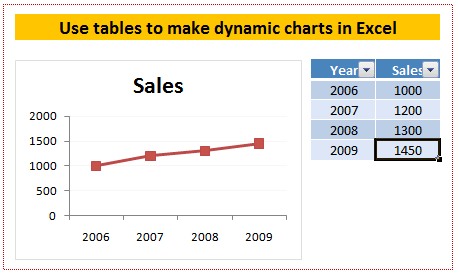
Using OFFSET formula to make dynamic ranges for chart data
For some reason if you cannot use data tables, the next method is to use OFFSET formula along with named ranges.
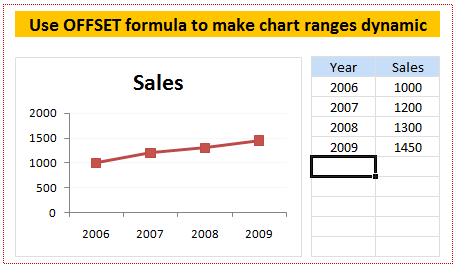
We all know that OFFSET formula is used to get a range of cells by passing on starting point and number of cells to offset. Steps for creating dynamic chart ranges using OFFSET formula:
1. Identify the data from which you want to make dynamic range
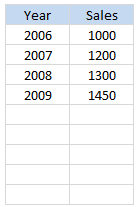 In our case the data should be filled in the following table. As user keeps on adding new rows we will have to update our chart’s source data.
In our case the data should be filled in the following table. As user keeps on adding new rows we will have to update our chart’s source data.
Lets assume the data table is in the cell range: $F$6: $G$14
2. Write OFFSET formulas and create named ranges from them
Ok, the problem is that as and when we add a row at the end (or remove a row), we should update the chart’s data range. For this, we can use OFFSET formula.
A refresher on how to use OFFSET formula:

3. Create a new named range and type OFFSET formula
Create a new named range and in the “refers to:” input box, type the OFFSET formula that would generate a dynamic range of values based on no. of sales values typed in the column G. I have used the below formula. You can write your own or use the same technique.
=OFFSET($G$6,0,0,COUNTA($G$6:$G$14),1)
Set the named range’s name as “sales_data” or something like that.
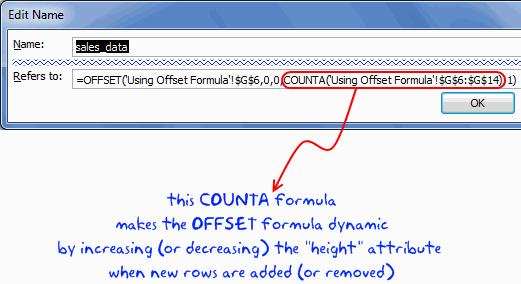
Now repeat the same for years column as well and call it “years_data”
4. Create a column chart and set the source data to these named ranges
Create a column chart. For the source data use the named ranges we have just created.
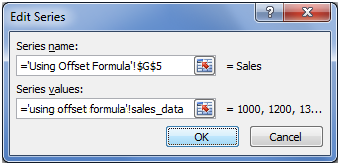
Important: You must use the named range along with worksheet name, otherwise excel wont accept the named range for chart source data.
That is all, now your chart is dynamic
Download the Dynamic Chart Ranges Tutorial Workbook
Click here to download the dynamic chart ranges workbook and use it to learn this trick. I have given Excel 2007 file since the file includes tables.
Bonus Tip: Edit chart series data ranges using mouse
If you have no time for writing lengthy formulas or setting up data tables, you can still save time when editing chart series data ranges. Just select the series by clicking on the chart. Now excel shows highlighted border around the cells from which the chart series is created. Just click on the bottom-right corner and drag it up and down to edit the chart series data ranges. (more: Edit formula ranges using mouse)
See the demo to understand this:

More tricks to make dynamic charts using Excel
Here is a list of tutorials and examples recommend just for you. Go check them out and make your charts even more dynamic.
- Filter Charts just like you filter Data
- Select and show one chart from many
- Dynamically Group Related Data in the Charts
- Use Data Filters as Chart Filters and Make Dynamic Charts
- A Dynamic Donut Bar Chart – Show total and break-ups in an interesting way
Tell me about your experience with dynamic charts using comments.


















13 Responses to “Using pivot tables to find out non performing customers”
To avoid the helper column and the macro, I would transpose the data into the format shown above (Name, Year, Sales). Now I can show more than one year, I can summarize - I can do many more things with it. ASAP Utilities (http://www.asap-utilities.com) has a new experimental feature that can easily transpose the table into the correct format. Much easier in my opinion.
David
Of course with alternative data structure, we can easily setup a slicer based solution so that everything works like clockwork with even less work.
David, I was just about to post the same!
In Contextures site, I remember there's a post on how to do that. Clearly, the way data is layed out on the very beginning is critical to get the best results, and even you may thinkg the original layout is the best way, it is clearly not. And that kind of mistakes are the ones I love ! because it teaches and trains you to avoid them, and how to think on the data structure the next time.
Eventually, you get to that place when you "see" the structure on the moment the client tells you the request, and then, you realized you had an ephiphany, that glorious moment when data is no longer a mistery to you!!!
Rgds,
Chandoo,
If the goal is to see the list of customers who have not business from yearX, I would change the helper column formula to :
=IF(selYear="all",sum(C4:M4),sum(offset(C4:M4,,selyear-2002,1,columns(C4:M4)-selyear+2002)))This formula will sum the sales from Selected Year to 2012.
JMarc
If you are already using a helper column and the combox box runs a macro after it changes, why not just adjust the macro and filter the source data?
Regards
I gotta say, it seems like you are giving 10 answers to 10 questions when your client REALLY wants to know is: "What is the last year "this" customer row had a non-zero Sales QTY?... You're missing the forest for the trees...
Change the helper column to:
=IFERROR(INDEX(tblSales[[#Headers],[Customer name]:[Sales 2012]],0,MATCH(9.99999999999999E+307,tblSales[[#This Row],[Customer name]:[Sales 2012]],1)),"NO SALES")
And yes, since I'm matching off of them for value, I would change the headers to straight "2002" instead of "Sales 2002" but you sort the table on the helper column and then and there you can answer all of your questions.
Hi thanks for this. Just can't figure out how you get the combo box to control the pivot table. Can you please advise?
Cheers
@Kevin.. You are welcome. To insert a combo box, go to Developer ribbon > Insert > form controls > combo box.
For more on various form controls and how to use them, please read this: http://chandoo.org/wp/2011/03/30/form-controls/
Thanks Chandoo. But I know how to insert a combobox, I was more referring to how does in control the year in the pivot table? Or is this obvious? I note that if I select the Selected Year from the PivotTable Field List it says "the field has no itens" whereas this would normally allow you to change the year??
Thanks again
worked it out thanks...
when =data!Q2 changes it changes the value in column N:N and then when you do a refreshall the pivottable vlaues get updated
Still not sure why PivotTable Field List says “the field has no itens"?? I created my own pivot table and could not repeat that.
Hi, I put the sales data in range(F5:P19) and added a column D with the title 'Last sales in year'. After that, in column D for each customer, the simple formula
=2000+MATCH(1000000,E5:P5)
will provide the last year in which that particular customer had any sales, which can than easily be managed by autofilter.
Somewhat longer but perhaps a bit more solid (with the column titles in row 4):
=RIGHT(INDEX($F$4:$P$19,1,MATCH(1000000,F5:P5)),4)
[…] Finding non-performing customers using Pivot Tables […]