Ever wanted to calculate distance using Excel – between two locations (physical addresses)?
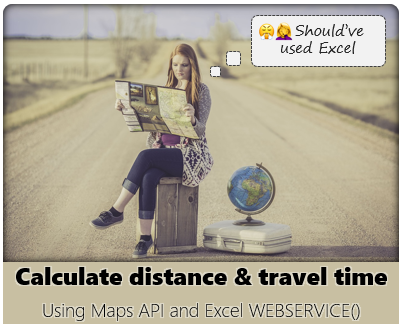
If we know the addresses, we can go to either Google Maps or Bing Maps and type them out to find the distance and travel time. But what if you are building some model (or calculator) and want to find out the distance, travel time, address points (latitude, longitude) and may be even distance matrix (given two sets of points, all distances between them)? We can use the public APIs from Bing maps or Google Maps to get the answer to our spreadsheet.
What you need:
- Free maps API from either Google Maps or Bing Maps
- Excel 2013 or above (we will be using WEBSERVICE() and FILTERXML() functions in Excel)
How to get the API Key from Google Maps or Bing Maps:
The API key process is somewhat technical and can be confusing. Plus for Google Maps API, you need to provide your credit card details (according to Google, you will not be billed automatically though). I made a small video explaining the process. Watch it below (or on our YouTube channel).
Using Excel to calculate distance & travel time between two points – Bing Maps API
As the process for getting Bing Maps API key is easy, let’s assume that is what you have.
Let’s say you have the api key in a cell named bingmaps.key
In this demo, we focus on calculating distance & travel time between one set of points, but you can use the ideas to calculate distance matrix for a range of points. For example, you can calculate travel time between all your warehouses and customer locations easily.
Start by creating a range of cells to capture origin & destination addresses. For Bing maps API, we need address to be broken in to below pieces.

Step 1: Fetch Latitude and Longitude for the addresses
Before calculating the distance, we need to know where on earth our addresses are. So we will use point lookup API to convert address to geolocation (lat&long). To do this, we call
http://dev.virtualearth.net/REST/v1/Locations?countryRegion=$1&adminDistrict=$2&locality=$3&postalCode=$4&addressLine=$5&maxResults=1&o=xml&key=bingmaps.key
with our address.
Notice all $ symbols? Use SUBSTITUTE to replace them with actual location values.
When you call this URL using WEBSERVICE(), you will get an XML output (as our output parameter is o=xml, if you omit this, you will get json).
Sample output for this looks like below:
<?xml version=”1.0″ encoding=”utf-8″?><Response xmlns:xsd=”http://www.w3.org/2001/XMLSchema” xmlns:xsi=”http://www.w3.org/2001/XMLSchema-instance” xmlns=”http://schemas.microsoft.com/search/local/ws/rest/v1″><Copyright>Copyright © 2018 Microsoft and its suppliers. All rights reserved. This API cannot be accessed and the content and any results may not be used, reproduced or transmitted in any manner without express written permission from Microsoft Corporation.</Copyright><BrandLogoUri>http://dev.virtualearth.net/Branding/logo_powered_by.png</BrandLogoUri><StatusCode>200</StatusCode><StatusDescription>OK</StatusDescription><AuthenticationResultCode>ValidCredentials</AuthenticationResultCode><TraceId>_REMOVED_</TraceId><ResourceSets><ResourceSet><EstimatedTotal>1</EstimatedTotal><Resources><Location><Name>Phillip St, Johnsonville, Wellington 6037, New Zealand</Name><Point><Latitude>-41.22292</Latitude><Longitude>174.80164</Longitude></Point><BoundingBox><SouthLatitude>-41.2241799</SouthLatitude><WestLongitude>174.80136</WestLongitude><NorthLatitude>-41.22166</NorthLatitude><EastLongitude>174.80196</EastLongitude></BoundingBox><EntityType>RoadBlock</EntityType><Address><AddressLine>Phillip St</AddressLine><AdminDistrict>Wellington</AdminDistrict><AdminDistrict2>Wellington City</AdminDistrict2><CountryRegion>New Zealand</CountryRegion><FormattedAddress>Phillip St, Johnsonville, Wellington 6037, New Zealand</FormattedAddress><Locality>Wellington</Locality><PostalCode>6037</PostalCode></Address><Confidence>High</Confidence><MatchCode>Good</MatchCode><GeocodePoint><Latitude>-41.22292</Latitude><Longitude>174.80164</Longitude><CalculationMethod>Interpolation</CalculationMethod><UsageType>Display</UsageType></GeocodePoint><GeocodePoint><Latitude>-41.22292</Latitude><Longitude>174.80164</Longitude><CalculationMethod>Interpolation</CalculationMethod><UsageType>Route</UsageType></GeocodePoint></Location></Resources></ResourceSet></ResourceSets></Response>
From this XML, we need to extract the LAT & LONG values highlighted in blue. We can use FILTERXML() to do that.
Let’s say the output of WEBSERVICE is in cell C21.
We can use FILTERXML() like this:
=FILTERXML(C21,”//Latitude[1]”)
=FILTERXML(C21,”//Longitude[1]”)
This will give us both lat & long values.
How does FILTERXML() work? It takes the XML value in C21 and finds the first Latitude tag (hence [1]) anywhere (hence //)
You can use FILTERXML to test the status code for the response or other interesting bits too.
Step 2: Calculate distance between two geolocations
Once we have lat & long values for both origin and destination, we can call distance lookup API to calculate distance, travel time values.
The distance lookup URL is:
https://dev.virtualearth.net/REST/v1/Routes/DistanceMatrix?origins=$1&destinations=$2&travelMode=$3&o=xml&key=bingmaps.key
For example, the distance lookup URL for above addresses is:
https://dev.virtualearth.net/REST/v1/Routes/DistanceMatrix?origins=-41.22292,174.80164&destinations=-41.27868,174.77506&travelMode=driving&o=xml&key=$k
The output for this is an XML that looks like:
<?xml version=”1.0″ encoding=”utf-8″?><Response xmlns:xsd=”http://www.w3.org/2001/XMLSchema” xmlns:xsi=”http://www.w3.org/2001/XMLSchema-instance” xmlns=”http://schemas.microsoft.com/search/local/ws/rest/v1″><Copyright>Copyright © 2018 Microsoft and its suppliers. All rights reserved. This API cannot be accessed and the content and any results may not be used, reproduced or transmitted in any manner without express written permission from Microsoft Corporation.</Copyright><BrandLogoUri>http://dev.virtualearth.net/Branding/logo_powered_by.png</BrandLogoUri><StatusCode>200</StatusCode><StatusDescription>OK</StatusDescription><AuthenticationResultCode>ValidCredentials</AuthenticationResultCode><TraceId>_REMOVED_</TraceId><ResourceSets><ResourceSet><EstimatedTotal>1</EstimatedTotal><Resources><Resource xsi:type=”DistanceMatrix”><ErrorMessage>Request accepted.</ErrorMessage><Origins><Coordinate><Latitude>-41.22292</Latitude><Longitude>174.80164</Longitude></Coordinate></Origins><Destinations><Coordinate><Latitude>-41.27868</Latitude><Longitude>174.77506</Longitude></Coordinate></Destinations><Results><Distance><DepartureTime xsi:nil=”true” /><OriginIndex>0</OriginIndex><DestinationIndex>0</DestinationIndex><TravelDistance>8.96955555555556</TravelDistance><TravelDuration>7.29166666666667</TravelDuration><TotalWalkDuration>0</TotalWalkDuration></Distance></Results></Resource></Resources></ResourceSet></ResourceSets></Response>
Again, we can use FILTERXML() to extract the relevant bits (=FILTERXML(C32,”//TravelDistance[1]”) and =FILTERXML(C32,”//TravelDuration[1]”))
The default output values are in KM for distance and minutes for duration. You can change this to miles, hours etc. too by using extra parameters in the lookup URL. Please read the Bing maps developer documentation for more.
Distance & travel time in Excel – Google Maps API
Let’s say your Google Maps API key is in a cell named gmaps.key
This API is really easy to use compared to Bing maps (as we need to make just one call).
The request URL is:
https://maps.googleapis.com/maps/api/distancematrix/xml?origins=$1&destinations=$2&mode=$3&key=gmaps.key
For example, let’s lookup the travel time and distance between Microsoft & APPLE offices.

The sample URL is:
https://maps.googleapis.com/maps/api/distancematrix/xml?origins=1,+Infinity+loop,+San+Francisco,+CA&destinations=Redmond,+Seattle,+WA&mode=driving&key=gmaps.key
The response is XML (if you want json, then replace xml with json) like below:
<?xml version=””1.0″” encoding=””UTF-8″”?>
<DistanceMatrixResponse>
<status>OK</status>
<origin_address>Apple Campus, Cupertino, CA 95014, USA</origin_address>
<destination_address>Redmond, WA, USA</destination_address>
<row>
<element>
<status>OK</status>
<duration>
<value>47736</value>
<text>13 hours 16 mins</text>
</duration>
<distance>
<value>1379709</value>
<text>1,380 km</text>
</distance>
</element>
</row>
</DistanceMatrixResponse>
We can FILTERXML this response to extract the important bits like this:
=FILTERXML(C15,”//distance[1]/text”)
=FILTERXML(C15,”//duration[1]/text”)
Download distance calculator template
Click here to download distance, travel time calculator template to see all these formulas in action. You must enter your API key to get it work. Examine the formulas and XML formats to learn more about how these APIs work and how to integrate them to your spreadsheet models.
More examples of WEBSERVICE():
- Finding nearest zip codes using webservice() and filterxml()
- Integrating WEBSERVICE() with trip planner spreadsheet [Microsoft blog]
Made something cool with WEBSERVICE()?
Did you make something cool and fun using WEBSERVICE() and FILTERXML()? Please share the ideas and tips in comments section.


















24 Responses to “10 Supercool UI Improvements in Excel 2010”
The best improvement by far is the Collapse Ribbon ^ button !
Kind of a shame that some of the best improvements are actually returns to old functionality. One thing I don't like is that to get to recent files I need to do an extra click after File - apart from Save As, that's why I'm usually in the File menu. I like the sparkline options, though they are still as not fully featured as some of the free and pay options out there.
The collapse button for the ribbon menu is good news. Can you make the ribbon menus stick too?
Nine improvements, not ten. You can also select multiple objects in 2007. Click on the Find & Select item at the far right of the Home tab, and the dropdown looks remarkably like your 2010 screenshot.
@Jon.. Thank you. Dumb me, I somehow thought we couldnt select objects in Excel 2007. Just saw the "select menu" and it is there. I have corrected the post and removed the point. I have added the "you can make your own ribbons" instead. Thanks once again.
@Arti: what do you mean by make ribbons stick?
@Alex: May be it is my installation, but when I go to "File menu" I see "recent files" by default.
For example, if I am working with one of the contextual ribbon menus (Pivot tables, Drawing/Chart etc), as soon as I click away from the selected object, the menu tabs vanish. If I click on the object again immediately, then Excel will remember what I was looking at, but if I wander away and click on a Pivot, then back again on the Chart, the menus will 'appear' but not get activated, thereby causing much annoyance and additional clicking.
I want to "pin" the whole menu (not invididual commands) somehow, so that I can have the menu there for the length of the time I am working with graphics. Excel 2003 used to have the Drawing toolbar you could detach and hover while you were working, but this functionality disappeared in Excel 2007.
My thought was Excel should just allow a 'pin', similar to the Recently Opened files menu, for the Ribbon Menus as well. If I have not selected any Drawing object, the commands can be greyed out, but I want the menu as a whole to 'stick'.
@Arti... I think MS solved this problem differently. When I select a pivot and go to "design" tab Excel 2010 remembers this and automatically takes me to "design" tab when I reselect the pivot.
Apart from this you can also define your own ribbon with all the things you normally do. See the above article (I have added this after Jon's comments)
Nice feature. About time for a upgrade for MS Office
Oh... okay. That might be a start. I'd probably just copy-paste the Drawing tab haha. Thanks. I'll definitely give Excel 2010 a try.
Btw - have you considered getting into / gotten into the world of Excel as it meets SharePoint?
Actually, the replacement new thing is probably better than all the rest. One thing that the designers of the Office 2007 ignored was allowing regular users to customize their own interface. Office 2010's interface was expanded in this way to address the huge uproar.
Is there still a limit on how many things you can add to the QAT bar? (I'm too lazy to look myself.)
@Jeff.. it seems to take quite a few, but only shows one line and gives a little arrow button at the end. (summary: shucks!)
The best thing is you can edit the ribbon directly from excel, so now i can create my own bar with just the things I use regularly!
One of the annoying things in 07 for me is the Add-Ins menu bar - in 03 I could keystroke directly to menu add ins.. In 07 I needed an extra keystroke just to activate the add-in menu, then the keystrokes as normal.. Hope this marek sense..
John -
If you remember the old Excel 2003 Alt-key shortcuts, you can still use them in 2007. To get to the Add-In dialog:
Alt-T-I
Dear Arti & Chandoo
Seen your comments over some issues. Hope you are form India, gone through your comment expecting a pin to command it as a whole, great, hope if someone out of MS have read it, it may be kept in mind while the next R & D of Office Ver. 16
Just incase someone forgot CTRL+F1 will collapse the ribbon.
[...] was pleasantly surprised when I ran Microsoft Excel 2010 for first time. It felt smooth, fast, responsive and looked great on my [...]
I like the sparklines, and the ability to modify the charts
How do you get rid of the advertisment on the right hand side? If you upgrade then will it take off the ads?
Once again Microsoft has re-decorated the Office and we are NOT pleased!
The graphics object selector can be found in the Home ribbon under Find & Select, Select Objects near the bottom of the drop down. You can make it part of the Quick Access toolbar by right click over it and selecting Add to Quick Access toolbar.
The graphics "cursor" will now appear on the mini-toolbar at the top left of the window.
How to get rid of "Add-Ins" button in Backstage (File)" menu by means of XML code, i.e. to hide, to delete or to disable this button?
This button is usually situated in the Backstage menu between "Help" and "Options" buttons.
Vladimir, did you ever get an answer to your question?
I am tying to customize the ribbon UI for a file using XML, and this is precisely the piece I can't figure out. I can hide other tabs, remove items from QAT and backstage - all except the options that are showing up under add-ins in backstage. If there is an XML syntax for referencing this thing and making it invisible, I cannot find it.
Hey, nice tutorial. Please check my video tutorial on similar topic at the below link and provide your comments:
http://www.youtube.com/watch?v=TeIFc0jYjpA