Yesterday we have a post on using thermometer charts to quickly compare actual values with targets. Today we follow up the post with 10 charting ideas you can use to compare actual values with targets.
I have added my comments to each option along with useful links to learn how to make such a chart.
There is a poll too, at the end.
(1) Gauge / Speedometer Chart
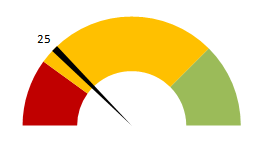
What is good about this approach?
- Familiar metaphor thus easy to understand
- Easy to construct
- Good for communicating one data point
What is bad?
- Takes too much space
- Bad design choice for most professional situations
Tutorials to make Gauge / Speedometer Chart
(2) Thermometer Chart
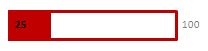
What is good about this approach?
- Familiar metaphor thus easy to understand
- Easy to construct
- Good data to ink ratio
What is bad?
- Do not say anything about trends
- Not appropriate when actual values exceed targets
Tutorials to make Thermometer Chart
(3) Bullet Chart
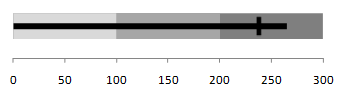
What is good about this approach?
- Comprehensive
- Aesthetic and very good data to ink ratio
What is bad?
- Difficult to construct in Excel
- Takes time to read the first time
Tutorials to make Bullet Chart
Tutorial 1 | A bullet chart alternative
(4) Area Chart
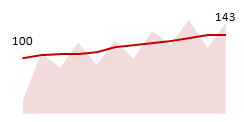
What is good about this approach?
- Shows trend along with current status
- Easy to construct
- Easy to compare
What is bad?
- Not good for small data sets
(5) Line Charts
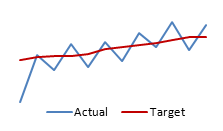
What is good about this approach?
- Easy to construct
- Shows trend along with current status
- Easy to read and understand
What is bad?
- Looks too simple
(6) Column Chart with Markers
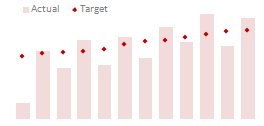
What is good about this approach?
- Easy to compare & read
- Easy to construct
What is bad?
- Not good for small data sets
Tutorials to make Column Chart with Markers
(7) Partially Overlapped Chart

What is good about this approach?
- Easy to construct
What is bad?
- Difficult to compare
(8) Traffic Lights
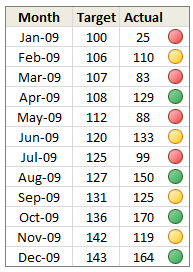
What is good about this approach?
- Familiar metaphor thus easy to understand
- Easy to construct (with Excel 2007 Conditional Formatting)
- Good for tables
What is bad?
- Do not tell the entire story, so should be used only in tables or with other displays
(9) Pie Charts

What is good about this approach?
- Familiar metaphor thus easy to understand
- Easy to construct (with Excel 2007 Conditional Formatting)
- Good for tables
What is bad?
- Works when targets are 100%
- Cannot show when actual values are more than targets
- Pie charts can be hard to read
Tutorials to make Pie Charts
(10) Using Text – Just say the thing
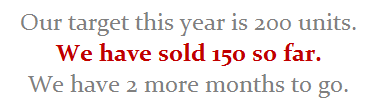
What is good about this approach?
- Easy to read
- Highest Data to ink ratio
- Very easy to construct
What is bad?
- Too simple
- Leaves the finer details out
If you are reading this post on email or feed reader, please click here to access the poll.

















11 Responses to “FREE Calendar & Planner Excel Template for 2025”
Hi,
I downloaded this 2025 Calendar template. I checked the custom tab. Is it possible to change the weekend Fri & Sat.
Thanks
It is. Just use the option for fri & sat weekend (should be 7).
Activities of some dates are not getting displayed on "Any month" and "printable calendar" sheets.
e.g. Activity of 24 Apr 25.
Can you check again? The date in "planner" sheet should be a proper date. When I tested with 24-apr-2025, it works.
Love this calendar... I have highlight planner dates enabled but all dates are blue, is it possible to customize the color based on the type assigned to each date?
What would be the right way to add more Holidays in the Customizations?
Inserting rows in the Holiday List causes the blank cells in the calendar to turn Blue.
This is amazing!!! The best I've seen so far!! Is it possible to update it to consider a column for the final date? That way, if an event lasts more than one day, it repeats in the calendar
How do we change/insert the customization "Icon Options" ?
You can adjust these from the settings tab.
Is there anyway this can turn into an academic calendar (ie. start month is July and runs all the way through June of next year)?
Is there a way to make it something that is more than a day without having to add it to every day of that week.