Bar & Column charts are very useful for comparison. Here is a little trick that can enhance them even more.
Lets say you are looking at sales of various products in a column chart. And you want to know how sales of a given product compare with a lower bound (last year sales) and an upper bound (competition benchmark). By adding these boundary markers, your chart instantly becomes even more meaningful.
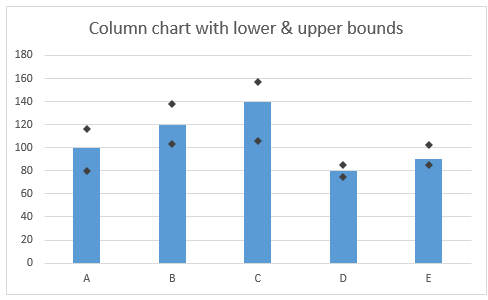
How to create a chart with lower & upper bounds?
1. Select data and make a column chart
Lets say your data looks like this. Select it all and insert a column chart from insert ribbon.
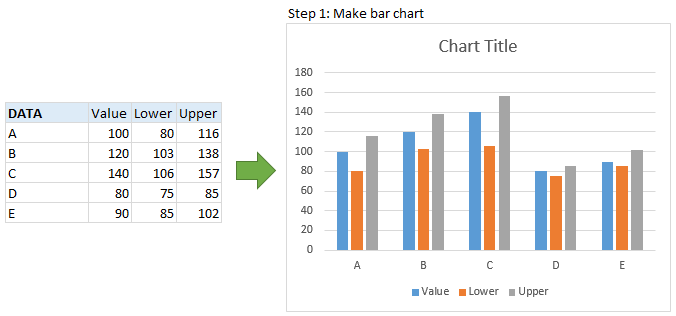
2. Convert lower & upper columns to lines
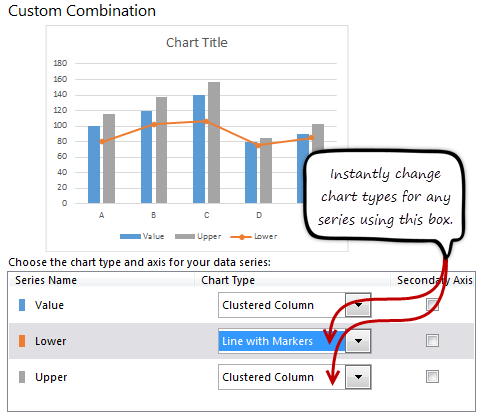 In Excel 2013:
In Excel 2013:
- Right click on either lower or upper bound columns.
- Choose “Change series chart type…”
- Select “line chart with markers” as the chart type for both lower & upper series
- Done!
In earlier versions:
- Right click on lower series
- Choose “Change series chart type…”
- Select “line chart with markers”
- Repeat the process for upper series
- Done
- Related: How to create combination charts in Excel?
After this step, your chart looks like this:

3. Set line color to “no line” and format markers
This is easy. Just set the line color to “no line” and format the markers so that they are prominent.

Your column chart with lower & upper bounds is ready.
Bonus step: Custom shapes for lower & upper bounds
If you want something fancy, you can use custom shapes for lower & upper bounds, as shown below.

To get this:
- Draw custom shapes using drawing tools in Insert ribbon.
- Make sure they are really small (else the markers will be shown at wrong places)
- Copy the shape (CTRL+C)
- Select marker series for which you want this shape.
- Paste (CTRL+V)
- Done!!!
Video tutorial of Column chart with lower & upper bounds
Here is a video tutorial of column chart with lower & upper bounds.
This video is also part of my Excel School program. If you like the video, you are going to love our Excel School program, where more than 50 such videos will help you become awesome in Excel.
Click here to know more about Excel School & join us.
Download the chart workbook
Click here to download the workbook. It contains column chart with lower & upper bounds example, detailed instructions and custom shape example.
When do you use lower, upper bounds in your charts?
I use this technique all the time. I apply markers for extra data like average, KPI targets, last year values etc. Here is one more example.
What about you? Do you use lower, upper bounds in your charts? In which scenarios you apply them? Please share your experiences using comments.
For more charting tips…
Make sure you check out our charting page. It has 100s of Excel tutorials, templates & design examples on charts.
If you still want more, consider joining Excel School. You will be a charting pro soon.


















13 Responses to “Using pivot tables to find out non performing customers”
To avoid the helper column and the macro, I would transpose the data into the format shown above (Name, Year, Sales). Now I can show more than one year, I can summarize - I can do many more things with it. ASAP Utilities (http://www.asap-utilities.com) has a new experimental feature that can easily transpose the table into the correct format. Much easier in my opinion.
David
Of course with alternative data structure, we can easily setup a slicer based solution so that everything works like clockwork with even less work.
David, I was just about to post the same!
In Contextures site, I remember there's a post on how to do that. Clearly, the way data is layed out on the very beginning is critical to get the best results, and even you may thinkg the original layout is the best way, it is clearly not. And that kind of mistakes are the ones I love ! because it teaches and trains you to avoid them, and how to think on the data structure the next time.
Eventually, you get to that place when you "see" the structure on the moment the client tells you the request, and then, you realized you had an ephiphany, that glorious moment when data is no longer a mistery to you!!!
Rgds,
Chandoo,
If the goal is to see the list of customers who have not business from yearX, I would change the helper column formula to :
=IF(selYear="all",sum(C4:M4),sum(offset(C4:M4,,selyear-2002,1,columns(C4:M4)-selyear+2002)))This formula will sum the sales from Selected Year to 2012.
JMarc
If you are already using a helper column and the combox box runs a macro after it changes, why not just adjust the macro and filter the source data?
Regards
I gotta say, it seems like you are giving 10 answers to 10 questions when your client REALLY wants to know is: "What is the last year "this" customer row had a non-zero Sales QTY?... You're missing the forest for the trees...
Change the helper column to:
=IFERROR(INDEX(tblSales[[#Headers],[Customer name]:[Sales 2012]],0,MATCH(9.99999999999999E+307,tblSales[[#This Row],[Customer name]:[Sales 2012]],1)),"NO SALES")
And yes, since I'm matching off of them for value, I would change the headers to straight "2002" instead of "Sales 2002" but you sort the table on the helper column and then and there you can answer all of your questions.
Hi thanks for this. Just can't figure out how you get the combo box to control the pivot table. Can you please advise?
Cheers
@Kevin.. You are welcome. To insert a combo box, go to Developer ribbon > Insert > form controls > combo box.
For more on various form controls and how to use them, please read this: http://chandoo.org/wp/2011/03/30/form-controls/
Thanks Chandoo. But I know how to insert a combobox, I was more referring to how does in control the year in the pivot table? Or is this obvious? I note that if I select the Selected Year from the PivotTable Field List it says "the field has no itens" whereas this would normally allow you to change the year??
Thanks again
worked it out thanks...
when =data!Q2 changes it changes the value in column N:N and then when you do a refreshall the pivottable vlaues get updated
Still not sure why PivotTable Field List says “the field has no itens"?? I created my own pivot table and could not repeat that.
Hi, I put the sales data in range(F5:P19) and added a column D with the title 'Last sales in year'. After that, in column D for each customer, the simple formula
=2000+MATCH(1000000,E5:P5)
will provide the last year in which that particular customer had any sales, which can than easily be managed by autofilter.
Somewhat longer but perhaps a bit more solid (with the column titles in row 4):
=RIGHT(INDEX($F$4:$P$19,1,MATCH(1000000,F5:P5)),4)
[…] Finding non-performing customers using Pivot Tables […]