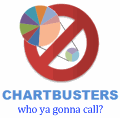 This is the first installment of Chart Busters.
This is the first installment of Chart Busters.
Chart busters is a new series of posts on PHD and Jon Peltier’s blog. We take turns to exterminate bad charts and associated evils. Although our proton packs are still not perfect, together we are confident of tackling most ghosts trapped in bad charts.
In this installment we take a look at Asset Allocation Chart that looks like it is hexed.
The bad chart
Our reader DMurphy submitted a poorly made asset allocation chart,
If you are looking for an early contender, here’s one which came in to my wife from her Pension company this week showing (or at least attempting to show) the make-up of her investments.
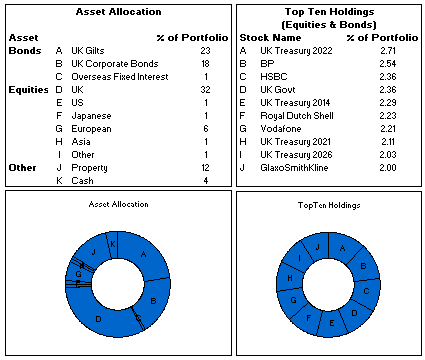
The above image is an excel reconstruction of even sadder looking chart.
What is wrong with it?
- Poor chart selection: Pie charts are good for 3-4 data elements. When we need to present 10 or so items, it is better to use a bar chart or a line chart.
- Not grouping and sorting the information: In the first chart which is displaying Asset Allocation is made from data that has 3 different series – Bonds, Equities and Other. But the chart shows everything in the same way, thus making it difficult to understand how assets are allocated to various classes of investment. Also, the data is not sorted in any meaningful order.
- Poor use of labels: The labels A,B,C … are non descriptive. They are also repeated on the other chart although they mean different things.
The Chart Busters’ Fix
Thanks to guest parachartanalyst Joe Mako, who contributed this fix:

I have taken Joe’s ideas and slightly modified them to create the below chart

Click here to download the above fix in excel and see it yourself.
Added Later: Readers Submitted Fixes
Submitted by Paulo Cesar Semblano da Costa:

- I think Paulo’s version manages to reduce chart clutter a bit more. Very good effort.
- You can download this version from here.
Submitted by Jeff Wier

- Jeff’s version is very good. Again, like Paulo, he managed to reduce the chart clutter bit more and made it look very slick.
- You can download this version from here.
What we have learned?
- Zombies are scary, even when they are looking like donuts.
- Always try to sort the data in some meaningful order before pushing it to charts
- Use a variation of panel chart or color the series sensibly to bring out key differences
- Try to avoid generic labels like 1,2,3 or A,B,C and instead use the actual values and category names
How would you have tackled this?
We dont know how open source the ghost busters were. But Chart Busters are 100% open source. Share your ideas and suggestions for improving this scary little chart to something that makes sense.
When ya gonna call…?
Consult chartbusters today. Send us your bad charts. All you have to do is fill out this google form.
Arent ya gonna read these… ?
What to do no when no one likes your pie | Non sucky excel chart templates




















