Sometimes we think there is very little we can improve in something and then we come across an idea that would change our perceptions. I have been writing excel formulas for such a long time that it was easier to remember when I first shaved than when I first wrote a formula. (may be, because of the razor-blade-thin-chin-trembling-hands experience)
Today I want to present a very interesting functionality in Excel that would save a lot of time when you are entering formulas in spreadsheets.
If we have 5 cells and we want to CONCATENATE all the text in them to one cell, we would usually write =CONCATENATE( and then start typing addresses of each cell one by one. But there is a faster and simpler way to do this. You can just hold the CTRL key down and select all the five cells one after another and excel will neatly type the references for you and include a comma to separate them. See this:
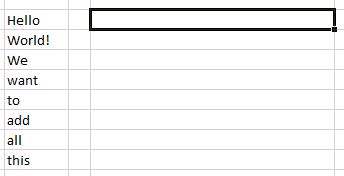
You can also use the same technique for speeding up formula entry for other multi-argument formulas like VLOOKUP, MATCH etc. Just select the cells corresponding to each parameter in that order while holding the CTRL key down.
Read more quick tips and save a ton of time and impress everyone.




















6 Responses to “Nest Egg Calculator using Power BI”
Wow! What a Powerful article!
Hello Chandoo Sir
your file does not work with Excel 2016.
how can I try my hands on this powerful nest egg file ?
thanks
Ravi Santwani
@Ravi... this is a Power BI workbook. You need Power BI Desktop to view it. See the below tutorial to understand what Power BI is:
https://chandoo.org/wp/introduction-to-power-bi/
As always, superb article Chandoo... 🙂
Just one minor issue:
While following your steps and replicating this calculator in PowerBI, I found that the Growth Pct Parameters should be set as "Decimal number" not "Whole Number"
OR
we have to make corresponding adjustments in the Forecast formulas (i.e. divide by 100) to get accurate results.
You are right. I used whole number but modified the auto created harvester measure with /100 at end. Sorry I did not mention it in the tutorial.
Instead of
[Growth Pct 1 Value]/12
the monthly rate has to be
(1+[Growth Pct 1 Value])^(1/12)-1
It's a slight difference but in 30 years the future value will be $100k less.