Often when we are making spreadsheets for forecasting or planning we would like to keep the starting month dynamic so that rest of the months in the plan can automatically rolled. Don’t understand? See this example:
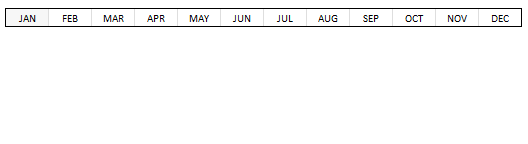
This type of setup is quite useful as it lets us change the starting month very easily. We can use such a set up in, for eg. Gantt Charts to change the project start dates with ease. Today we are going to learn how to set up automatic rolling months in Excel.
To set up such dynamic rolling months in Excel, just follow these simple steps:
1: Create a list of all the months
Enter the month names in a bunch of cells (Tip: Just enter the first month name and then click at the bottom right corner of that cell and drag to get all the other month names). Let us call this range as B5:B16. If you prefer, name this range as “lstMonths“.
2: Set up data validation drop down list on the first cell for automatic rolling
Now, let us assume we will use cells A1:A12 for automatic rolling months. Select A1 and set up data validation list on it (so that users can only enter a valid month in that cell) and use “List” type as validation. See below:
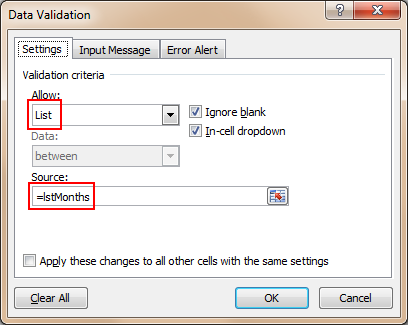
3: Now write formulas so that we fetch consecutive months based on first month
(Thanks to comments from Jeff, Hui, Vipul and others. I found a simpler and easier way to write the formula)
We will simply use Excel’s date formulas so that we can fetch consecutive rolling months based on the first selection.
Assuming the date is selected in cell A1,
In A2, write the formula:
=DATE(2010,MATCH($A$1,lstMonths,0)+COLUMNS($A$2:A2),1)
What is above formula doing?
- It is using the DATE Formula to create a next months first date.
- The part MATCH($A$1,lstMonths,0) is used to fetch the position of selected month in the range lstMonths
- The part COLUMNS($A$2:A2) is used to generate the sequential numbers in excel.
- Make sure you have formatted the cells A2:A12 as “date” with code “mmm” to show 3 letter month codes.
- Rest all you can figure out easily 🙂
A more complex solution
in-case you got some other types of values instead of months:
To make it a bit simple, I will use a helper cell where we can identify the position of selected month in the list of months, like this:
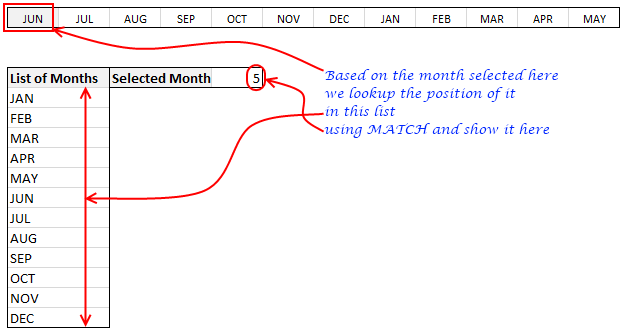
I have assumed that Jan is 0, Feb is 1 … Dec is 11. Also, assume, the helper cell is in $B$4.
Now, If the selected month is “5”, then the other months will be 6,7,8,9,10,11,0,1,2,3,4.

The interesting part here is the sudden jump from 11 to 0 as highlighted above.
To get this type of output we must use an excel formula called as MOD.
What is Excel MOD Formula?
MOD formula takes 2 numbers tells us the remainder when first number is divided by second number. [Excel MOD formula, Introduction, Syntax & Examples]
So how to use MOD formula to setup rolling months?
Very simple. We just take the value in $B$4 (position of the first month in the list) and then add +1 to it and then find out the MOD of it when divided by 12. We now use this number to fetch the corresponding month from lstMonths.
We use +2 for second month…. +11 for the last month.
We can simplify the +1, +2..+11 part by using COLUMNS formula to generate the sequential numbers for us.
The formula looks like this:
=INDEX(lstMonths,MOD($B$4+COLUMNS($A$2:A2),12)+1)
- The Mod portion of this formula tells the position of the second, third, fourth, … eleventh month based on the first month.
- We have to add +1 to output from MOD because we are using 0,1,2,3 positioning the month in B4, where as INDEX use 1,2,3,4 positioning.
- INDEX formula then fetches the corresponding month from
lstMonths(orB5:B16)
That is all.
Download the example workbook and learn on your own
I have prepared a short example workbook where this technique is demonstrated. Feel free to download it and play with it to learn more.
Where would you use such a rolling month setup?
I have once used the rolling month set up in a forecasting spreadsheet (where we made cash flow projections for a startup we were planning to acquire). I am also planning to upgrade my gantt chart templates include rolling month setup.
What about you? Where would you use automatic rolling months?


















15 Responses to “Christmas Gift List – Set your budget and track gifts using Excel”
[...] Christmas Gift List – Set your budget and track gifts using Excel … [...]
I'm confused: if you spend $10, and your budget is $40, shouldn't the amount in the "Within Budget?" column stay black, since you didn't go over budget?
In other words, since we overspent on the electronic photo frame, shouldn't the $8 cell turn red?
@JP.. maybe Steven is encouraging consumerism... ?
I havent realized it earlier, but now I see it. If you unprotect the sheet, you can change the formula in Column I to =IF(G13=0;" ";F13-G13) from =IF(G13=0;" ";G13-F13), that should correct the behavior.
Thanks Chandoo. I thought of making a shopping list spreadsheet for Christmas, but this is neat so I think I'll use this instead.
Chandoo & Steven thanks for this spreadsheet. But for the sake of a person who has been staring at this megaformula in vain for the last 40 mins and not afraid to ask, would it be possible for you to walk us through the logic used here?
=SUM(SUMPRODUCT(SUBTOTAL(3,OFFSET($K$13:$K$62,ROW($K$13:$K$62)-MIN(ROW($K$13:$K$62)),0,1)),--($K$13:$K$62="-"))+SUMPRODUCT(SUBTOTAL(3,OFFSET($K$13:$K$62,ROW($K$13:$K$62)-MIN(ROW($K$13:$K$62)),0,1)),--($K$13:$K$62="0")))&" / "&SUBTOTAL(2,$G$13:$G$62)
Thanks Chandoo.. This is one of the best budget spreadsheets I've ever seen.. The Arrays are out of this world!! And it's FREE!!
Chandoo, can you tell us more about Steven? Does he have his own site?
JP, I think Chandoo changed it when he changed the currency formatting from £ to $, a negative figure is a good thing in this case. But don't change the formulas, the overbudget and under budget won't work properly if you do. Also Chandoo I think you've accidentally broke the conditional formatting for the alternating row colouring the formula is different to the version I sent you. As for the megaformula chrisham, it gave me a headache trying to get it all working, so I will let Chandoo talk you through it.
Hi,
In cells I6 and I7, I understand that subtotal together with offset function returns an array of ones after which, the sumproduct function gives the desired result.
But I’m not able to figure out the reason for using an array in I8 to return the most expensive gift.
Can’t the formula be just
“=VLOOKUP(SUBTOTAL(4,$G$13:$G$62),$G$13:$J$62,4,0)”
Savithri, Cell I8 needs the array, if the formula was “=VLOOKUP(SUBTOTAL(4,$G$13:$G$62),$G$13:$J$62,4,0)” it would find the highest price from the filtered range (i.e. highest actual in filtered range is $50) BUT then return the first person with that actual, not looking in just the filtered range (so first person on the list with a $50 actual.)
To see what I mean, change the formula, then change all the actuals to $50 then filter for baby, it lists the first name on the list.
But a good question 🙂
Thank you. I now realise that the array is used to get the ‘filtered range’ instead of the entire range, as table array for look up value.
[...] Download This Template [...]
this looks like an awesome excel sheet!! is there anyway i can get it emailed to me unprotected? for some reason, i am unable to download it 🙁 help!!
Hi I also can not download to a mac as the sheet is protected any help would be great
[...] to send her a pricey present. Rather, send a card with a picture of your child. Here’s a cool Excel sheet that will help you estimate your budget per person and let you track [...]
[...] husband and I pour/poor over the Christmas spreadsheet (yes, I do know how dorky that sounds, but we’re not the only ones!), figuring out who should give what to whom. We live at a distance from most of our family, so it [...]