Jon Peltier can stand on his roof and shout in to a megaphone “Use Bar Charts, Not Pies“, but the fact remains that most of us use pie charts sometime or other. In fact I will go ahead and say that pie charts are actually the most widely used charts in business contexts.
Today I want to teach you a simple pie chart hack that can improve readability of the chart while retaining most of the critical information intact.
We will take the pie chart on left and convert it to the one on right. The beauty of this trick is, it is completely automatic and all you have to do is formatting.
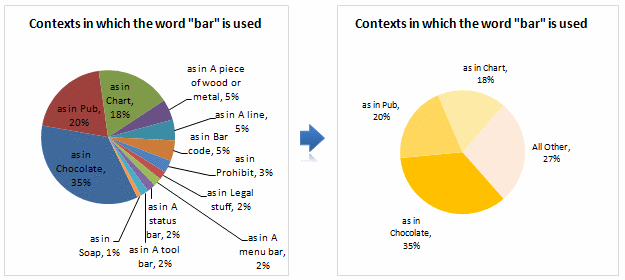
Interested? Then just follow these steps. [more examples and commentary on pie charts]
1. Select Your Data Create a Pie of Pie Chart
Just select your data and go to Insert > Chart. Select “Pie of Pie” chart, the one that looks like this:
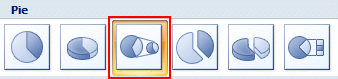
At this point the chart should look something like this:
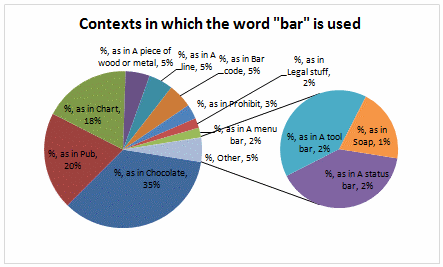
2. Click on any slice and go to “format series”
Click on any slice and hit CTRL+1 or right click and select format option. In the resulting dialog, you can change the way excel splits 2 pies. We will ask excel to split the pies by Percentage. (In excel 2003, you have to go to “options” tab in format dialog to change this).
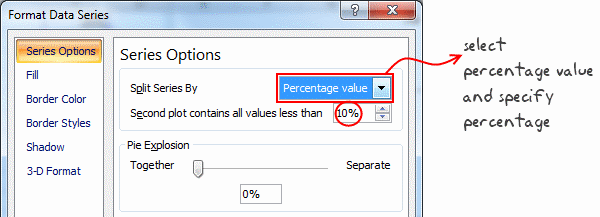
Select “Split series by” and set it to “percentage”. Specify the percentage value like 10%.
3. Format the Second Pie so that it is Invisible
Individually select each slice in the second pie and set the fill color to “none”. You can speed up this step by setting first slice’s fill color to none and then using F4 key to repeat the last action (ie setting color to none) on other slices.
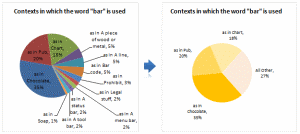
That is all. We have successfully converted a gazillion sliced pie chart to something meaningful and simple.
Additional commentary on Pie charts
Pie chart is not the devil, a pie chart that fails to tell the story is. I think we make pie charts because they are safe. Next time you set out to make a pie chart, I suggest you to spend a minute and think about,
- What is it that I am trying to tell here?
- How can a Pie chart help my audience understand my point?
- Can I use an alternative to pie chart?
I can promise you that in most situations using an alternative is better and easier than you thought. After all, that is why Peltier is on his roof.





















14 Responses to “Group Smaller Slices in Pie Charts to Improve Readability”
I think the virtue of pie charts is precisely that they are difficult to decode. In many contexts, you have to release information but you don't want the relationship between values to jump at your reader. That's when pie charts are most useful.
[...] link Leave a Reply [...]
Chandoo,
millions of ants cannot be mistaken.....There should be a reason why everybody continues using Pie charts, despite what gurus like you or Jon and others say.
one reason could be because we are just used to, so that's what we need to change, the "comfort zone"...
i absolutely agree, since I've been "converted", I just find out that bar charts are clearer, and nicer to the view...
Regards,
Martin
[...] says we can Group Smaller Slices in Pie Charts to Improve Readability. Such a pie has too many labels to fit into a tight space, so you need ro move the labels around [...]
Chandoo -
You ask "Can I use an alternative to pie chart?"
I answer in You Say “Pie”, I Say “Bar”.
This visualization was created because it was easy to print before computers. In this day and age, it should not exist.
I think the 100% Bar Chart is just as useless/unreadable as Pies - we should rename them something like Mama's Strudel Charts - how big a slice would you like, Dear?
My money's with Jon on this topic.
The primary function of any pie chart with more than 2 or 3 data points is to obfuscate. But maybe that is the main purpose, as @Jerome suggests...
@Jerome.. Good point. Also sometimes, there is just no relationship at all.
@Martin... Organized religion is finding it tough to get converts even after 2000+ years of struggle. Jon, Stephen, countless others (and me) are a small army, it would take atleast 5000 more years before pie charts vanish... patience and good to have you here 🙂
@Jon .. very well done sir, very well done.
good points every one...
I've got to throw my vote into Jon's camp (which is also Stephen Few's camp) -- bars just tend to work better. One observation about when we say "what people are used to." There are two distinct groups here (depending on the situation, a person can fall in either one): the person who *creates* the chart and the person who *consumes* the chart. Granted, the consumers are "used to" pie charts. But, it's not like a bar chart is something they would struggle to understand or that would require explanation (like sparklines and bullet graphs). Chart consumers are "used to" consuming whatever is put in front of them. Chart creators, on the other hand, may be "used to" creating pie charts, but that isn't an excuse for them to continue to do so -- many people are used to driving without a seatbelt, leaving lights on in their house needlessly, and forwarding not-all-that-funny anecdotes via email. That doesn't mean the practice shouldn't be discouraged!
[...] example that Chandoo used recently is counting uses of words. Clearly, there are other meanings of “bar” (take bar mitzvah or bar none, for [...]
[…] Grouping smaller slices in pie chart […]
Good article. Is it possible to do that with line charts?
Hi,
Is this available in excel 2013?