In the 29th session of Chandoo.org podcast, let’s impress the boss with Excel charts.

What is in this session?
Many Excel charts live a short life. They spawn in an ambitious analyst’s spreadsheet. They go to boss with literally flying colors. The boss frowns, they disappear in to recycle bin.
Don’t curse your Excel charts with short life span.
Here is a 6 step road map to help you create awesome Excel charts, everytime.
That is our topic for this podcast session.
In this podcast, you will learn
- Quick announcements about 50 ways & Einstein
- 6 step road map for charting success
- ONE: Dig your data
- TWO: Validate insights
- THREE: Pick charts that go well
- FOUR: Add title & message
- FIVE: Remove clutter
- SIX: Prompt action
- A real life example with road map in action
- Resources for creating awesome charts
Listen to this session
Podcast: Play in new window | Download
Subscribe: Apple Podcasts | Spotify | RSS
Click here to download the MP3 file.
Links & Resources mentioned in this podcast
50 ways to analyze data course:
- Join the waiting list
- Course launching on 11th of Feb
Book recommendation
- Albert Einstein – his life & universe by Walter Isaacson
Chart creation process & tips:
- Selecting right chart for your data
- Tips for creating awesome column charts
- Best charts to depict % progress
- Never use simple numbers in your dashboards
- More charting principles & chart examples
Additional resources for charting:
- Dashboard contest entries & winners – 2014, 2012, 2011, 2010
- NY Times visualization lab
- Charting tutorials & best practices from Jon Peltier
- Advanced Excel chart examples from Roberto et al
Transcript of this session:
Download this podcast transcript [PDF].
How do you impress your boss with charts?
My personal favorites are interactive charts & dashboard displays.
What about you? How do you impress your boss with Excel charts? What techniques & process you follow? Please share your thoughts and tips in comments.
Subscribe to our podcast and get latest episodes automatically
Use below link to add our podcast to iTunes. For other options (Android, Windows phone or RSS) click the link below. Thank you.

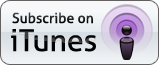




















2 Responses to “CP029: Impress your boss with Excel charts – 6 step road map for you”
Nice Episode.. Thank you..
Good morning, she is so good at Creating complex jobs Would Solve this problem with the Chart; Could you please help to solve this problem. So my problem is This: I created an analog clock using a Chart put on an Excel sheet, which works fine. Now, however, I would like to add Diamonds to symbolize Minutes, which I already did; But now I would like to make is that at the end of five minutes, such as (05.10.15.20 etc.) This Diamond color ' white ' converted into "red" and back to white again With The emerge of the next symbol. How can I get all this! In addition there would be the ability to color these diamonds using the VBA. Thank you so much for all the help you offer me on; Sincere greetings from a. Maurizio