The other day, while I was putting my kids to sleep, this idea came to me. How do I check if a cell contains a palindrome, using Excel formulas?
Next morning, I wrestled with excel for about 20 minutes and boom, the formula is ready.
Here is how it works:
If you enter a word or phrase in column B, it would tell you whether it is a palindrome or not.
But what is a palindrome?
A palindrome is a word, phrase, verse, or sentence that reads the same backward or forward. For example: A man, a plan, a canal, Panama!
[definition from palindromelist.net]
So, to check if a cell contains palindrome, we need to reverse the cell contents and see if both original and reverse are the same.
For example if B1 contains MAN, then the reverse would be NAM and hence MAN is not a palindrome.
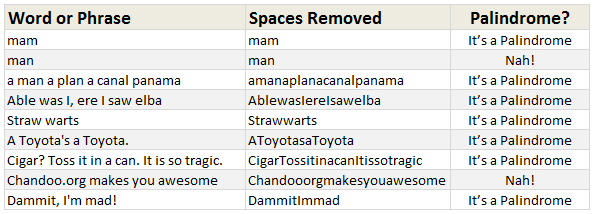
But how do we write a formula to check if a cell has palindrome?
- Assuming B1 contains the word (or phrase), the first step is to clean it. That means, we need to remove any spaces, commas, exclamation marks & other punctuation symbols. So a phrase like “Cigar? Toss it in a can. It is so tragic.” would become “CigarTossitinacanItissotragic”.
- The next step is to match this cleaned text (lets say this will be C1) with the reverse of it.
- But there is no reverse formula. So we use MID() to extract one letter at a time and match it with the corresponding letter from end. (ie first letter with last letter, second letter with second last letter etc.)
- To do this, we use,
MID(C1,ROW(OFFSET($A$1,,,LEN(C1))),1=MID(C1,LEN(C1)-ROW(OFFSET($A$1,,,LEN(C1)))+1,1) - The left portion of this formula would give individual letters in C1 in left to right order and the right portion would give same in reverse order.
- We wrap this in a lovely SUMPRODUCT formula so that we can check for palindrome-ness of B1 using
=IF( SUMPRODUCT( ( MID(C1,ROW(OFFSET($A$1,,,LEN(C1))),1) = MID(C1,LEN(C1)-ROW(OFFSET($A$1,,,LEN(C1)))+1,1)) + 0 ) = LEN(C1), "It’s a Palindrome", "Nah!")
How does this formula work?
Well, that is your weekend homework. Go figure.
One more homework if you are game
If you feel like playing with words, here is another challenge.
How would you test if a cell contains alliteration?
(Alliteration here is defined as sentence where all words begin with same letter)
Go ahead and post your answers using comments.
Download Palindrome Test Excel Workbook
Click here to download the excel workbook and see the palindrome test formulas yourself.
Learn more about Excel Array Formulas
Array formulas are a special class of Excel formulas that can provide powerful results with little work. We have a huge collection of array formula examples on chandoo.org. Go thru below list and see how deep the rabit hole goes.
SUMPRODUCT Formula and how to use it
Advanced SUMPRODUCT Queries
Use Array Formulas to check if a list is sorted
Calculating sum of digits in a number using formulas
Check if a number is Prime using array formulas
More… Excel Array Formulas – Examples & Demos
PS: Monday is our (Indian) Independence Day. So I will see you again on Tuesday.
PPS: On Tuesday, we will be announcing our Excel Formula Crash Course. Get ready.


















24 Responses to “10 Supercool UI Improvements in Excel 2010”
The best improvement by far is the Collapse Ribbon ^ button !
Kind of a shame that some of the best improvements are actually returns to old functionality. One thing I don't like is that to get to recent files I need to do an extra click after File - apart from Save As, that's why I'm usually in the File menu. I like the sparkline options, though they are still as not fully featured as some of the free and pay options out there.
The collapse button for the ribbon menu is good news. Can you make the ribbon menus stick too?
Nine improvements, not ten. You can also select multiple objects in 2007. Click on the Find & Select item at the far right of the Home tab, and the dropdown looks remarkably like your 2010 screenshot.
@Jon.. Thank you. Dumb me, I somehow thought we couldnt select objects in Excel 2007. Just saw the "select menu" and it is there. I have corrected the post and removed the point. I have added the "you can make your own ribbons" instead. Thanks once again.
@Arti: what do you mean by make ribbons stick?
@Alex: May be it is my installation, but when I go to "File menu" I see "recent files" by default.
For example, if I am working with one of the contextual ribbon menus (Pivot tables, Drawing/Chart etc), as soon as I click away from the selected object, the menu tabs vanish. If I click on the object again immediately, then Excel will remember what I was looking at, but if I wander away and click on a Pivot, then back again on the Chart, the menus will 'appear' but not get activated, thereby causing much annoyance and additional clicking.
I want to "pin" the whole menu (not invididual commands) somehow, so that I can have the menu there for the length of the time I am working with graphics. Excel 2003 used to have the Drawing toolbar you could detach and hover while you were working, but this functionality disappeared in Excel 2007.
My thought was Excel should just allow a 'pin', similar to the Recently Opened files menu, for the Ribbon Menus as well. If I have not selected any Drawing object, the commands can be greyed out, but I want the menu as a whole to 'stick'.
@Arti... I think MS solved this problem differently. When I select a pivot and go to "design" tab Excel 2010 remembers this and automatically takes me to "design" tab when I reselect the pivot.
Apart from this you can also define your own ribbon with all the things you normally do. See the above article (I have added this after Jon's comments)
Nice feature. About time for a upgrade for MS Office
Oh... okay. That might be a start. I'd probably just copy-paste the Drawing tab haha. Thanks. I'll definitely give Excel 2010 a try.
Btw - have you considered getting into / gotten into the world of Excel as it meets SharePoint?
Actually, the replacement new thing is probably better than all the rest. One thing that the designers of the Office 2007 ignored was allowing regular users to customize their own interface. Office 2010's interface was expanded in this way to address the huge uproar.
Is there still a limit on how many things you can add to the QAT bar? (I'm too lazy to look myself.)
@Jeff.. it seems to take quite a few, but only shows one line and gives a little arrow button at the end. (summary: shucks!)
The best thing is you can edit the ribbon directly from excel, so now i can create my own bar with just the things I use regularly!
One of the annoying things in 07 for me is the Add-Ins menu bar - in 03 I could keystroke directly to menu add ins.. In 07 I needed an extra keystroke just to activate the add-in menu, then the keystrokes as normal.. Hope this marek sense..
John -
If you remember the old Excel 2003 Alt-key shortcuts, you can still use them in 2007. To get to the Add-In dialog:
Alt-T-I
Dear Arti & Chandoo
Seen your comments over some issues. Hope you are form India, gone through your comment expecting a pin to command it as a whole, great, hope if someone out of MS have read it, it may be kept in mind while the next R & D of Office Ver. 16
Just incase someone forgot CTRL+F1 will collapse the ribbon.
[...] was pleasantly surprised when I ran Microsoft Excel 2010 for first time. It felt smooth, fast, responsive and looked great on my [...]
I like the sparklines, and the ability to modify the charts
How do you get rid of the advertisment on the right hand side? If you upgrade then will it take off the ads?
Once again Microsoft has re-decorated the Office and we are NOT pleased!
The graphics object selector can be found in the Home ribbon under Find & Select, Select Objects near the bottom of the drop down. You can make it part of the Quick Access toolbar by right click over it and selecting Add to Quick Access toolbar.
The graphics "cursor" will now appear on the mini-toolbar at the top left of the window.
How to get rid of "Add-Ins" button in Backstage (File)" menu by means of XML code, i.e. to hide, to delete or to disable this button?
This button is usually situated in the Backstage menu between "Help" and "Options" buttons.
Vladimir, did you ever get an answer to your question?
I am tying to customize the ribbon UI for a file using XML, and this is precisely the piece I can't figure out. I can hide other tabs, remove items from QAT and backstage - all except the options that are showing up under add-ins in backstage. If there is an XML syntax for referencing this thing and making it invisible, I cannot find it.
Hey, nice tutorial. Please check my video tutorial on similar topic at the below link and provide your comments:
http://www.youtube.com/watch?v=TeIFc0jYjpA