This is part 3 of 6 on Profit & Loss Reporting using Excel series, written by Yogesh
Data sheet structure for Preparing P&L using Pivot Tables
Preparing Pivot Table P&L using Data sheet
Adding Calculated Fields to Pivot Table P&L
Exploring Pivot Table P&L Reports
Quarterly and Half yearly Profit Loss Reports in Excel
Budget V/s Actual Profit Loss Report using Pivot Tables
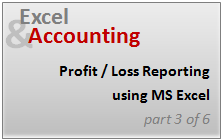 This is continuation of our earlier post Preparing Pivot Table P&L using Data. We have learned to prepare Pivot Table P&L. The report prepared in last post has all the major data to prepare a P&L but it is not a complete P&L report. Now we will add calculated fields to make it a complete P&L. We will also format data points to make it a complete P&L report.
This is continuation of our earlier post Preparing Pivot Table P&L using Data. We have learned to prepare Pivot Table P&L. The report prepared in last post has all the major data to prepare a P&L but it is not a complete P&L report. Now we will add calculated fields to make it a complete P&L. We will also format data points to make it a complete P&L report.
We need the following extra values in our P&L
- Gross Margin = Sales – Cost of Goods Sold
- Gross Margin % = Gross Margin / Sales
- Operating Expenses = Rent + Personnel Cost + Utilities + Consumables + Misc Exp
- Operating Profit = Gross Margin – Operating Expenses
- Operating Profit % = Operating Profit / Sales
Making these extra fields in Pivot Table using Calculated Fields Features:
Click on PivotTable Tools > Calculated Items to define a new calculated field. [tutorial: how to add calculated fields to pivot tables]
Check out below screencast. Just replace the Field Names and Formulas to add the rest of the calculated fields.
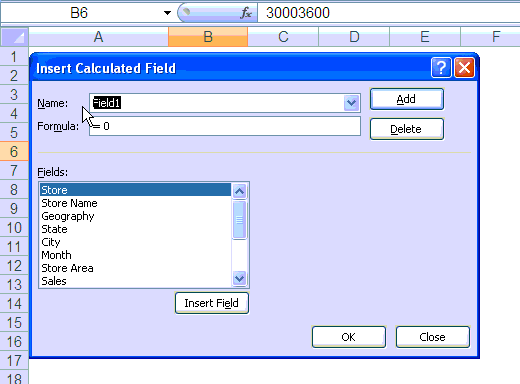
Once you have added all the calculated fields to Pivot Table, these will start showing at the end of PivotTable. You will need to drag them to their respective position on P&L
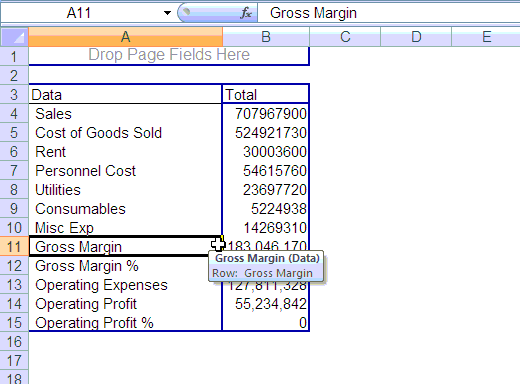
Now you are almost ready with your P&L report, only few steps more to format data are required. You may have noticed that % Fields are showing as zero as of now. This is because they are formatted as numbers instead of percentages.
Do not use standard cell formatting to format them, instead use Value Field Setting Option to format pivot table fields. This one is useful as it will show data always as per the format set for particular field. Use Percentage format for % fields and Accounting Format for other value fields.
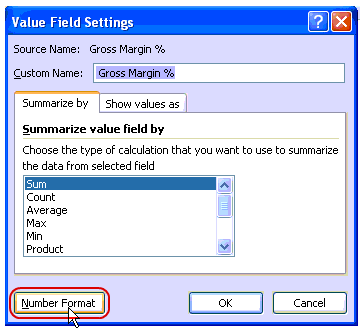
Few More steps like formatting certain fields as bold and italics and your PivotTable P&L is ready, you can play with is as any other pivot table and start presenting on various dimensions with few clicks
Make sure that you have correctly setup “Preserve Cell Formatting on update” option under pivot table options. This will help you retain the same format while you play with your PivotTable P&L.
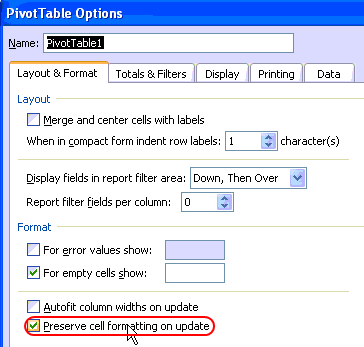
The Final Profit & Loss Pivot Report
Once you finish all the formatting and settings, this is how the final report should look like:

Download the profit and loss report excel file
Download the excel file and play with it to understand the techniques discussed in this post.
What Next?
In the next part of this series, we explore this pivot table further, Continue reading.
Added by PHD:
- Please share your feedback and ideas for this series using comments. Yogesh and I will reply to your questions. Also, say thanks if you like the idea and want to learn more.
- Sign-up for PHD E-mail newsletter because you will get updates as new posts are live.
 Yogesh is an accountant with 13 years of experience in India and abroad. His specialties are budgeting and costing, supplier accounting, negotiation of contracts, cost benefit analysis, MIS reporting, employees accounting. He writes about excel at http://www.yogeshguptaonline.com/
Yogesh is an accountant with 13 years of experience in India and abroad. His specialties are budgeting and costing, supplier accounting, negotiation of contracts, cost benefit analysis, MIS reporting, employees accounting. He writes about excel at http://www.yogeshguptaonline.com/

















28 Responses to “FIFA Worldcup 2018 Excel Tracker – FREE Download”
Good work as always - I liked the way you did the "menu" on the left hand side (although the buttons aren't lined up between tabs if I'm being ultra picky)
Have you previously written about the method of extracting the Wikipedia page into Power Query? It's not something I recall seeing before.
ps other geeky observsations:
- the bracket columns are too narrow for the date & match number - and will need to be wider still when the team names get populated
- match 51 should be Moscow (Luzhniki) for consistency
- it's not possible to be 23 hours ahead of GMT - the International Dateline gets in the way! I think the maximum is 14. There are also a couple of countries who work to a quarter hour to make it really complicated!
- There's a typo in the how-to - "compated" instead of compared
Thanks for the lovely feedback. I have fixed almost all of them.
1) button alignment: this is tricky as row heights can change between sheets.
2) Column width is fixed now so bracket view looks better
3) Updated the stadium name
4) Did not bother with the 23 hours ahead thingie. This is more of a novelty feature 😛
5) Fixed the type
6) Fixed an issue with live score table. This should work as long as the points table is maintained in wikipedia page - https://en.wikipedia.org/wiki/2018_FIFA_World_Cup
7) I have not discussed the technique of reading all tables on webpage to one big table. Watch out for a blog post on this soon.
Button alignment is one for the ultra-OCD sufferers 😉 There are ways, but only for those with too much time on their hands.
Aah, Excel. The perfect tool for people like us. Everything (cells) is in same shape and size by default and aligned perfectly. 😀
Is there actually a way to copy row heights (in the same way you copy column widths?)
By the way Chandoo, great post. I'm forwarding to my department. I actually use another query from the same page to automatically fill in the team names for the knock-out stages (I made one for round of 16 which I then duplicated and edited for quarter-finals etc.) This is incredible, I was always wondering how to do these type of queries from the web, and now I know 🙂
Hello!
This is quite amazing and incredibly cool to use 🙂
Testing the constraints of this sheets a few errors popped I noticed:
- Vlookup Group E-H refers to column J instead of E (eg. Brazil gets the same points as Russia because the formula looks up Russia twice)
- Power query only has 29 lines, the overview of has 32 but the 3 countries from group A are lost as the overview is refreshed - causing N/A in the group stage colums
@Jake.. thank you. I am sorry for the errors. I could not test the live points table until the games began. I see my folly now. I have fixed both issues and uploaded a new file. As the points table relies on a wikipedia page, if someone decides to change the layout or rename a column it can seriously harm this template. I took some precautions in the Power Query layer to adjust column names dynamically etc, but it is not foolproof.
Try downloading the newer version and let me know if you see something funny.
No worries!
Was able to fix the vlookup myself but the power query had me bit stumped 🙂 And wanted to give you a heads-up to everyone can enjoy it!
Thanks for the awesome sheet!
Hi,
Thanks for sharing this world cup tracker. Certainly makes it more interesting when the data is current. As a newbie, it also helps to have a couple of mistakes to find whether unintentional or not.
Thanks again
Hi,
Your v-lookups in the "Group Stage" tab for groups E, F, G, and H (all the ones under column O) are pointing to the wrong country. They all point to column J, so whatever happens to the countries in column J will also be reflected for the countries in the groups in column O for that same row.
Just thought I'd call that out. Thanks for the great work on this!
@Christian... Thanks for trying this and letting me know about lookups. I have fixed the issue now. Please download latest version for that and few more fixes.
Refresh All did not work correctly. Team names vanished though points were updated.
@Sheeloo... Can you please try with latest version (download again using above links). I tested up to latest Iran's stunning win over Morocco and it works.
Dear Chandoo
Thanks a lot for this worksheet.
However, while refreshing the data, I am getting error message as "Initialisation of Data Source failed".
May I know what version of Excel you are using? Do you have internet connectivity? If you are familiar with Power Query, try tracing the steps in the query editor. And oh, first start with the latest version of file (link above).
@Etienne - yes. Copy row, paste formats will do it, although obviously that will bring the formats of every cell in the row as well as the height.
Latest version seems to be working well.
One request: the Groups & Points tables on the Group Stage sheet have the team names pre-entered. This means they don't get sorted according to the results.
On my copy, I've changed them to a lookup, so they appear in the same order as the points table. It would be good if you can do the same if/when you release a new update!
Here's what I did. It's not the most elegant, but it works, and I didn't have much time to spend on it!
Using helper values of 1,2,3,4 in columns I and N for each group, the formula for the first team name in group A (cell J4) is:
=INDEX(points[Team],MATCH(OFFSET(J4,-(I4),0),points[Group],0)+(I4-1))
This can be copied & pasted to the other team name cells.
Cheers!
Good suggestion. I have made changes to the points table to remove lookups and just show teams in the order they appear in the detailed table. This way, You will see top two teams on first two rows. We could highlight them as well (figured this would make it look like a bowl of M&Ms, so didn't bother) or highlight *YOUR* team.
I consider my Excel skills as above average but far from guru and I love how your little projects like this get me to look at data in a new way. I would like to expand on the data in the points table through the use of some calculations but I am a little challenged by the data coming across as text. The Pts column is easy to deal with, but I'm having problems with the GD. The negative goal differential looks like it may be noted with an en dash instead of a minus sign, but if I search for an en dash in the data Excel doesn't find any. I would like to include conversion to a minus sign in my little macro so I can get everything to numbers but so far I am not having any luck. Any thoughts? Thanks for your help.
Thanks for such kind words 🙂
I suggest adding an extra step in Power Query to convert points, GD & other columns to numbers. You can replace em dash in PQ. I did not do it as this will add another layer of dependency and should the wikipedia page change, one more reason for the query to fail.
As always, an awesome spreadsheet from Chandoo. I love the Power Query score update without macros. The country watch-out is a unique feature as well!
For those who like a predictor template with flag lookup and a ribbon UI, here is our spreadsheet:
https://www.spreadsheet1.com/fifa-world-cup-2018-russia-free-prediction-templates-for-excel.html
Here is our World Cup 2022 template with LAMBDA functions:
https://www.spreadsheet1.com/fifa-world-cup-2022-qatar-free-prediction-templates-for-excel.html
[…] Interesting World Cup Tracker here at chandoo.org : https://chandoo.org/wp/fifa-worldcup-2018-tracker/ […]
Great template!
I came across another one with image vlookups for country flags
https://eexcel.co.uk/downloads (World_Cup_2018_Sweepstake.xlsx)
This is a great Template.
I am running Excel 2010 with the PowerQuery add-in running.
The scores will not update, so I followed the error and the second operation (Fitlered rows) says that the table is empty.
After a few minutes on Wikipedia, I realise that my PowerQuery skills are not good enough to work out what the issue is.
Any suggestions?
I would like to fix it myself is possible.
Thanks,
Sean.
@Sean... Can you try the latest version mate? I think it should work.
Where can I see the results for a specific match?
Thanks!
@Juan... You can now. I have included a results tab that shows match scores. This too is a live table. Just refresh data to get new results. Please download latest version file from links above to use this feature.
PS: There is another version coming soon with all goals too. I just have to spend some more time polishing the Json to table Power Query thingie.