 Here is a little experiment to freak out excel.
Here is a little experiment to freak out excel.
Go to cell C3 and write =C3 and press Enter. Excel would throw up nasty message saying, “Microsoft did not know what to do. We have a sent a support engineer to your home, but he is stuck at the round-about near your house.”
Well, not really. But what you did when you wrote the formula =C3 in cell C3 was, you created a circular reference.
What is a Circular Reference & why use them?
A circular reference is created when you refer to same cell either directly or indirectly.
We use circular references when we need circular references.
Excel Circular Reference Example:
For eg. (borrowed from John Walkenbach’s Excel 2010 Bible), lets say you run a fictitious company named Sky is the Ltd.
And you have a strange policy of donation 10% of your profits after tax to charity.
But, in your country, charity donations are tax exempt (they are expenses).
So charity = 10% * after tax profits
after tax profits = (revenues - expenses - charity)*(1-tax rate)
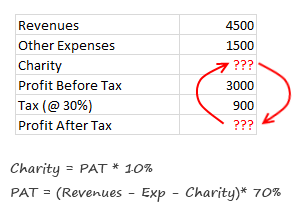
By definition, charity refers to after tax profits, which refers to charity, thus creating a circular reference.
Now, how would you find out how much to donate to charity?
Simple, we write formulas with circular references, like this:
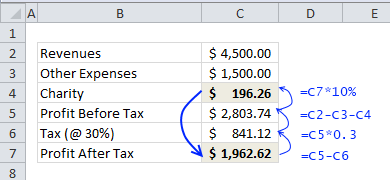
But wait, just when you press enter after writing the formulas, Excel would scream bloody and curse your entire family for having a circular reference in your worksheet.
Enabling Iterative Calculation Mode
You must enable what they call iterative calculation mode before the formulas work. For this we must go to Excel Options.
In latest versions of Excel,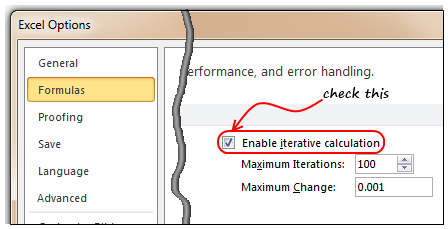
- Click on Office button
- Go to Excel Options, this is analogous to opening the bonnet of your car, but just a bit more confusing.
- Locate the “Formulas” on the left, click on it
- Now, check the “Enable iterative calculation”. This way you are telling Excel to evaluate references iteratively, up to 100 times (default).
- Click ok, close the bonnet. That is all.
In per-historic versions of Excel,
- Go to Menu > Tools > Options > Calculation Tab
- Check Iterative Calculation box. (see image)
Once you do this, your formulas will work nicely and you will find that the required charity donation to be made.
How to avoid Circular References?
As you can understand circular references are a pain in cell. You may want to get rid of them altogether. Thankfully, with careful inspection and a mug of coffee, you can reduce most circular references to simple formulas. For eg, in the above case, we can calculate charity amount directly by using the following equations.

But, keep in mind that, in few cases, circular references may be required. For eg. if you want to add timestamps to your workbook.
How to locate Circular References?
Do you know that you can find all the circular references in a workbook?
Whenever you see circular reference warning message, just go to formula ribbon and click on error checking options. You can see all the circular references there.

Note: In Excel 2003, you can see the same from circular reference toolbar (Menu > View > Tool-bars > Circular Reference)
Examples & More Resources on Circular References:
- Add timestamps to your workbook
- Team Todo List template in Excel
- Circular References & Other Repetitive Calculation Features in Excel
- Solve Circular References instead of using them
Do you do circular references?
I try to avoid circular references whenever possible. But in some rare cases, I think a circular reference gives elegant, shorter solution than a non-circular variation of it.
What about you? Do you use circular references often? What are the reasons / uses of them according to you? Please share your experience, tips thru comments.
PS: Here is a very useful link on circular references.
PPS: Monalisa pic source is here.


















28 Responses to “FIFA Worldcup 2018 Excel Tracker – FREE Download”
Good work as always - I liked the way you did the "menu" on the left hand side (although the buttons aren't lined up between tabs if I'm being ultra picky)
Have you previously written about the method of extracting the Wikipedia page into Power Query? It's not something I recall seeing before.
ps other geeky observsations:
- the bracket columns are too narrow for the date & match number - and will need to be wider still when the team names get populated
- match 51 should be Moscow (Luzhniki) for consistency
- it's not possible to be 23 hours ahead of GMT - the International Dateline gets in the way! I think the maximum is 14. There are also a couple of countries who work to a quarter hour to make it really complicated!
- There's a typo in the how-to - "compated" instead of compared
Thanks for the lovely feedback. I have fixed almost all of them.
1) button alignment: this is tricky as row heights can change between sheets.
2) Column width is fixed now so bracket view looks better
3) Updated the stadium name
4) Did not bother with the 23 hours ahead thingie. This is more of a novelty feature 😛
5) Fixed the type
6) Fixed an issue with live score table. This should work as long as the points table is maintained in wikipedia page - https://en.wikipedia.org/wiki/2018_FIFA_World_Cup
7) I have not discussed the technique of reading all tables on webpage to one big table. Watch out for a blog post on this soon.
Button alignment is one for the ultra-OCD sufferers 😉 There are ways, but only for those with too much time on their hands.
Aah, Excel. The perfect tool for people like us. Everything (cells) is in same shape and size by default and aligned perfectly. 😀
Is there actually a way to copy row heights (in the same way you copy column widths?)
By the way Chandoo, great post. I'm forwarding to my department. I actually use another query from the same page to automatically fill in the team names for the knock-out stages (I made one for round of 16 which I then duplicated and edited for quarter-finals etc.) This is incredible, I was always wondering how to do these type of queries from the web, and now I know 🙂
Hello!
This is quite amazing and incredibly cool to use 🙂
Testing the constraints of this sheets a few errors popped I noticed:
- Vlookup Group E-H refers to column J instead of E (eg. Brazil gets the same points as Russia because the formula looks up Russia twice)
- Power query only has 29 lines, the overview of has 32 but the 3 countries from group A are lost as the overview is refreshed - causing N/A in the group stage colums
@Jake.. thank you. I am sorry for the errors. I could not test the live points table until the games began. I see my folly now. I have fixed both issues and uploaded a new file. As the points table relies on a wikipedia page, if someone decides to change the layout or rename a column it can seriously harm this template. I took some precautions in the Power Query layer to adjust column names dynamically etc, but it is not foolproof.
Try downloading the newer version and let me know if you see something funny.
No worries!
Was able to fix the vlookup myself but the power query had me bit stumped 🙂 And wanted to give you a heads-up to everyone can enjoy it!
Thanks for the awesome sheet!
Hi,
Thanks for sharing this world cup tracker. Certainly makes it more interesting when the data is current. As a newbie, it also helps to have a couple of mistakes to find whether unintentional or not.
Thanks again
Hi,
Your v-lookups in the "Group Stage" tab for groups E, F, G, and H (all the ones under column O) are pointing to the wrong country. They all point to column J, so whatever happens to the countries in column J will also be reflected for the countries in the groups in column O for that same row.
Just thought I'd call that out. Thanks for the great work on this!
@Christian... Thanks for trying this and letting me know about lookups. I have fixed the issue now. Please download latest version for that and few more fixes.
Refresh All did not work correctly. Team names vanished though points were updated.
@Sheeloo... Can you please try with latest version (download again using above links). I tested up to latest Iran's stunning win over Morocco and it works.
Dear Chandoo
Thanks a lot for this worksheet.
However, while refreshing the data, I am getting error message as "Initialisation of Data Source failed".
May I know what version of Excel you are using? Do you have internet connectivity? If you are familiar with Power Query, try tracing the steps in the query editor. And oh, first start with the latest version of file (link above).
@Etienne - yes. Copy row, paste formats will do it, although obviously that will bring the formats of every cell in the row as well as the height.
Latest version seems to be working well.
One request: the Groups & Points tables on the Group Stage sheet have the team names pre-entered. This means they don't get sorted according to the results.
On my copy, I've changed them to a lookup, so they appear in the same order as the points table. It would be good if you can do the same if/when you release a new update!
Here's what I did. It's not the most elegant, but it works, and I didn't have much time to spend on it!
Using helper values of 1,2,3,4 in columns I and N for each group, the formula for the first team name in group A (cell J4) is:
=INDEX(points[Team],MATCH(OFFSET(J4,-(I4),0),points[Group],0)+(I4-1))
This can be copied & pasted to the other team name cells.
Cheers!
Good suggestion. I have made changes to the points table to remove lookups and just show teams in the order they appear in the detailed table. This way, You will see top two teams on first two rows. We could highlight them as well (figured this would make it look like a bowl of M&Ms, so didn't bother) or highlight *YOUR* team.
I consider my Excel skills as above average but far from guru and I love how your little projects like this get me to look at data in a new way. I would like to expand on the data in the points table through the use of some calculations but I am a little challenged by the data coming across as text. The Pts column is easy to deal with, but I'm having problems with the GD. The negative goal differential looks like it may be noted with an en dash instead of a minus sign, but if I search for an en dash in the data Excel doesn't find any. I would like to include conversion to a minus sign in my little macro so I can get everything to numbers but so far I am not having any luck. Any thoughts? Thanks for your help.
Thanks for such kind words 🙂
I suggest adding an extra step in Power Query to convert points, GD & other columns to numbers. You can replace em dash in PQ. I did not do it as this will add another layer of dependency and should the wikipedia page change, one more reason for the query to fail.
As always, an awesome spreadsheet from Chandoo. I love the Power Query score update without macros. The country watch-out is a unique feature as well!
For those who like a predictor template with flag lookup and a ribbon UI, here is our spreadsheet:
https://www.spreadsheet1.com/fifa-world-cup-2018-russia-free-prediction-templates-for-excel.html
Here is our World Cup 2022 template with LAMBDA functions:
https://www.spreadsheet1.com/fifa-world-cup-2022-qatar-free-prediction-templates-for-excel.html
[…] Interesting World Cup Tracker here at chandoo.org : https://chandoo.org/wp/fifa-worldcup-2018-tracker/ […]
Great template!
I came across another one with image vlookups for country flags
https://eexcel.co.uk/downloads (World_Cup_2018_Sweepstake.xlsx)
This is a great Template.
I am running Excel 2010 with the PowerQuery add-in running.
The scores will not update, so I followed the error and the second operation (Fitlered rows) says that the table is empty.
After a few minutes on Wikipedia, I realise that my PowerQuery skills are not good enough to work out what the issue is.
Any suggestions?
I would like to fix it myself is possible.
Thanks,
Sean.
@Sean... Can you try the latest version mate? I think it should work.
Where can I see the results for a specific match?
Thanks!
@Juan... You can now. I have included a results tab that shows match scores. This too is a live table. Just refresh data to get new results. Please download latest version file from links above to use this feature.
PS: There is another version coming soon with all goals too. I just have to spend some more time polishing the Json to table Power Query thingie.