Welcome back. In final part of Making a Customer Service Dashboard using Excel let us learn how to add macros & VBA code that makes our dashboard interactive.
Designing Customer Service Dashboard
Data and Calculations for the Dashboard
Creating the dashboard in Excel
Adding Macros & Final touches
As you can see, there are 2 important macros in this dashboard.
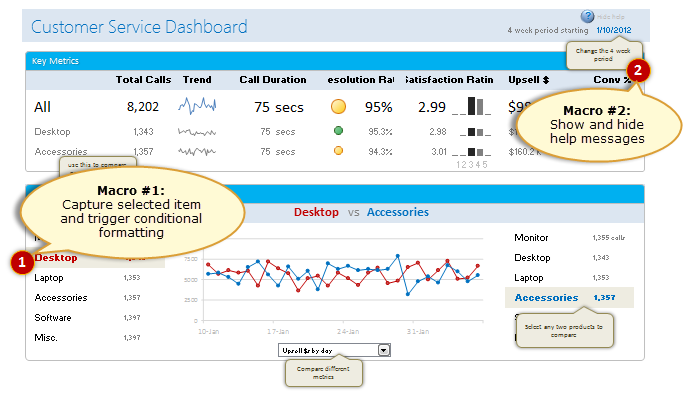
#1: Capturing selected item details
Whenever user clicks on an item in the detail area to compare, there is a small macro running behind that tells us what item is selected so that we can trigger our calculations and conditional formats. How does it work?
Simpler than we think!
We use a macro called as Worksheet_SelectionChange.
Related: Introduction Excel VBA
Understanding Event Macros
There is a special type of macros in Excel called as Event macros (or simple events). For example, if you want to do something whenever user selects cell D14, you can use an event macro. Excel offers various events so that we can initiate certain actions when user selects a cell, clicks on a hyperlink, activates a worksheet, updates a pivot table or finishes some calculation etc.
In our case, we wanted to change the comparison options based on what is selected by user. So we use an event called as Worksheet_SelectionChange
When you add a selection change macro to any worksheet, excel runs whenever you select a cell in that worksheet. Lets look a simple worksheet selection change macro to understand this:

The code for above event:
Private Sub Worksheet_SelectionChange(ByVal Target As Range)
[valSelection] = "You have selected " & Target.Address
End Sub
The range valSelection is linked to text box that you saw in demo.
Event macro in our Customer Service Dashboard
In our dashboard, we have one additional challenge. We need to run our event macro only if one of the two lists (rndSel1 & rngSel2).
This is where we use an additional feature of VBA, Application.intersect() formula. This checks whether given two ranges overlap and if so, returns the region in overlap.
Lets look at our event macro:
Private Sub Worksheet_SelectionChange(ByVal Target As Range)
'This macro is triggered whenever any cell is selected in the Dashboard worksheet
'Step #1: If user clicks on a blank cell then do nothing
If ActiveCell.Value = "" Then Exit Sub
'Step#2: See if the selected cell is in left column
If Not (Application.Intersect(ActiveCell, Range("rngSel1").Cells) Is Nothing) Then
'If so, then call setOption1 macro
Call setOption1
'Step #3: See if the selectd cell is in right column
ElseIf Not (Application.Intersect(ActiveCell, Range("rngSel2").Cells) Is Nothing) Then
'If so, then call setOption2 macro
Call setOption2
End If
End Sub
If you examine the comments, most of what it does should be obvious.
#2: Showing & Hiding help messages
Adding help feature to complex dashboards makes life simpler for end users. So I always recommend it to my students. But how easy is it to add help?
Well, easier than you think. Just follow below steps:
- Add help messages to your dashboard using drawing shape > bubbles
- Once all the messages are added, just select all of them and group (right click > group)
- Select the group and using name box in Excel, give it a name, in our case the name is boxHelp
- In a new module, Write a macro (lets call it showHideHelp) to display and hide the boxHelp group.
- Now add a small text box with label “Help” on it.
- Assign the macro to this help text. (right click on the group, assign macro)
But what do we put in showHideHelp macro?
Simple, When user clicks on Help text, we will just toggle the visibility of boxHelp group using code like this:
ActiveSheet.Shapes.Range(Array("boxHelp")).Visible = Not ActiveSheet.Shapes.Range(Array("boxHelp")).Visible
The Not portion toggles the visibility, thus when you click on help button the help gets turned on if it is off (and vice-a-versa)
Download Customer Service Dashboard
Download final version of our customer service dashboard using below links:
Excel 2010 version: Click here to download the dashboard workbook
Excel 2007 version: Click here to download the dashboard workbook
Examine the VBA Code to learn better.
Future directions for this dashboard…
I am happy how this turned out so far. That said, we can make a few advancements to it like:
- Using Excel 2010 slicers to make the selection of items in comparison area.
- Adding ability to export dashboard as PDF or PPT
- Adding qualitative comments to dashboard (automated a la tweetboard or manual) so that managers can understand what caused the change.
- Adding customizable time windows. Currently the dashboard shows any 4 week window, but it can become even more powerful by adding custom start and end dates.
Note: Make sure you have gone thru previous 3 parts of this tutorial as well.
Designing Customer Service Dashboard
Data and Calculations for the Dashboard
Creating the dashboard in Excel
How would you approach this dashboard?
If you were to analyze and design a dashboard for customer service department, how would you approach it? What metrics, information would be very important for you? Please share your ideas and thoughts using comments.
Learn more about Dashboards
If you are looking for examples, information & tutorials on Excel dashboards, you are at the best. At Chandoo.org we have elaborate examples, tutorials, training programs & templates on Excel dashboards, to make you awesome. Please go thru below to learn more:
- KPI Dashboards in Excel – 6 part tutorial
- Excel Dashboards – Information, Examples, Templates & Tutorials
- Excel Dynamic Charts – Examples, tutorials & inspiration
- Excel School Dashboards Program – Learn how to create this and other dashboards in Excel

















21 Responses to “How to Filter Odd or Even Rows only? [Quick Tips]”
Infact, instead of using =ISEVEN(B3), how about to use =ISEVEN(ROW())
So it takes away any chance of wrong referencing.
I like Daily Dose of Excel
I like it.
Just a heads up, you do need to have the Analysis ToolPak add-in activated to use the ISEVEN / ISODD functions. An alternative to ISEVEN would be:
=MOD(ROW(),2)=0
rather than use a formula, couldn't you enter "true" in first cell and "false" in the second and drag it down and than filter on true or false.
Just for clarification, is Ashish looking to filter by even or odd Characters or rows?
so many functions to learn!
Nice support by chandoo and team as a helpdesk. Give us more to learn and make us awesome. Always be helpful.......
In case you want to delete instead of filter,
IF your data is in Sheet1 column A
Put this in Sheet2 column A and drag down
=OFFSET(Sheet1!A$1,(ROWS($1:1)-1)*2,,)
(This is to delete even rows)
To delete odd rows :
=OFFSET(Sheet1!A$2,(ROWS($1:1)-1)*2,,)
If your numbered cells did not correspond to rows, the answer would be even simpler:
=MOD([cell address],2), then filter by 0 to see evens or 1 to see odds.
I sometimes do this using an even simpler method. I add a new column called "Sign" and put the value of 1 in the first row, say cell C2 if C1 contains the header. Then in C3 I put the formula =-1 * C2, which I copy and paste into the rest of the rows (so C4 has =-1 * C3 and so forth). Now I can just apply a filter and pick either +1 or -1 to see half the rows.
Another way, which works if I want three possibilities: in C2 I put the value 1, in C3 I put the value 2, in C4 I put the value 3, then in C5 I put the formula =C2 then I copy C5 and paste into all the remaining rows (so C6 gets =C3, C7 gets =C4, etc.). Now I can apply a filter and pick the value 1, 2, or 3 to see a third of the rows.
Extending this approach to more than 3 cases is left as an exercise for the reader.
Another way =MOD(ROW();2). In this case, must to choose betwen 1 and 0.
[...] How to Filter Even or Odd rows only [...]
very different style Odd or Even Rows very easy way to visit this site
http://www.handycss.com/tips/odd-or-even-rows/
Thanks for the tip, it worked like magic, saved having to delete row by row in my database.
Thanks!
Thankssssssssssssssss
Hi Chandoo- First of all thanks for the trick. It helped me a lot. Here I have one more challenge. Having filtered the data based on odd. I want to paste data in another sheet adjacent to it. How can I do that?
For Example-
A 1 odd
B 3 odd
C 4 even
D 6 even
I have fileted the above data for odd and want to copy the "This is odd number" text in adjacent/next sheet here. How can I do that. After doing this my data should look like this
A 1 odd This is odd number
B 3 odd This is odd number
C 4 even
D 6 even
Hi! Could you please help me find a formula to filter by language?
Thank you!
Chandoo SIR,
I HAVE A DATA IN EXCEL ROWS LIKE BELOW IS THERE ANY FORMULA OR A WAY WHERE I CAN INSTRUCT I CAN MAKE CHANGES , MEANS I WANT TO WRITE ONLY , THE FIG IS FRESH, BUT IN BELOW ROW IT WILL AUTOMATICALLY TAKE THE SOME WORDS FROM FIGS AND MAKE IN PLURAL FORM , WHILE USING '' ARE'' LIKE BELOW
The fig is fresh - row 1
Figs are fresh - row 2
The Pomegranate is red - row 3
Pomegranates are red - row 4
=IF(EVEN(A1)=A1,"EVEN - do something","ODD - do something else") with iferron (for blank Cell)