 Here is a little experiment to freak out excel.
Here is a little experiment to freak out excel.
Go to cell C3 and write =C3 and press Enter. Excel would throw up nasty message saying, “Microsoft did not know what to do. We have a sent a support engineer to your home, but he is stuck at the round-about near your house.”
Well, not really. But what you did when you wrote the formula =C3 in cell C3 was, you created a circular reference.
What is a Circular Reference & why use them?
A circular reference is created when you refer to same cell either directly or indirectly.
We use circular references when we need circular references.
Excel Circular Reference Example:
For eg. (borrowed from John Walkenbach’s Excel 2010 Bible), lets say you run a fictitious company named Sky is the Ltd.
And you have a strange policy of donation 10% of your profits after tax to charity.
But, in your country, charity donations are tax exempt (they are expenses).
So charity = 10% * after tax profits
after tax profits = (revenues - expenses - charity)*(1-tax rate)
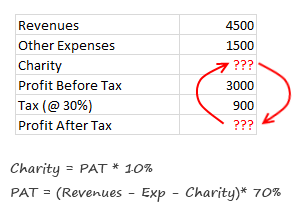
By definition, charity refers to after tax profits, which refers to charity, thus creating a circular reference.
Now, how would you find out how much to donate to charity?
Simple, we write formulas with circular references, like this:
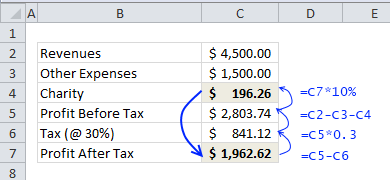
But wait, just when you press enter after writing the formulas, Excel would scream bloody and curse your entire family for having a circular reference in your worksheet.
Enabling Iterative Calculation Mode
You must enable what they call iterative calculation mode before the formulas work. For this we must go to Excel Options.
In latest versions of Excel,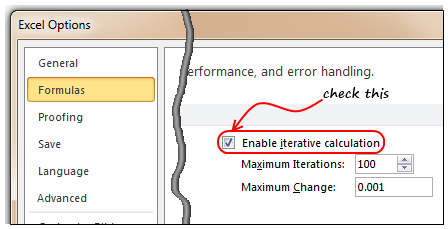
- Click on Office button
- Go to Excel Options, this is analogous to opening the bonnet of your car, but just a bit more confusing.
- Locate the “Formulas” on the left, click on it
- Now, check the “Enable iterative calculation”. This way you are telling Excel to evaluate references iteratively, up to 100 times (default).
- Click ok, close the bonnet. That is all.
In per-historic versions of Excel,
- Go to Menu > Tools > Options > Calculation Tab
- Check Iterative Calculation box. (see image)
Once you do this, your formulas will work nicely and you will find that the required charity donation to be made.
How to avoid Circular References?
As you can understand circular references are a pain in cell. You may want to get rid of them altogether. Thankfully, with careful inspection and a mug of coffee, you can reduce most circular references to simple formulas. For eg, in the above case, we can calculate charity amount directly by using the following equations.

But, keep in mind that, in few cases, circular references may be required. For eg. if you want to add timestamps to your workbook.
How to locate Circular References?
Do you know that you can find all the circular references in a workbook?
Whenever you see circular reference warning message, just go to formula ribbon and click on error checking options. You can see all the circular references there.

Note: In Excel 2003, you can see the same from circular reference toolbar (Menu > View > Tool-bars > Circular Reference)
Examples & More Resources on Circular References:
- Add timestamps to your workbook
- Team Todo List template in Excel
- Circular References & Other Repetitive Calculation Features in Excel
- Solve Circular References instead of using them
Do you do circular references?
I try to avoid circular references whenever possible. But in some rare cases, I think a circular reference gives elegant, shorter solution than a non-circular variation of it.
What about you? Do you use circular references often? What are the reasons / uses of them according to you? Please share your experience, tips thru comments.
PS: Here is a very useful link on circular references.
PPS: Monalisa pic source is here.

















11 Responses to “Who is the most consistent seller? [BYOD]”
The Date column in the sample file is Text not Dates
[…] http://chandoo.org/wp/2015/02/18/calculating-consistency-in-excel/?utm_source=feedburner&utm_med… […]
Great Chandoo. Keep it up, Looking forward more from BYOD..
Thanks
With Excel 2013 the pivot table could be connected to the data model which provides a distinct count.
This will do for invoice count
=COUNTIF(F:F,H12)
Instead of
=COUNTIFS(sales[SELLER],$H12)
Excellent document. How did you make the last graphic? Witch app. Thanks for answer.
Can someone tell me what =countif(sales[date],sales[date]) is counting? The value is 19. Its found in the =SUMPRODUCT(IF(sales[SELLER]=H12,1/COUNTIFS(sales[SELLER],H12,sales[date],sales[date]),0))
Hi Chris,
=countif(sales [date],sales[date]) function is counting the unique dates in the table.
Vândalo
Excellent document!
Can you explain more about the calculation on Weighted consistency? More specific the small number is 0,00001 ?
How come the number should be smaller if there is more sellers?
Hi,
Not understood this formula: {=SUMPRODUCT(IF(sales[SELLER]=H12,1/COUNTIFS(sales[SELLER],H12,sales[date],sales[date]),0))}
Please explain.
Thanks.