Last week we discussed a fun and easy way to compare two lists of data in excel using conditional formatting. In that post, Artem commented,
The quickest way to find all about two lists is to select them both and them click on Conditional Formatting -> Highlight cells rules -> Duplicate Values (Excel 2007). The result is that it highlights in both lists the values that ARE the same. Then in one list non-highlighted are values that are not present in the second list, and opposite for the second list. I think it is sell “geeky”, but it gets job done very very quickly when you don’t want to mess around.
Artem must be an Excel Yoda. I somehow missed this beautiful and dead-simple way to compare lists in Excel. So here, I am documenting that technique so we all remember it and use it.
A Ridiculously easy and fun way to compare 2 lists
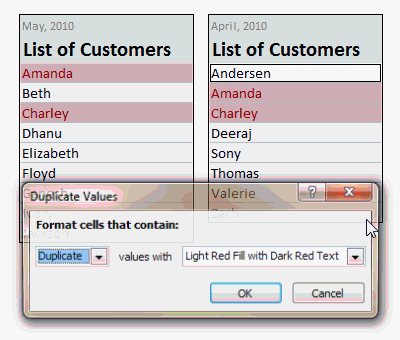 [works only Excel 2007+, use the above technique if you are on excel 2003 or earlier]
[works only Excel 2007+, use the above technique if you are on excel 2003 or earlier]
- Select cells in both lists (select first list, then hold CTRL key and then select the second)
- Go to Conditional Formatting > Highlight Cells Rules > Duplicate Values
- Press ok.
- There is nothing do here. Go out and play!
See the screencast aside to see how this works (click here for a detailed demo).
Hats off to Artem for sharing this beautiful tip with us. Thank you 🙂
Spare a minute to become superawesome at work – Read a Quick Tip.
















5 Responses to “Show more of your workbook on screens [quick tip]”
In 2013 you can also add to the QAT the hidden command "Toggle Full Screen View".
Instead of using the shortcut CTRL+F1, I prefer just to double-click one of the tab names (ie double-click the "Home" text on the Home tab) to enable the Ribbon Outline view. To return to the normal Ribbon state, just double-click your mouse again!
press Ctrl+Shift+F1, you will get a full screen
Instead of Ctrl + F1, I use Ctrl + Shift + F1 (Excel 2016)
Alt W E sequence for full screen
ESC to get back