Here is a simple but effective rule for your next dashboard.
Tell all versions of truth.
All versions? But there is only one version no?
Of course, there is only one version of truth (or data), but you can present that in different ways, thus creating different perspectives, offering different insights. By using an interactive element (slicers / form controls / VBA / hyperlinks) you can give users control to switch between perspectives. This creates a very powerful storytelling platform.
Here is a classic example of how to tell all versions of truth, based on the excellent Global house prices interactive chart on Economist website.
Watch the video on Chandoo.org YouTube Channel.
Recommended reading:
If you want to know more about how to present all versions of truth, check out below tutorials:
- Analytical charts – present different versions of data analysis in one go
- Customer service dashboard using Excel
- How to make your dashboards interactive – A comprehensive guide
Do you tell all versions of truth?
I am big fan of interactive charts in my dashboards. I feature them in all my creations.
What about you? Do you add multiple versions of analysis in one chart like above? Please share your experiences and tips in the comment box.

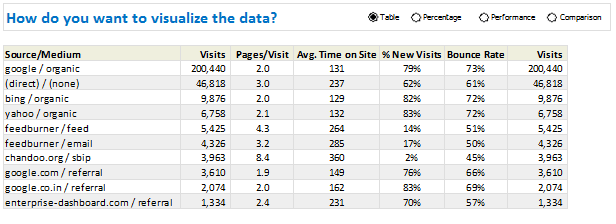
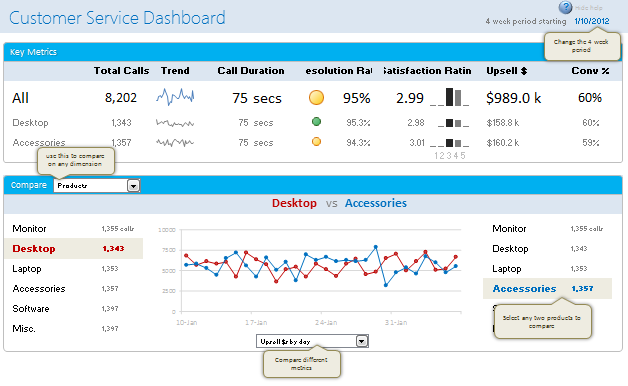















5 Responses to “Show more of your workbook on screens [quick tip]”
In 2013 you can also add to the QAT the hidden command "Toggle Full Screen View".
Instead of using the shortcut CTRL+F1, I prefer just to double-click one of the tab names (ie double-click the "Home" text on the Home tab) to enable the Ribbon Outline view. To return to the normal Ribbon state, just double-click your mouse again!
press Ctrl+Shift+F1, you will get a full screen
Instead of Ctrl + F1, I use Ctrl + Shift + F1 (Excel 2016)
Alt W E sequence for full screen
ESC to get back