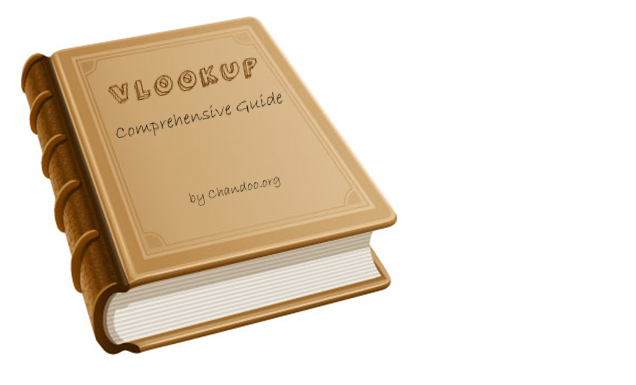
This week many Excel bloggers are celebrating VLOOKUP week. So I wanted to chip in and give you a comprehensive guide to VLOOKUP & Other lookup formulas. Read on …,
What is VLOOKUP Formula & how to use it?
I tell my excel school students that learning VLOOKUP formulas will change your basic approach towards data. You will suddenly feel that you have discovered a superman cape in your attic. It is that awesome.
What does VLOOKUP really do?
Imagine you have a list of data and you want answer a question like, “How many sales did Jimmy make?”
VLOOKUP is one of the formulas you can use in this situation. VLOOKUP searches a list for a value in left most column and returns corresponding value from adjacent columns.
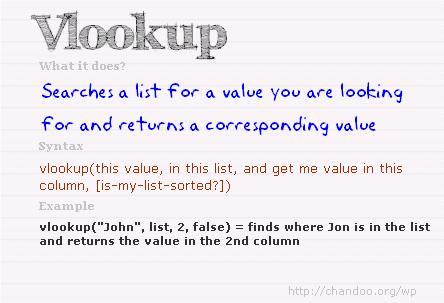
Read more – What is VLOOKUP formula and how to use it?
Introduction to VLOOKUP, MATCH & OFFSET formulas
VLOOKUP may not make you tall, rich and famous, but learning it can certainly give you wings. It makes you to connect two different tabular lists and saves a ton of time. In my opinion understanding VLOOKUP, OFFSET and MATCH worksheet formulas can transform you from normal excel user to a data processing beast.

Read more – VLOOKUP, MATCH & OFFSET explained in plain English
How to do wildcard searches with VLOOKUP?
Often we need our lookup formulas to go wild. Not in the sense of go-wild-and-chomp-a-few-kilo-bytes-of-data sense. But wild like wild cards. For eg. In the below data, we may not remember the full name of sales person, but we know that her name starts with jac. Now how do you get the sales amount for that person?
You can use wildcard characters * and ? with VLOOKUP & several other Excel formulas.

Read more – Using wildcards with VLOOKUP formulas
Making VLOOKUPS dynamic with data validation
Sometimes we don’t know what we want. If this happens when I am in a bar, I usually order a cocktail. Just a mix of everything. The same will work in Excel too.
For eg. If you have lots of data, but the value you want to look up needs to change based on whims and fancies of your users, then you can resort to a cocktail. A mix of VLOOKUP with Drop down lists (Data validation).

Read more – Use data validation with VLOOKUP to lookup anything you want
How to lookup values to the left?
There is no argument that VLOOKUP is a beautiful & useful formula. But it suffers from one nagging limitation. It cannot go left.
Let me explain, Imagine you have data like below. Now, if you want to find-out who is the sales person who made $2,133 in sales, there is no way VLOOKUP can come to rescue. This is because, once you search a list using VLOOKUP, you can only return corresponding items from the column at right, not at left.
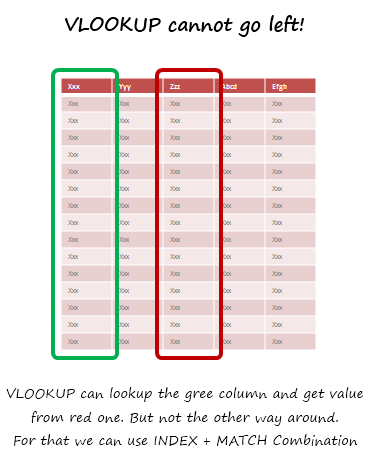
Read more – How to use INDEX + MATCH combination to fetch values from left
How to lookup based on multiple conditions?
Not always we want to lookup values based on one search parameter. For eg. Imagine you have data like below and you want to find how much sales Joseph made in January 2007 in North region for product “Fast car”? Read more to find how to solve this.
Read more – How to lookup based on multiple conditions?
How to get values from multiple columns with VLOOKUP?
VLOOKUP is great for extracting information from a huge data table based on what you are looking for. But what if you need to extract more than one column of information? For eg. Lets say you have salesperson’s name in left most column, and monthly sales figures in next columns, one for each month. Now, you want to find the total sales made by a given sales person. How do you go about it?
Read more – How to get values from multiple columns with VLOOKUP?
Using VLOOKUP formula with tables
Excel Tables, a newly introduced feature in Excel 2007 is a very powerful way to manage & work with tabular data. I really like tables feature and use them often. If you are new to tables, read up Introduction to Excel Tables. In this short video, understand how to use tables with VLOOKUP formulas.
Watch the video – Using VLOOKUP formula with tables
Doing 2 way lookups in Excel
So far we have seen what VLOOKUP formula is and how to put it to some nifty uses. Lets go one step further and learn how to do 2 Way Lookups.
What is a 2 Way Lookup?
Lookup is when you find a value in one column and get the corresponding element from other columns. 2 Way Lookup is when you lookup value at the interesection of a given row & column values.
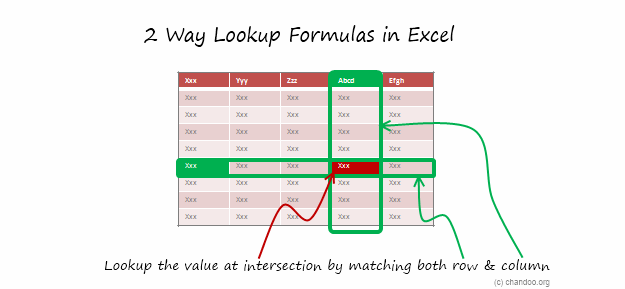
Read more – 2 way lookup formula in Excel
Getting 2nd matching value from a list using VLOOKUP
We know that VLOOKUP formula is useful to fetch the first matching item from a list. So what would you do if you need 2nd (or 3rd etc.) matching item from a list?
Read more – Getting 2nd matching value using VLOOKUP
Range lookups in Excel
Here is a really tricky problem. Recently I was given a data set like this (shown below) and asked to find the position of lookup value in the list. The only glitch is that, instead of values, the lookup table contained lower and upper boundaries of the values. See the below illustration to understand the situation. In this case, how do you lookup?
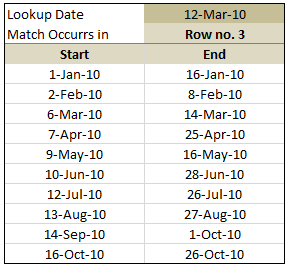
Read more – Doing range lookups in Excel
6 VLOOKUP tips
Ok, you have learned how to write vlookup formulas. You have also seen some pretty interesting examples of it.
But how do you write better VLOOKUP formulas?
Read more – 6 VLOOKUP tips
FREE VLOOKUP cheat sheet – Download today
Please download free VLOOKUP formula cheat-sheet. This cheat-sheet is prepared by Cheater John specifically for our readers. I hope you enjoy the one page help on VLOOKUP.
Download FREE VLOOKUP cheat sheet
Your Favorite VLOOKUP Tips?
When I am working with data, not a day goes by without using some sort of lookup function. I use VLOOKUP, MATCH, INDEX, OFFSET, SUMIFS, SUMPRODUCT, GETPIVOTDATA in most of my dashboards & reports. These are easy to use once you understand the syntax and technique.
What about you? What are your favorite tips on VLOOKUP? How do you use lookup formulas? Please share using comments.
Want to Learn More Formulas? Get my VLOOKUP book
If you want to learn VLOOKUP and other Excel lookup functions, then consider getting my VLOOKUP book.






















15 Responses to “A Gantt Chart Alternative – Gantt Box Chart”
That's a great idea.
Maybe the planned End Date should be highlight more.
I don't know how it would look like (nor how to do it yet), but what if instead of finishing the bold line to the best case End Date, it finishes to the realistic End Date?
The idea is ok, I think other project management tools have this, already? Maybe not.
Gantt charts in my view are about the signal most unless thing in the world, theres no way you can look at one thats more that a little complex and understand what it's telling you. I'm going to write a diatribe on project management at some point, its one of my pet areas I think!! 😉
The issue I have with this chart Chandoo, is that Tasks need to be linked to each other, so they should inherit the uncertainty, which would mean the as you moved down chart the lines would be miles apart for later tasks, and you might have to add lots of lines for subsequent tasks to cover the various outcome of it's parents.
Having said that, for the high level board summary, it's a nice way to go, it it appeals to the management 😉
thanks Chandoo, great post.
Ross
Whoooa !!! That's a very clever idea Chandoo. I really love it.
I think i'll update my gantt project sheet with that idea soon (remember my template ?)
@ross : you can link start date to the end date of the previous task in your data. The only problem I still se is to which end date (real ? planned ? best ?) in order to have average amount of information.
If best end date, you'll tend to increase uncertainty at the end of chain, although if you link to real end date, uncertainty will be decreased too much, leading in both cases to wrong management direction.
Maybe planned till the task is finished then real will do the job ?
Hey chandoo, this looks good and this would definite add value in production planning / scheduling. Uncertainity in finishing a task is very high in production scheduling and this could give an insight or a bird eye view of possible shipments we can have....
I've always been frustrated by the limitations of gantt charts. Will definitely use this, I've always struggled with how to succinctly communicate the uncertainty of certain tasks without confusing stakeholders.
I like this, I think it's a very effective way of showing how a timeline can change and which parts of a project need close attention.
@Cyril / @Ross: I would intially link the the start date to the planned end date of the previous task, with the chart updating when a task has been completed to reflect the true end date.
Or what about giving a drop-down selection box to allow the user to see the chart based on planned/best-case/worst-case end dates?
Like the idea. Have found that Excel is more flexible than MS Project for graphical solutions. The "Best Case"\"Worst Case" metrics are theoretically appealing but once the project and\or phase commences their reliability diminishes. A chart like the above that showed Planned Start, Planned End, Replan End Start, Replan End Date, Number of Replans the Start and End Dates, and Actual would provide an active, actionable view of each task\phase. It would also highlight the areas which are riskiest.
It is always amazing how flexible excel can be.
My question is how would the chart show a scenario where the date moved up? If a task is dropped or the duration of the task is significantly reduced by applying more people or machinery to the task, the dates will move up.
The gantt chart has been around for a long time, but it is still quite useful to show progress.
Cheers,
B
I like the idea but seems bit complicated in case of long projects involving numerous activity.
Also, reading and explaining is required hence not feasible where plans are just send to audience for approval.
Cheers
SY
Great idea Chandoo,
When I was reading this idea regarding delivery dates, another thought popped into my mind, how can you show the uncertainty with MONEY!!
In this case, applies to cost management or even a normal budget, you think?
Would Box Chart and Gannt Chart help to understand the best case, middle case and worst case when money is spend or planned with these three risks are involved?
I imagine that this chart could help people who write their budgets get a better understanding of risks affecting their spending.
Peter
Chandoo,
I like it. How would you display an entry once it has been completed (actual)?
Thank you,
Matt
From what you have shown so far I think that this box Gantt chart is awesome! I think that this could be an extremely useful tool.
I can't wait to learn how to make my own charts in Excel.
Will the methods that you are going to teach us work in 2003 as well?
[...] Firday, we proposed a new chart for showing project plans. I chose an ugly name for it and called it Gantt Box [...]
You need to read Eli Goldratt's Critical Chain. The uncertainty you are looking for should be accounted for in a project buffer. Not at each task level.
Further you should spend time understanding Agile Development. This would have you plan only in 1-3week iterations. This allows you to embrace changes to work not yet started, and for your customer to re-direct your course at regular intervals (after each iteration) throughout your project. keyword search: Agile Scrum
These items will show you that you are solving a tracking problem for something that you can entirely avoid!
[…] Chandoo.org’s Gantt Box Chart. […]