This is a Guest Post by Robert on Visualization Techniques for Excel KPI Dashboards.
This 6 Part Tutorial on Management Dashboards Teaches YOU:
Creating a Scrollable List View in Dashboard
Add Ability to Sort on Any KPI to the Dashboard
Highlight KPIs Based on Percentile
Add Microcharts to KPI Dashboards
Compare 2 KPIs in the Dashboards Using Form Controls
Show the Distribution of a KPI using Box Plots
In this final post we will learn how to add a box plot to show the distribution of values
The solution
The most common way in descriptive statistics to visualize the distribution of sets of numerical data is a box plot. But according to my experience in day to day business, most business people are not familiar with this type of visualization.
Therefore we try to create a simpler chart which is hopefully easier to understand:

The light grey bar visualizes the range of all values, the dark grey bar the range of the 10 items displayed on the management dashboard table. The cross shows the total average and – similar to the bullet graphs – the vertical line represents the target. This is less information than a real box whisker plot would provide, but I guess it will be easier to understand.
The implementation
Download the Excel KPI dashboard final workbook and read on how to create a simplified box plot.
- Let’s bring our ducks in a row first. Calculate all necessary data to be shown in the box plots: the minimum and maximum of the total data and of the 10 displayed items on the dashboard, the average and the target. The formulas are quite simple. You can find them in the downloaded workbook in
calculation!AZ23:BE27. - The basis of our visualization is a stacked bar chart with only one category and 4 data series:
- the invisible bar (the bar between 0 and the total minimum),
- the left light grey bar (the bar between the total minimum and the minimum of the displayed 10 items),
- the dark grey bar (the bar between the minimum and maximum of the 10 displayed values) and
- the right light grey bar (the bar between the maximum of the 10 displayed items and the total maximum).
Again the formulas to calculate these values are quite simple (see calculation!BF23:BI27).

- Create a stacked bar chart and format the bars accordingly (no fill color and no border for the invisible bar, light and dark grey fill colors for the other bars).
- Add the average and the target values as additional series to the chart and change the chart type of these new series to XY scatter charts (X is the average / target value, Y is a dummy 1). Format the average as a cross (or whatever you choose) and use the error bars to format the target as a vertical line. The method of creating a combination chart of bars and XY scatters is pretty much the same we used in the 4th post of the KPI dashboard series (here).
- Remove or hide all unnecessary chart elements: no fill color and no border for plot or chart area; no line, tick marks etc. for the vertical axes, etc.
- Repeat steps 3 to 5 to create charts for all 5 KPI.
- Bring the charts to the dashboard, position them and add a caption to explain the chart elements.
That’s it. Play around with the new feature: change the sort criteria or sort order or scroll up and down the dashboard table and see how the new charts are changing.
Final Remark
This is a simplified version of box plot visualization and works only for data sets with positive values. Of course there is also a more sophisticated way of creating charts like this for any data (positive and negative values, i.e. bars crossing the vertical axis). This is a bit more complicated since you need 8 data series for the bar chart instead of 4 but the principle is exactly the same.
Our final KPI dashboard looks like this (click on it for a larger version):
What’s next?
With this last part I guess the time may have come to end the series about Excel Management KPI Dashboards here and to hand over the further development of this dashboard to the readers of Chandoo.org.
I do hope the series of 6 posts have been useful for your daily work and provided new ideas. Make sure you have downloaded the Excel KPI dashboard tutorial workbook
Thanks for all your comments and appreciations.
Last but not least: Chandoo, my friend, once more thank you so much for hosting my ideas at Chandoo.org.
Kind regards from Munich
Robert
Chandoo’s note
If not for Robert’s mail in August suggesting these wonderful ideas as posts in PHD, I would never have learned these things or shared them with you all. I am thankful to him for that.
Well, I am constantly trying to learn new dashboard techniques and I will try to share the worthy ones with you all. Meanwhile if you have a good idea for excel dashboards (or charts, techniques etc.) and would like to share with everyone, feel free to drop a comment or write to me. I will be *happy* to feature your ideas.
Further Reading on Dashboards using Excel
Checkout our exclusive section: Excel Dashboards for more tutorials, tips, design principles.
You can also consider joining my Excel School program to learn how to make world-class dashboards.


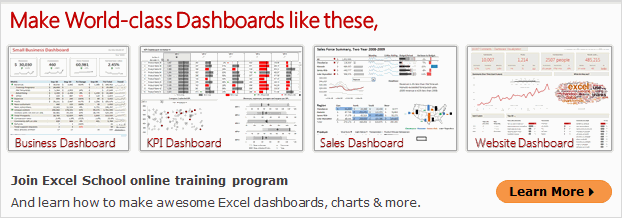

















27 Responses to “Adding Box Plots to Show Data Distribution in Dashboards [Part 6 of 6]”
Since version 3 Fabrice Rimlinger's sparklines excel add-in also has a boxplot function:
http://sparklines-excel.blogspot.com/2008/09/boxplot-specifications.html
Nice dashboard btw 🙂
regards,
nixnut
nixnut,
thanks for pointing to Fabrice's sparklines. I am already one of the biggest fans of Fabrice's sparklines for XL as you can read in some of my other comments here on PHD:
http://chandoo.org/wp/2008/08/26/microsoft-excel-links/#comment-19991
But we intentionally did it without using Fabrice's sparklines for 2 reasons:
1. One of our main goals was showing how to create analytical dashboards without VBA. I agree, VBA can add a lot of value to dashboard implementation and sometimes it is even inevitable. But still a lot of Excel users shrink back from VBA and therefore Chandoo and I decided to show some techniques with plain old Excel formulas.
2. Box plots are a great visualization technique and you can create them in Excel without VBA as well. But in my day to day business very often people are not familiar with the concept of box plots. That is why we tried to find an alternative which – hopefully – is easier to understand. I am not sure whether or not it really is easier to understand. This was just a first try.
I understand. Fabrice's sparklines only need the user to allow vba code to run though. The user doesn't have to do any coding.
Last year we had a topic about boxplots in excel on Stephen Few's forum. There may be some useful information for interested people. Including a link to a workbook by excel grand master Jon Peltier. See http://www.websitetoolbox.com/tool/post/sfew/vpost?id=1757218.
regards,
nixnut
Hi chandoo,
first i wish you a very happy new year..........well this is something i got on new year's eve but inspite of trying hard i couldn't succeed so now i need your help.....
The thing is i have lengthy PDF file names in one column and want to extract characters to the right of last "\" entered....
I tried below formulae but it fails for entries which are too lengthy.......
=LEFT(RIGHT(SUBSTITUTE(TRIM(B2)&"","\",REPT(" ",40)),40),40)
Also i wanna know how to learn all this....i mean i mainly deal with such problems only like string manipulation these left mid right combo's............and i really wanna be an expert in that....tell me what should i do for this?
@Ajmat: You formula is failing for lengthy names since you are assuming max length of the name is 40 characters (and using rept(" ",40) )..
Why dont you try this formula: =TRIM(RIGHT(SUBSTITUTE(A4,"/",REPT(" ",255)),255))
(you recommended it here: http://chandoo.org/wp/2008/11/11/excel-formula-help-finding-repeated-words-cell/#comments)
Again, the above formula assumes max. length of 255 chars (which should be fine for almost all cases), but depending on your needs, you may want to adjust the 255 to a number higher than that.
Btw, string manipulation in excel is little cumbersome due the lack of powerful (and simple to use) formulas. I suggest adding VBA UDFs whenever you feel a certain thing is taking too much time and leave it at that instead of trying to solve all by using existing formulas.
Happy new year to you 🙂
[...] Part 6: Show the Distribution of a Parameter using Box Plots [...]
[...] Part 6: Show the Distribution of a Parameter using Box Plots [...]
[...] Part 6: Show the Distribution of a Parameter using Box Plots [...]
[...] Part 6: Show the Distribution of a Parameter using Box Plots [...]
[...] Creating a Scrollable List View in Dashboard Add Ability to Sort on Any KPI to the Dashboard Highlight KPIs Based on Percentile Add Microcharts to KPI Dashboards Compare 2 KPIs in the Dashboards Using Form Controls Show the Distribution of a KPI using Box Plots [...]
Thanks Chandoo and Robert for some very useful tutorials....
This is fantastic, thank you very much for such a clear and informative article 😉
Newbie question: How to do Step 7? which is to "Bring the charts to the dashboard, position them and add a caption to explain the chart elements."
i.e., copy and paste the resulting charts? or use the camera tool (just learned about this tool from the Project Management Dashboard tutorial)? etc
@Hellomoto... you can cut and paste the charts. That is the easiest way. Camera tool is not required in this case.
Oh I see. Use Cut instead of copy. Thanks.
Hellomoto,
as Chandoo pointed, cut and past is one option. But there is another option as well (I guess this is the one Microsoft had in mind as the "standard way" of moving charts):
Right click on the chart, select Move Chart, click Object in and select the target worksheet (the dashboard in our case).
Thanks. I have to try this out. I typically do minimal formatting on charts and I am new to 2007. so, this blog has been very helpful.
Thanks to All
Done! This was awesome! Thank you!!
This tutorial has been very useful, thanks!
One additional question: I've seen some mention of filtering here, but nothing that seems really solid. I have a ton of sales data that I want to filter in my dashboard by date without excel displaying or trying to plot any of the filtered-out points.
Is there any good way to filter the master data sheet by date through the dashboard so that the integrity of the dashboard is preserved?
knicoleg,
please have a look at the comments no. 40 to 44 on the first article of the series. I provided workbooks there with filters on the dashboard:
http://chandoo.org/wp/2008/08/20/create-kpi-dashboards-excel-1/#comment-80224
Not filtering by date, but I think you will get the idea.
I hope this will be helpful.
Hey Robert,
I got the bulk of my date sorting figured out now, thanks! However, every once in a while it will sort an irrelevant data point into the middle of my data list! This mucks up the scrolly list and the scatter plot and I can't for the life of me figure out how to make it stop. With the exception of the relevance logic, I followed your example to the letter. Any insight?
knicoleg,
are you sure all of your data points are dates (i.e. numerical values)? It is hard to say what is going on without seeing the workbook, but there could be some inconsistent data, e.g. a cell having something else than a date.
Did you double check the data?
Excelent. Indeed!
The only problem (and it MUST have a solution) is the following:
1 - HOW TO FORCE GRAPHICS TO READ LIMITS AND STUFF LIKE THAT IN FORMULAS?
2 - Ranges can change. If your DATA sheet is a link to a database, you might never be shure of how many rows you might end with....
How to refer all of this great stuff to these 2 problems...?
Ant.Ferr,
1 - I am not sure what you mean by "how to force graphics to read limits in formulas?" The dashboard is limited to 10 values and the bar charts always show 10 values. If you have less than 10 values in your data, a scrollable dashboard doesn’t make sense, does it? Or am I misunderstanding you?
2 – Named formulas are the way to go here. Define named formulas using an OFFSET function starting at the header row of your data and calculate the height of the dynamic range by using COUNT or COUNTA. This way, you do not need to know in advance, how many data rows you will have in your workbook.
Robert
I learned a lot with this example, thank you.
Just one comment.
In the workbook “KPI - Dashboard revisited II”, in the sheet “Calculation”, in cell BB23, the first parameter of the OFFSET function reads $J$21, I think it should read $J$22, similarly for cell BC23 and the cells bellow them.